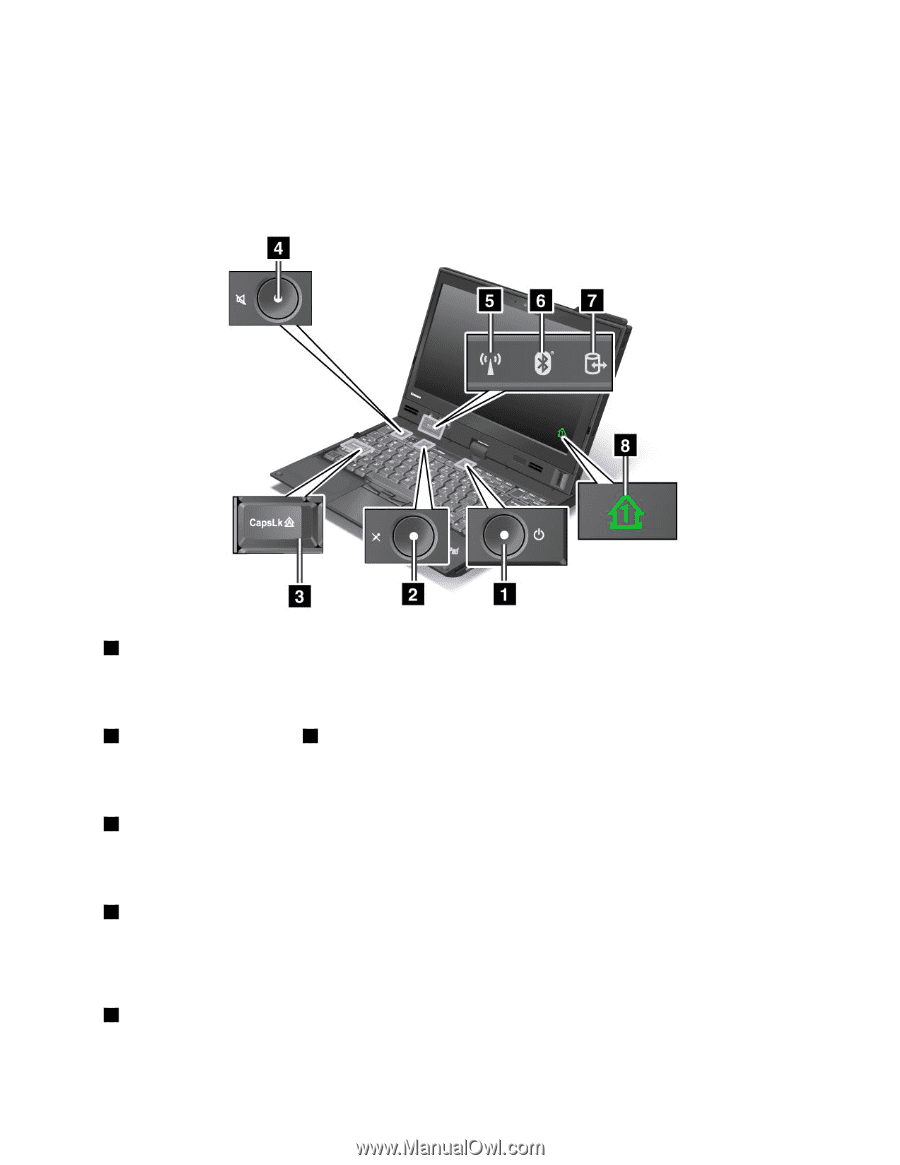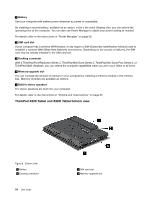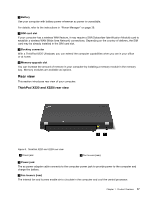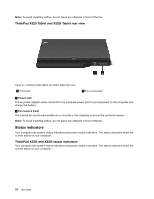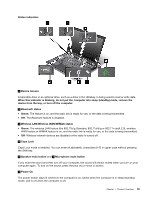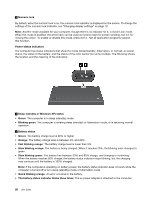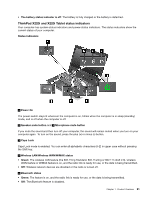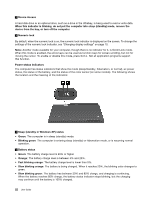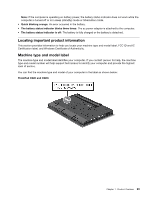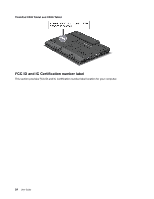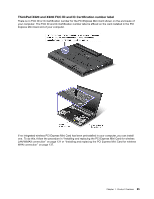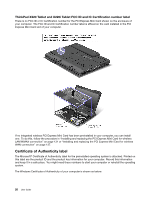Lenovo ThinkPad X220i (English) User Guide - Page 37
ThinkPad X220i and X220i Tablet status indicators, The wireless LAN feature the 802.11b/g Standard
 |
View all Lenovo ThinkPad X220i manuals
Add to My Manuals
Save this manual to your list of manuals |
Page 37 highlights
• The battery status indicator is off: The battery is fully charged or the battery is detached. ThinkPad X220i and X220i Tablet status indicators Your computer has system-status indicators and power-status indicators. The status indicators show the current status of your computer. Status indicators 1 Power On The power switch stays lit whenever the computer is on, blinks when the computer is in sleep (standby) mode, and is off when the computer is off. 2 Speaker mute button and 4 Microphone mute button If you mute the sound and then turn off your computer, the sound will remain muted when you turn on your computer again. To turn on the sound, press the plus (+) or minus (-) button. 3 Caps Lock Caps Lock mode is enabled. You can enter all alphabetic characters (A-Z) in upper case without pressing the Shift key. 5 Wireless LAN/Wireless WAN/WiMAX status • Green: The wireless LAN feature (the 802.11b/g Standard, 802.11a/b/g or 802.11n draft 2.0), wireless WAN feature or WiMAX feature is on, and the radio link is ready for use, or the data is being transmitted. • Off: Wireless network devices are disabled or the radio is turned off. 6 Bluetooth status • Green: The feature is on, and the radio link is ready for use, or the data is being transmitted. • Off: The Bluetooth feature is disabled. Chapter 1. Product Overview 21