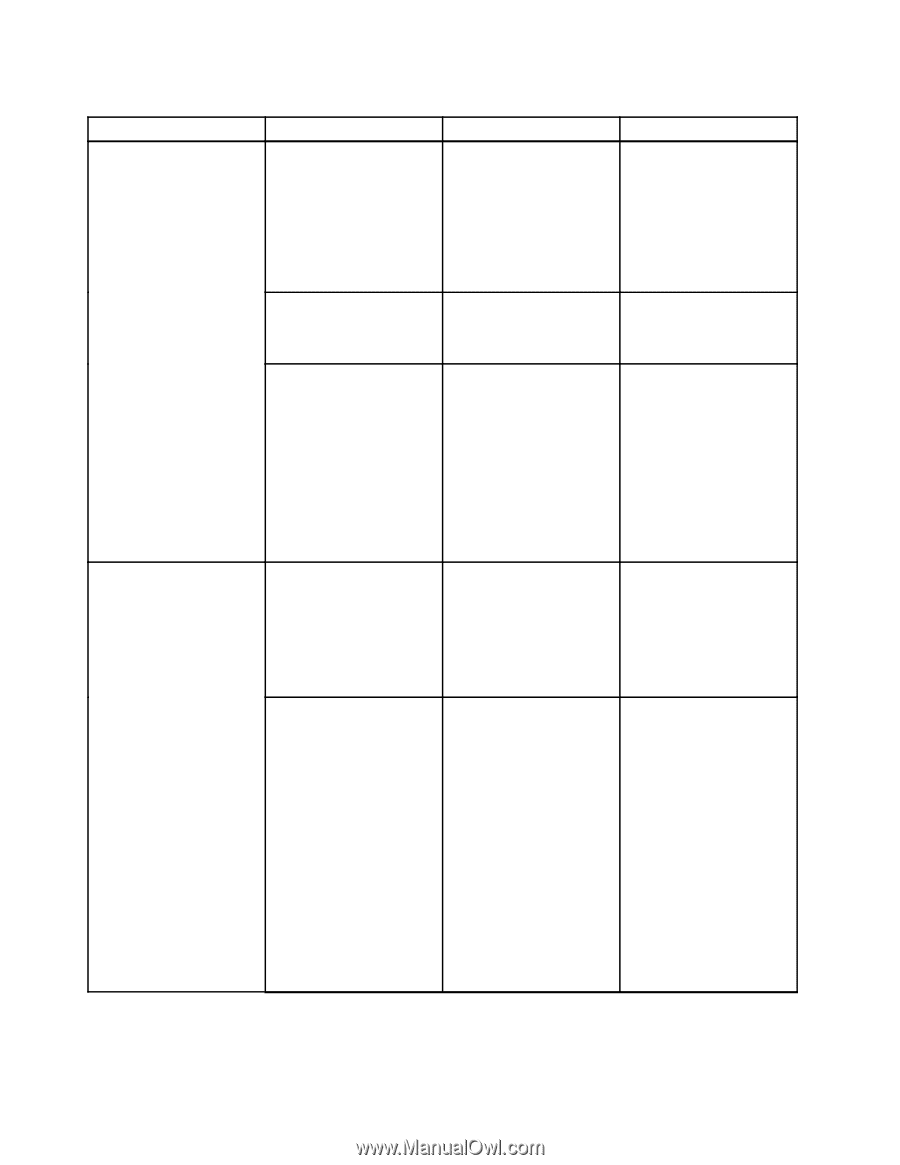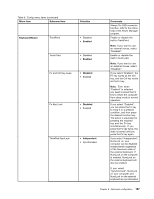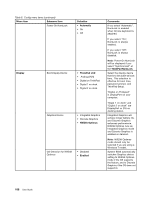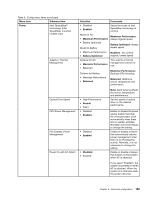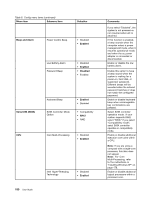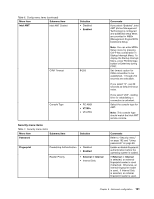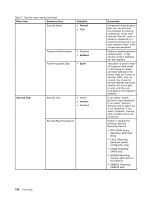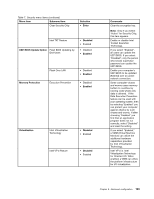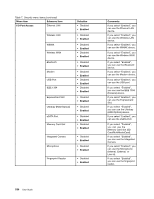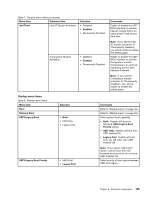Lenovo ThinkPad X220i (English) User Guide - Page 208
Menu item, Selection, Comments, Normal, Enabled, Enter, Inactive, Security Chip
 |
View all Lenovo ThinkPad X220i manuals
Add to My Manuals
Save this manual to your list of manuals |
Page 208 highlights
Table 7. Security menu items (continued) Menu item Submenu item Security Mode Selection • Normal • High Password Authentication • Disabled • Enabled Reset Fingerprint Data • Enter Security Chip Security Chip • Active • Inactive • Disabled Security Reporting Options Comments If fingerprint authentication fails, you can still start the computer by entering a password. If you have selected "Normal", enter a power-on password or a supervisor password; if you have selected "High", enter a supervisor password. Enable or disable password authentication. If high security mode is selected, this item appears. This option is used to erase all fingerprint data stored in the fingerprint reader and reset settings to the factory state (ex. Power-on security, LEDs, etc.) As a result, any power-on security features previously enabled will not be able to work until they are re-enabled in the fingerprint software. If you select "Active", Security Chip is functional. If you select "Inactive", Security Chip is visible, but is not functional. If you select "Disabled", Security Chip is hidden and is not functional. Enable or disable the following Security Reporting Options. • BIOS ROM String Reporting: BIOS text string • ESCD Reporting: Extended system configuration data • CMOS Reporting: CMOS data • NVRAM Reporting: Security data stored in the Asset ID • SMBIOS Reporting: SMBIOS data 192 User Guide