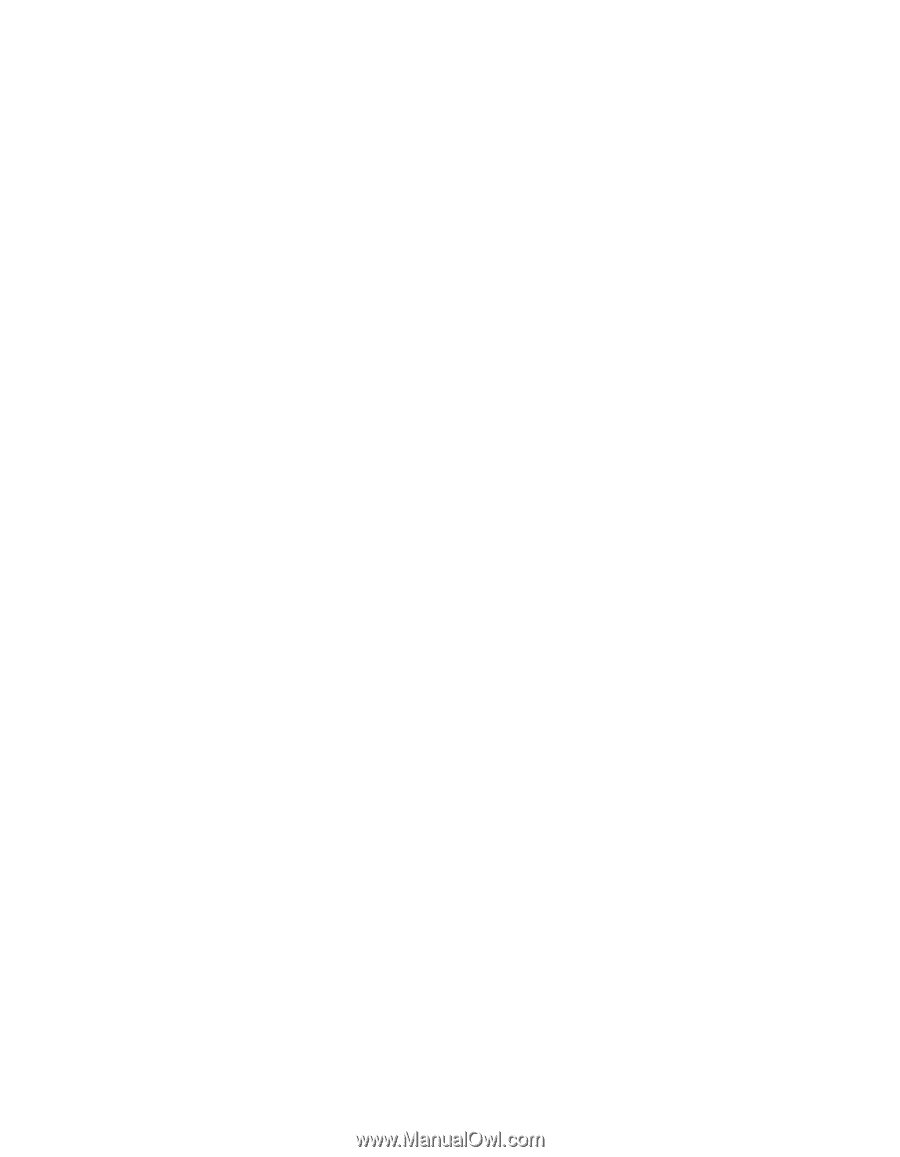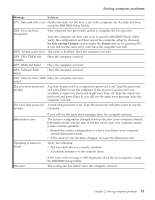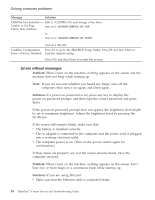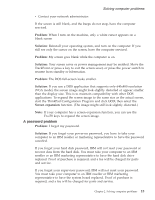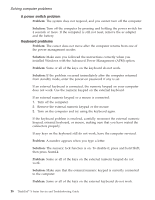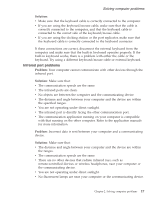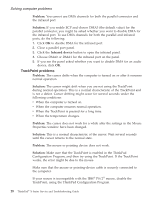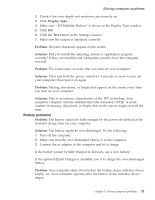Lenovo ThinkPad X23 English - ThinkPad X23 Service and Troubleshooting guide - Page 28
TrackPoint problems, Problem, Solution, Infrared device
 |
View all Lenovo ThinkPad X23 manuals
Add to My Manuals
Save this manual to your list of manuals |
Page 28 highlights
Solving computer problems Problem: You cannot use DMA channels for both the parallel connector and the infrared port. Solution: If you enable ECP and choose DMA3 (the default value) for the parallel connector, you might be asked whether you want to disable DMA for the infrared port. To use DMA channels for both the parallel and infrared ports, do the following: 1. Click OK to disable DMA for the infrared port. 2. Close a parallel port panel. 3. Click the Infrared device button to open the infrared panel. 4. Choose DMA0 or DMA1 for the infrared port on the panel. 5. If you see the panel asked whether you want to disable DMA for an audio device, click OK. TrackPoint problems Problem: The cursor drifts when the computer is turned on or after it resumes normal operation. Solution: The cursor might drift when you are not using the TrackPoint during normal operation. This is a normal characteristic of the TrackPoint and is not a defect. Cursor drifting might occur for several seconds under the following conditions: v When the computer is turned on. v When the computer resumes normal operation. v When the TrackPoint is pressed for a long time. v When the temperature changes. Problem: The cursor does not work for a while after the settings in the Mouse Properties window have been changed. Solution: This is a normal characteristic of the cursor. Wait several seconds until the cursor returns to the normal state. Problem: The mouse or pointing device does not work. Solution: Make sure that the TrackPoint is enabled in the ThinkPad Configuration Program, and then try using the TrackPoint. If the TrackPoint works, the error might be due to the mouse. Make sure that the mouse or pointing-device cable is securely connected to the computer. If your mouse is incompatible with the IBM® PS/2® mouse, disable the TrackPoint, using the ThinkPad Configuration Program. 18 ThinkPad® X Series Service and Troubleshooting Guide