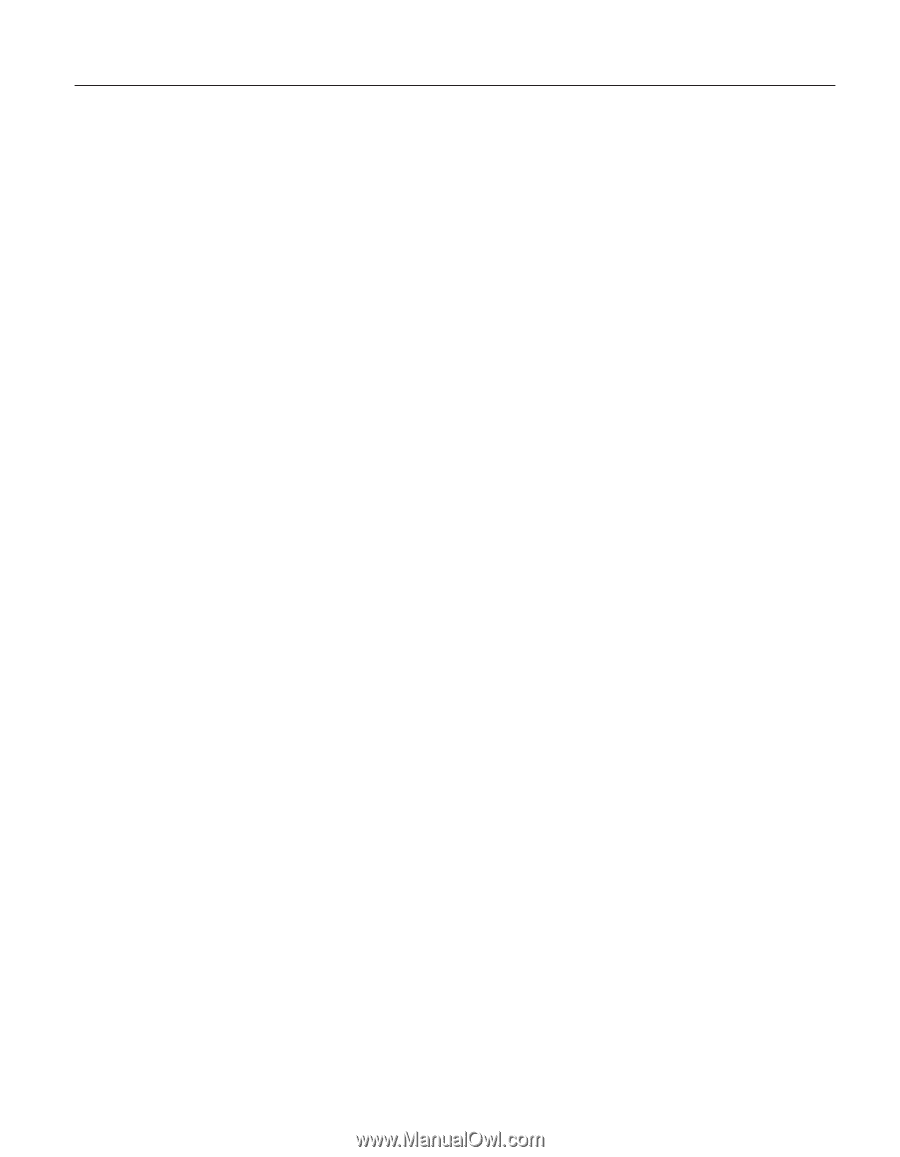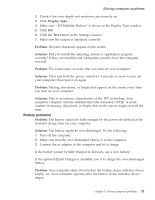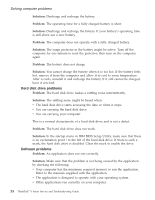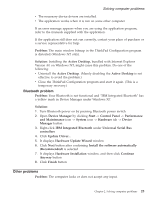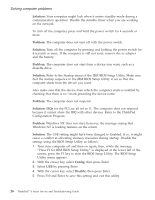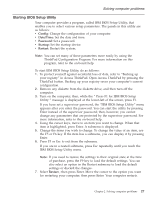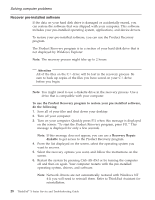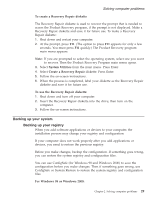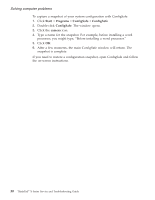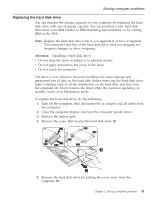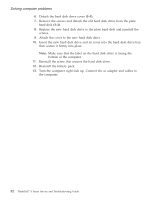Lenovo ThinkPad X23 English - ThinkPad X23 Service and Troubleshooting guide - Page 37
Starting BIOS Setup Utility, Config, Date/Time, Password, Startup, Restart
 |
View all Lenovo ThinkPad X23 manuals
Add to My Manuals
Save this manual to your list of manuals |
Page 37 highlights
Solving computer problems Starting BIOS Setup Utility Your computer provides a program, called IBM BIOS Setup Utility, that enables you to select various setup parameters. The panels in this utility are as follows: v Config: Change the configuration of your computer. v Date/Time: Set the date and time. v Password: Set a password. v Startup: Set the startup device. v Restart: Restart the system. Note: You can set many of these parameters more easily by using the ThinkPad Configuration Program. For more information on this program, refer to the on-board help. To start IBM BIOS Setup Utility, do as follows: 1. To protect yourself against accidental loss of data, refer to "Backing up your registry" in Access ThinkPad. Open Access ThinkPad by pressing the ThinkPad button. Backing up your registry saves your computer's current configuration. 2. Remove any diskette from the diskette drive, and then turn off the computer. 3. Turn on the computer; then, while the " Press F1 for IBM BIOS Setup Utility " message is displayed at the lower-left of the screen, press F1. If you have set a supervisor password, the "IBM BIOS Setup Utility" menu appears after you enter the password. You can start the utility by pressing Enter instead of the supervisor password; then, however, you cannot change any parameters that are protected by the supervisor password. For more information, refer to the on-board help. 4. Using the cursor keys, move to an item you want to change. When that item is highlighted, press Enter. A submenu is displayed. 5. Change the items you wish to change. To change the value of an item, use the F5 or F6 key. If the item has a submenu, you can display it by pressing Enter. 6. Press F3 or Esc to exit from the submenu. If you are in a nested submenu, press Esc repeatedly until you reach the IBM BIOS Setup Utility menu. Note: If you need to restore the settings to their original state at the time of purchase, press the F9 key to load the default settings. You can also select an option in the Restart submenu to load the default settings or discard the changes. 7. Select Restart ; then press Enter. Move the cursor to the option you want for restarting your computer; then press Enter. Your computer restarts. Chapter 2. Solving computer problems 27