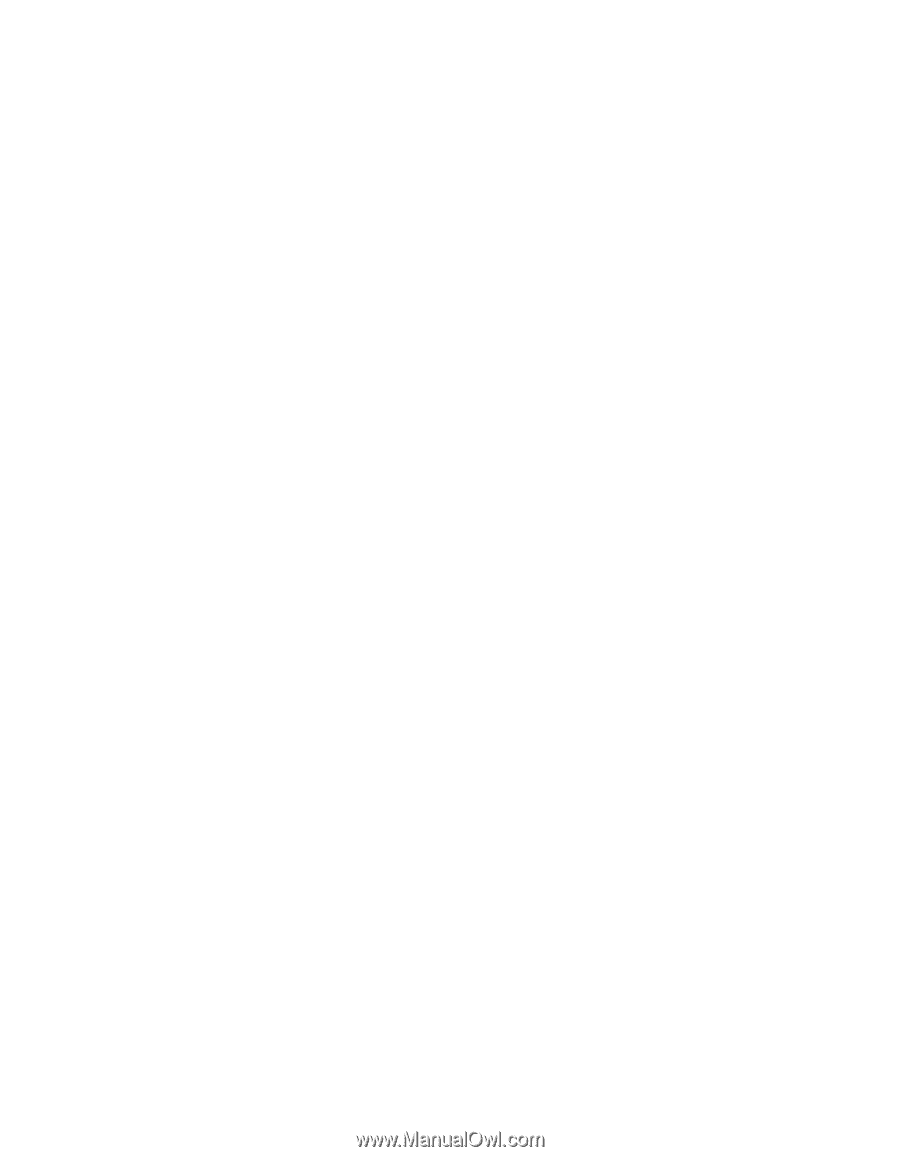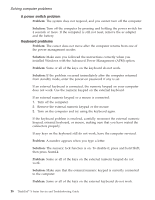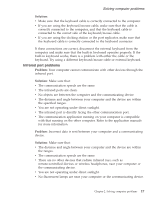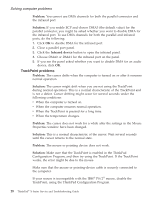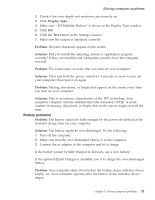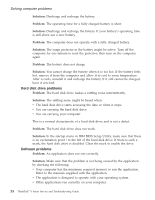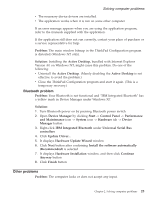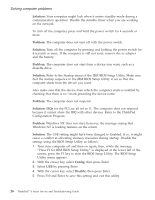Lenovo ThinkPad X23 English - ThinkPad X23 Service and Troubleshooting guide - Page 31
Auto insert notification, For Windows NT, Problem, Solution, Power Management, Hibernation, Create Now
 |
View all Lenovo ThinkPad X23 manuals
Add to My Manuals
Save this manual to your list of manuals |
Page 31 highlights
Solving computer problems 8. Clear the Auto insert notification check box. Windows 98 no longer detects the insertion of a CD-ROM or a DVD-ROM automatically. For Windows NT: If you enable the CD-ROM AutoRun feature, the timer cannot trigger the computer to enter standby mode. To enable the timer, disable the AutoRun feature by editing the configuration information in the registry as follows: HKEY_LOCAL_MACHINE\SYSTEM\ CurrentControlSet\Services\Cdrom\ Autorun: 0x1 > Autorun: 0 Problem: The Fn+F12 key combination does not cause the computer to enter hibernation mode. Solution: The computer cannot enter hibernation mode if you are using one of the IBM communication PC Cards. To enter hibernation mode, stop the communication program, and then remove the PC Card or disable the PC Card slot, using the Control Panel. Enable hibernation mode as follows: For Windows 98: 1. Start the ThinkPad Configuration Program. 2. Click Power Management . 3. Click the Hibernation tab. 4. Click the Enable hibernation... button. 5. Click the Create Now button. If you are using one of the IBM communication PC Cards, the computer cannot enter hibernation mode. To enter hibernation mode, stop the communication program, and then remove the PC Card or disable the PC Card slot, using the Control Panel. For Windows NT: Note: You must format your hard disk with the FAT format system to use hibernation mode in Windows NT. If you format your hard disk with NTFS, the default format in Windows NT, you cannot use hibernation mode. 1. Start the ThinkPad Configuration Program. 2. Click Power Management. Chapter 2. Solving computer problems 21