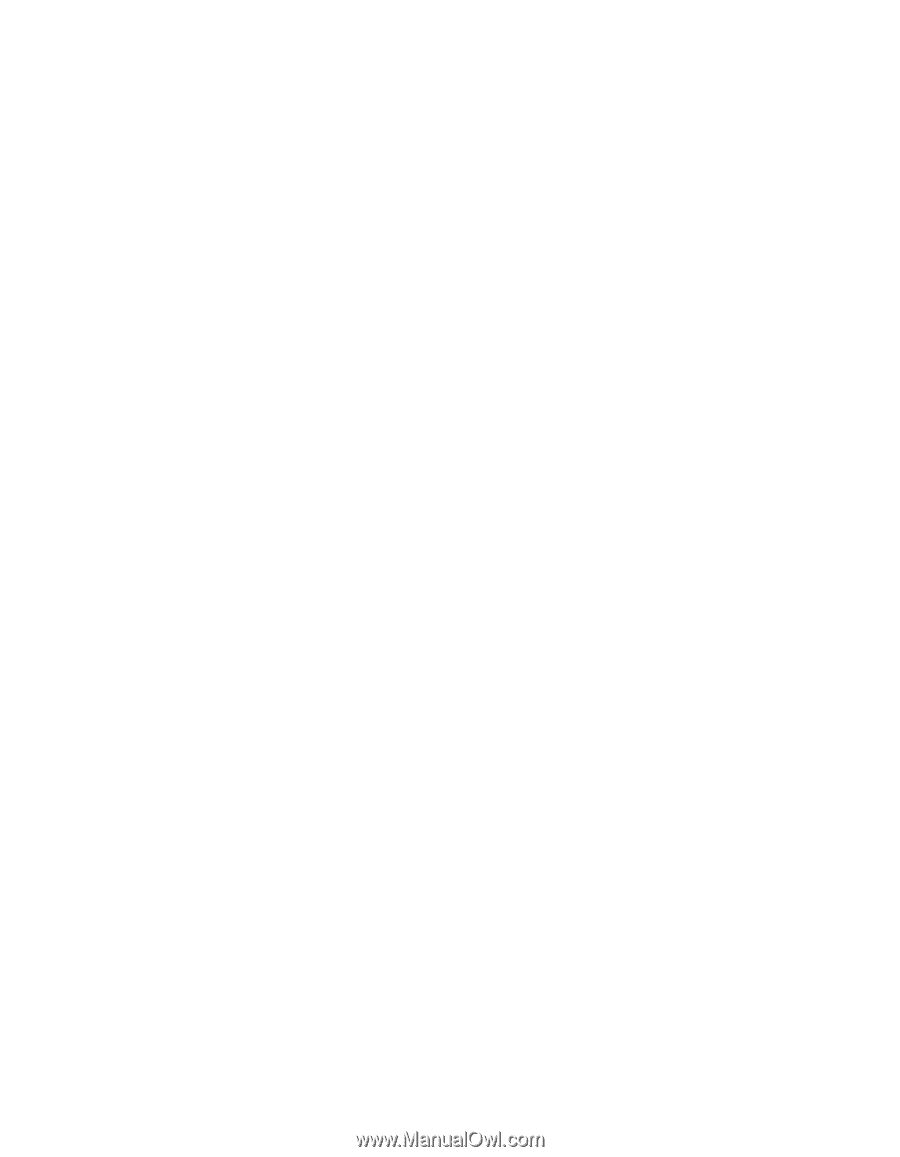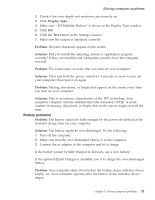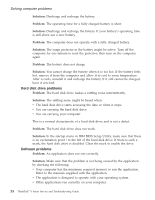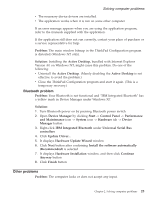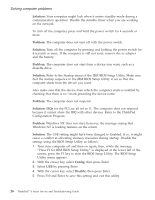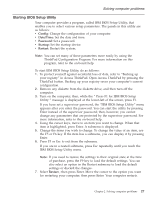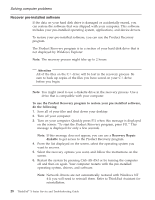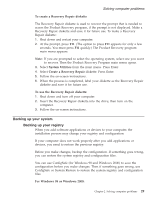Lenovo ThinkPad X23 English - ThinkPad X23 Service and Troubleshooting guide - Page 34
Hard disk drive problems, Software problems
 |
View all Lenovo ThinkPad X23 manuals
Add to My Manuals
Save this manual to your list of manuals |
Page 34 highlights
Solving computer problems Solution: Discharge and recharge the battery. Problem: The operating time for a fully charged battery is short. Solution: Discharge and recharge the battery. If your battery's operating time is still short, use a new battery. Problem: The computer does not operate with a fully charged battery. Solution: The surge protector in the battery might be active. Turn off the computer for one minute to reset the protector; then turn on the computer again. Problem: The battery does not charge. Solution: You cannot charge the battery when it is too hot. If the battery feels hot, remove it from the computer and allow it to cool to room temperature. After it cools, reinstall it and recharge the battery. If it still cannot be charged, have it serviced. Hard disk drive problems Problem: The hard disk drive makes a rattling noise intermittently. Solution: The rattling noise might be heard when: v The hard disk drive starts accessing the data or when it stops. v You are carrying the hard disk drive. v You are carrying your computer. This is a normal characteristic of a hard disk drive and is not a defect. Problem: The hard disk drive does not work. Solution: In the startup menu in IBM BIOS Setup Utility, make sure that there is no exclamation point ! to the left of the hard disk drive. If there is such a mark, the hard disk drive is disabled. Clear the mark to enable the drive. Software problems Problem: An application does not run correctly. Solution: Make sure that the problem is not being caused by the application by checking the following: v Your computer has the minimum required memory to run the application. Refer to the manuals supplied with the application. v The application is designed to operate with your operating system. v Other applications run correctly on your computer. 24 ThinkPad® X Series Service and Troubleshooting Guide