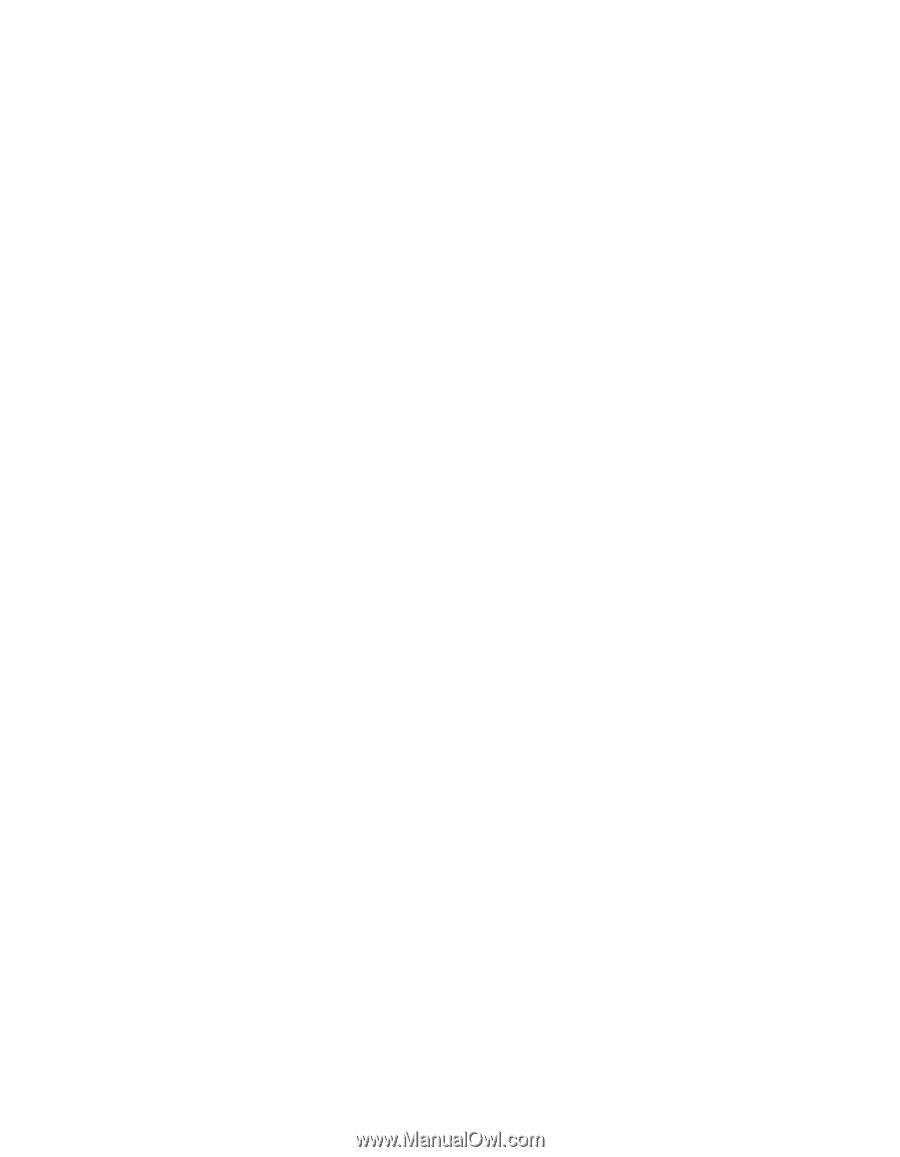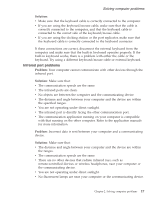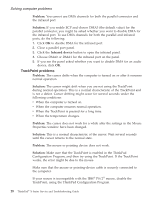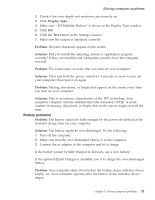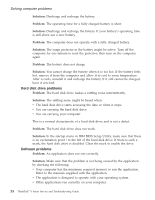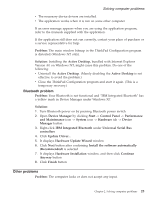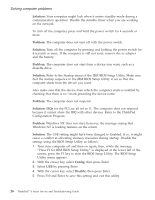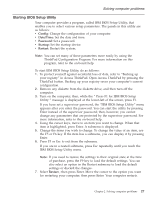Lenovo ThinkPad X23 English - ThinkPad X23 Service and Troubleshooting guide - Page 32
Computer screen problems, For Windows 98 or Windows 2000 or Windows XP
 |
View all Lenovo ThinkPad X23 manuals
Add to My Manuals
Save this manual to your list of manuals |
Page 32 highlights
Solving computer problems 3. Click Suspend/Resume Options. 4. Click Enable Hibernation. 5. Click OK. For Windows 2000 or Windows XP 1. Start the ThinkPad Configuration Program. 2. Click Power Management. 3. Click the Hibernate tab. 4. Select the Enable hibernation support checkbox. 5. Click OK. Note: You can enter hibernation mode by pressing Fn+F12 only if the PM driver for Windows 2000 or Windows XP has been installed. Computer screen problems Problem: The screen is blank. Solution: Press the Fn+Home keys to make the screen brighter. If the problem persists, perform the "Solution" for the problem below. Problem: The screen is unreadable or distorted. Solution: Make sure that: v The display device driver is installed correctly. v The display resolution and color depth are correctly set. v The monitor type is correct. To check these settings, do as follows: Open the Display Properties window. For Windows 98 or Windows 2000 or Windows XP: 1. Click the Settings tab. 2. Check if the color depth and resolution are correctly set. 3. Click Advanced... 4. Click the Adapter tab. 5. Make sure "ATI Mobility Radeon" is shown in the Adapter Information window. 6. Click the Monitor tab. 7. Make sure the information is correct. For Windows NT: 1. Click the Settings tab. 22 ThinkPad® X Series Service and Troubleshooting Guide