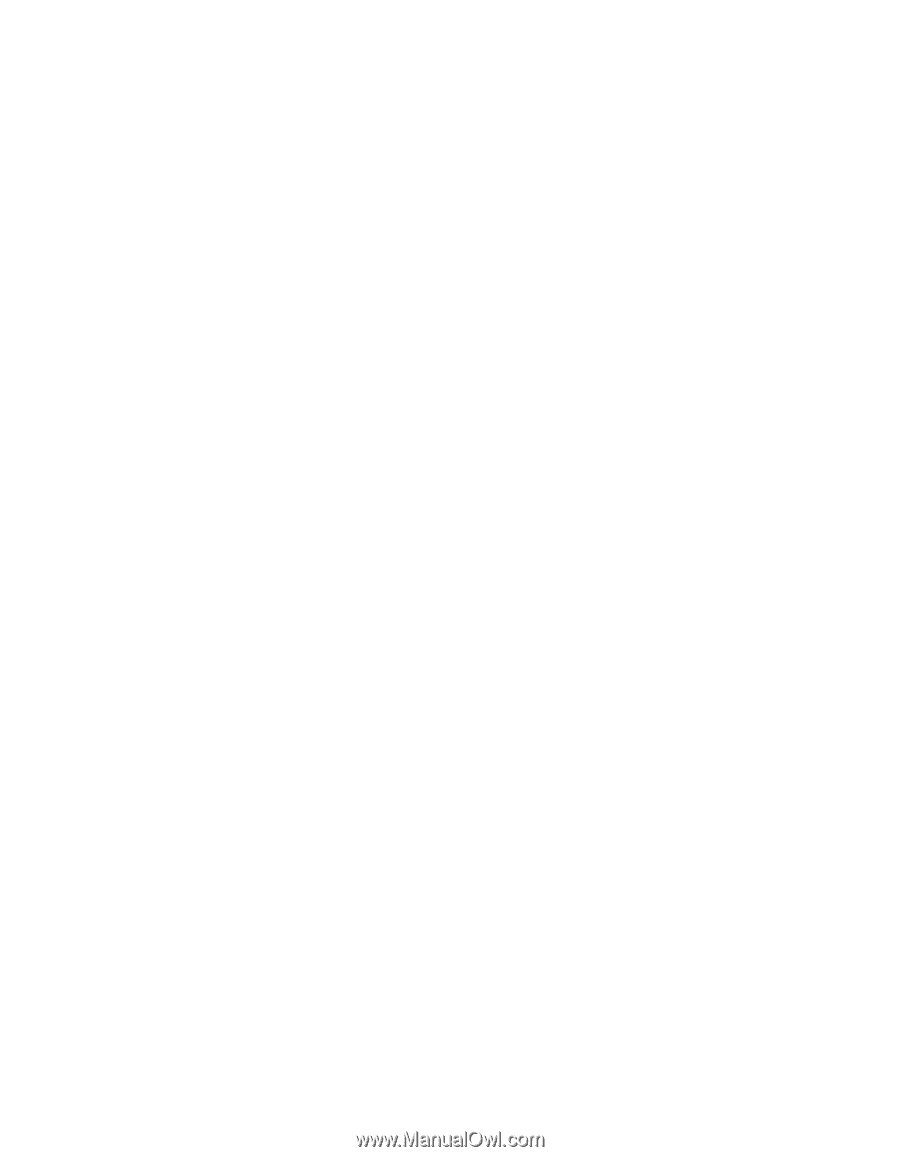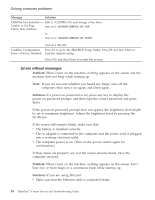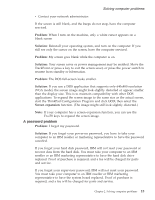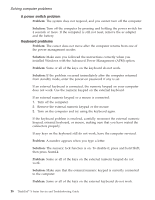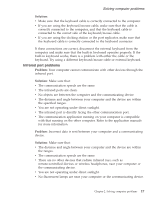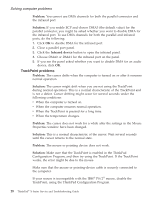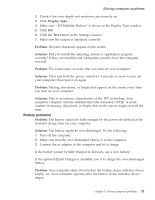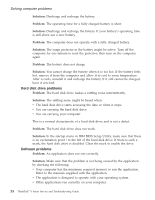Lenovo ThinkPad X23 English - ThinkPad X23 Service and Troubleshooting guide - Page 29
Standby or hibernation problems, Problem, Solution, Standard PS/2 Port Mouse, IBM PS/2 TrackPoint - ibm drivers
 |
View all Lenovo ThinkPad X23 manuals
Add to My Manuals
Save this manual to your list of manuals |
Page 29 highlights
Solving computer problems Note: For more information, see the manual supplied with the mouse. Problem: The mouse buttons do not work. Solution: Change the mouse driver to Standard PS/2 Port Mouse, and then reinstall IBM PS/2 TrackPoint. Drivers are provided in the C:\IBMTOOLS\DRIVERS directory on your hard disk drive. If your hard disk drive does not contain device drivers, refer to the ThinkPad Service & Support Web site. To access this Web site, open Access ThinkPad by pressing the ThinkPad button, then click the Service & Support image on the right of the screen. Problem: The scrolling or magnifying glass function does not work. Solution: Check the mouse driver in Device Manager window, and make sure that the IBM PS/2 TrackPoint driver is installed. Standby or hibernation problems Problem: The computer returns from standby mode unexpectedly by disconnecting a device from the USB connector or carring your computer with a USB device (especially a USB mouse) connected. Solution: Your computer is enabled to return from standby mode when detecting any activity on a device attached to the USB connector. Make sure to disconnect a device from the USB connector in advance or disable this function to prevent this problem. Problem: The computer enters standby mode automatically. Solution: If the processor reaches a temperature that is too high, the computer automatically enters standby mode to allow the computer to cool and to protect the processor and other internal components. Problem: The computer enters standby mode immediately after Power-On Selftest (POST) (the standby indicator light turns on). Solution: Make sure that: v The battery is charged. v The operating temperature is within the acceptable range. Refer to "Specifications" in this Guide. If these items are correct, have the computer serviced. Problem: The critical low-battery error message is displayed, and the computer immediately turns off. Chapter 2. Solving computer problems 19