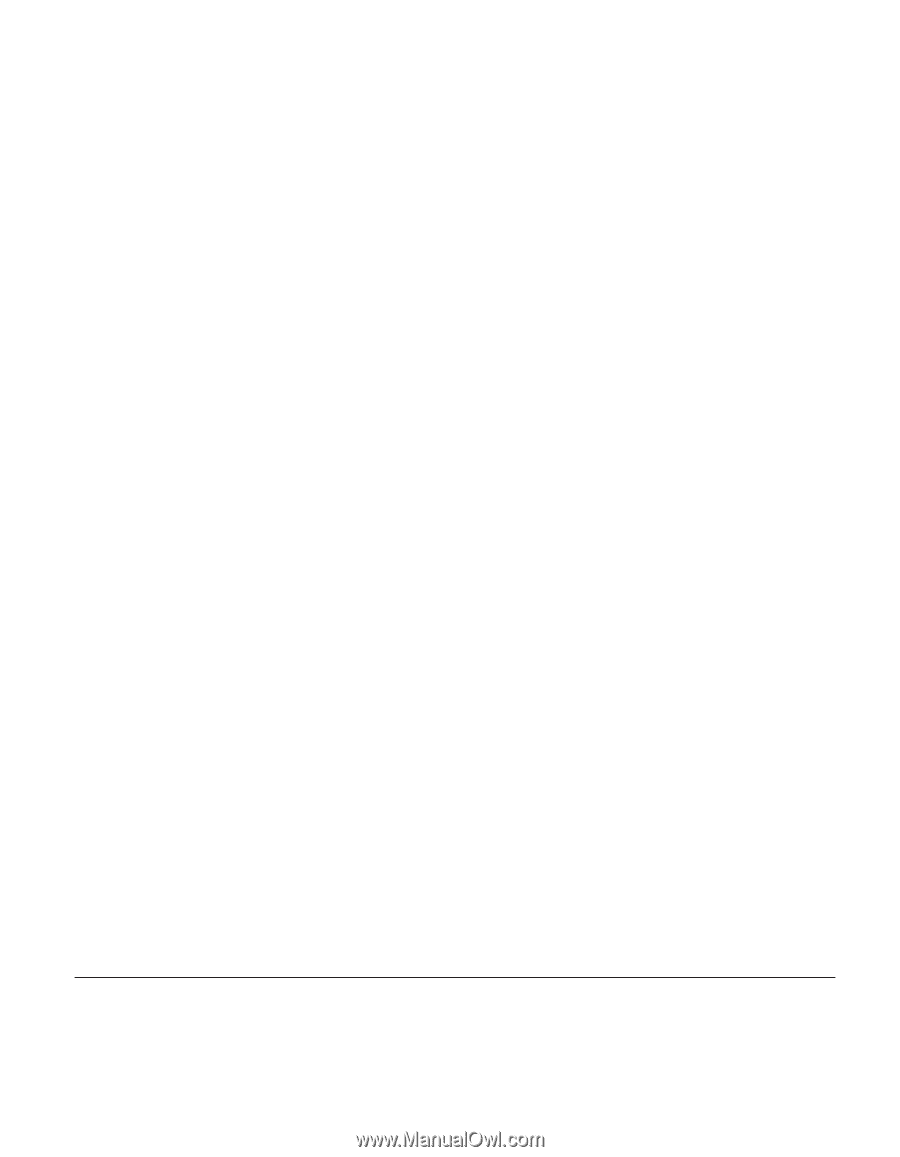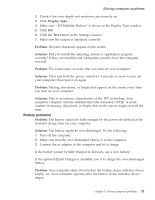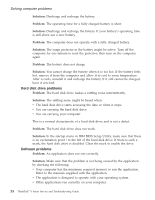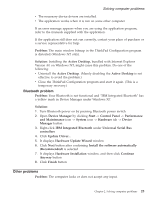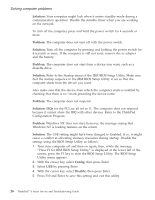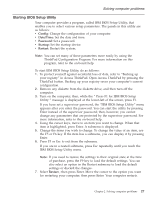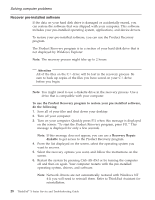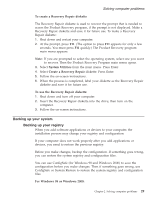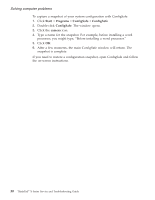Lenovo ThinkPad X23 English - ThinkPad X23 Service and Troubleshooting guide - Page 35
Bluetooth problem, Other problems, IBM Integrated Bluetooth
 |
View all Lenovo ThinkPad X23 manuals
Add to My Manuals
Save this manual to your list of manuals |
Page 35 highlights
Solving computer problems v The necessary device drivers are installed. v The application works when it is run on some other computer. If an error message appears when you are using the application program, refer to the manuals supplied with the application. If the application still does not run correctly, contact your place of purchase or a service representative for help. Problem: The main window bitmap in the ThinkPad Configuration program is distorted (Windows NT only). Solution: Installing the Active Desktop, bundled with Internet Explorer Version 4.0 on Windows NT, might cause this problem. Do one of the following: v Uninstall the Active Desktop. (Merely disabling the Active Desktop is not effective to avoid the problem.) v Close the ThinkPad Configuration program and start it again. (This is a temporary recovery.) Bluetooth problem Problem: Your Bluetooth is not functional and ″IBM Integrated Bluetooth″ has a yellow mark in Device Manager under Windows XP. Solution: 1. Turn Bluetooth power on by pressing Bluetooth power switch 2. Open Device Manager by clicking Start -> Control Panel -> Performance and Maintenance icon -> System icon -> Hardware tab -> Device Manager button 3. Right-click IBM Integrated Bluetooth under Universal Serial Bus controllers 4. Click Update Driver... 5. It displays Hardware Update Wizard window 6. Click Next button after confirming Install the software automatically (Recommended) is selected 7. It displays Hardware Installation window, and then click Continue Anyway button 8. Click Finish button Other problems Problem: The computer locks or does not accept any input. Chapter 2. Solving computer problems 25