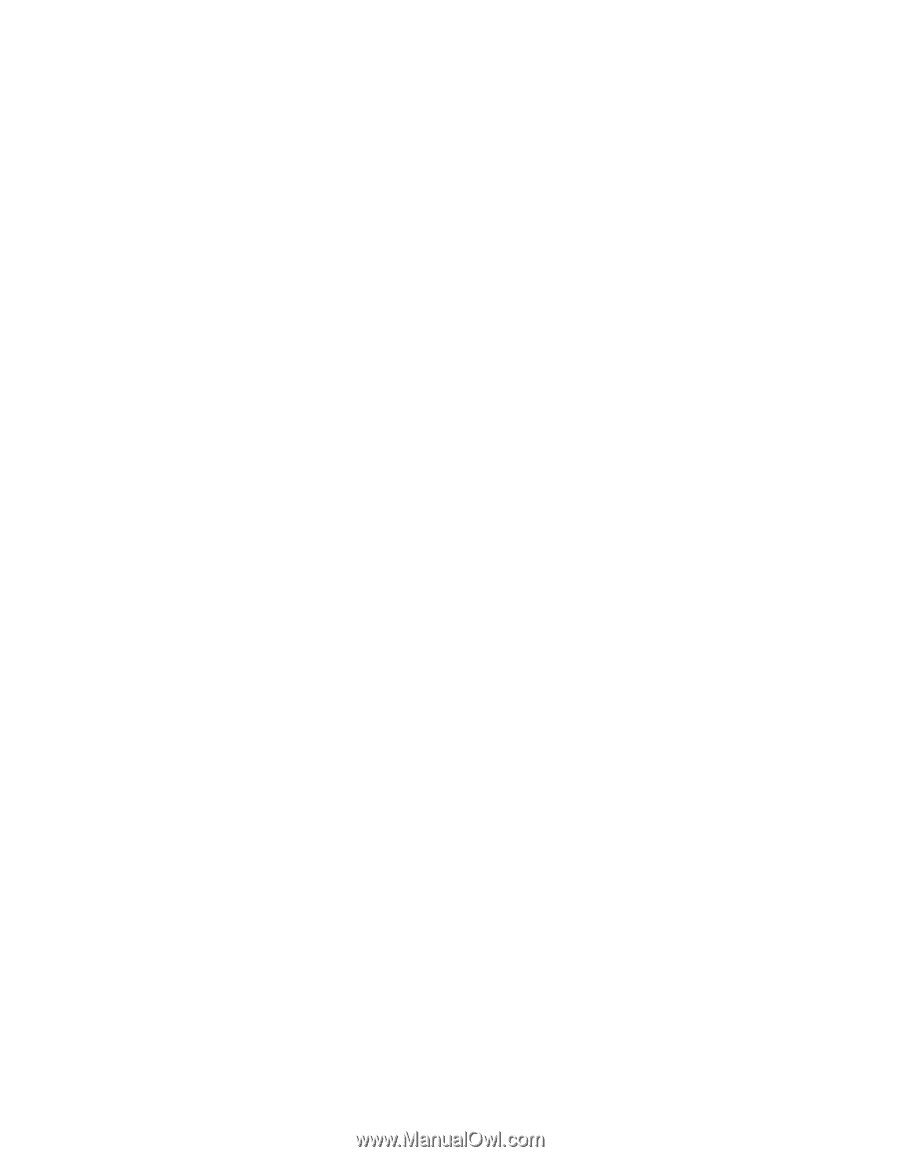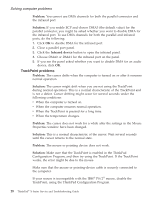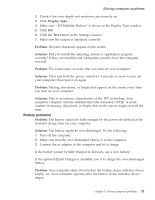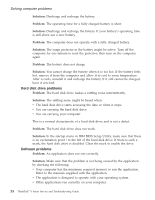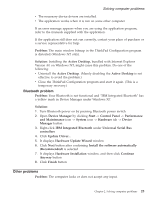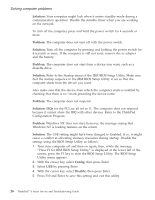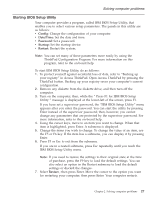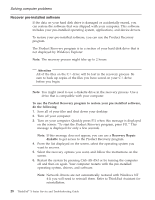Lenovo ThinkPad X23 English - ThinkPad X23 Service and Troubleshooting guide - Page 33
Battery problems
 |
View all Lenovo ThinkPad X23 manuals
Add to My Manuals
Save this manual to your list of manuals |
Page 33 highlights
Solving computer problems 2. Check if the color depth and resolution are correctly set 3. Click Display Type... 4. Make sure "ATI Mobility Radeon" is shown in the Display Type window. 5. Click OK. 6. Click the Test button in the Settings window. 7. Make sure the output is displayed correctly. Problem: Incorrect characters appear on the screen. Solution: Did you install the operating system or application program correctly? If they are installed and configured correctly, have the computer serviced. Problem: The screen stays on even after you turn off your computer. Solution: Press and hold the power switch for 4 seconds or more to turn off your computer; then turn it on again. Problem: Missing, discolored, or bright dots appear on the screen every time you turn on your computer. Solution: This is an intrinsic characteristic of the TFT technology. Your computer's display contains multiple thin-film transistors (TFTs). A small number of missing, discolored, or bright dots on the screen might exist all the time. Battery problems Problem: The battery cannot be fully charged by the power-off method in the standard charge time for your computer. Solution: The battery might be over-discharged. Do the following: 1. Turn off the computer. 2. Make sure that the over-discharged battery is in the computer. 3. Connect the ac adapter to the computer and let it charge. If the battery cannot be fully charged in 24 hours, use a new battery. If the optional Quick Charger is available, use it to charge the over-discharged battery. Problem: Your computer shuts down before the battery status indicator shows empty, -or- Your computer operates after the battery status indicator shows empty. Chapter 2. Solving computer problems 23