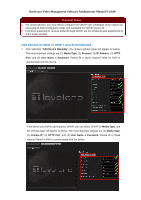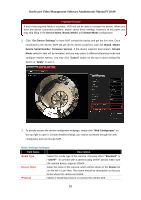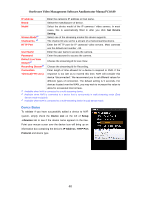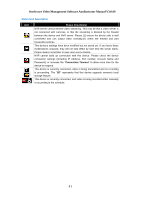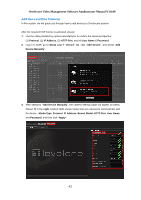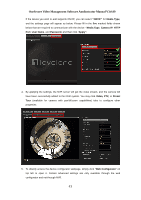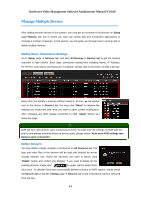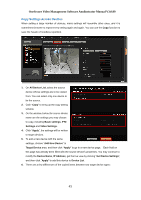LevelOne FCS-3071 Manual - Page 40
Device Status
 |
View all LevelOne FCS-3071 manuals
Add to My Manuals
Save this manual to your list of manuals |
Page 40 highlights
OneSecure Video Management Software Amdinstrator Manual V3.0.09 IP address Enter the camera's IP address or host name. Brand Select the manufacturer of device. Model Select the device model of the IP cameras / video servers. In most cases, this is automatically filled in after you click Get Device Stream Mode*1 Channel No. *2 Setting. Select one of the streaming modes this device supports. The channel ID you set for a stream of a multi-streaming device. HTTP Port Enter the HTTP port for IP cameras/ video servers. Most cameras use the default port number - 80. User Name Enter the user name to access the camera. Password Enter the password to access the camera. Default Live View Stream*3 Recording Stream*3 Choose the streaming id for Live View. Choose the streaming id for Recording. Connection Enter length of time allowed for a device to respond to NVR. If the Timeout(0~99 secs) response is too late as to exceed this time, NVR will consider this device "disconnected". We recommend you to set different values for different types of connection. The default setting is 5 seconds. For devices located over the WAN, you may wish to increase this value to allow for occasional Internet lags. *1 Available when NVR is connected to a multi-streaming device. *2 Available when NVR is connected to a device that is concurrently in multi-streaming mode (Dual Stream mode excluded). *3 Available when NVR is connected to a multi-streaming device in Dual Stream mode. Device Status To validate if you have successfully added a device to NVR system, simply check the Device List on the left of Setup Devices tab to see if the device name appears in the tree. Point your mouse cursor over the device icon will bring up an information box containing the device's IP Address, HTTP Port, Protocol and device type. 40