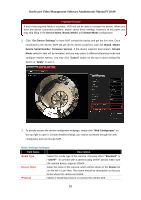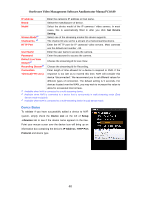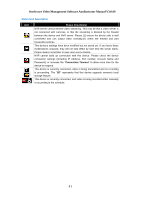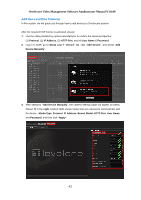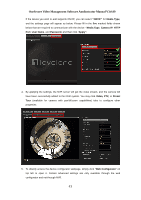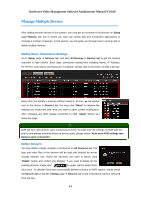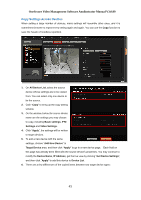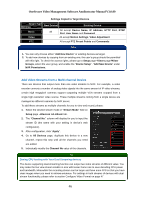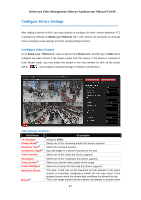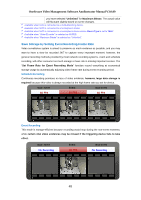LevelOne FCS-3071 Manual - Page 44
Manage Multiple Devices
 |
View all LevelOne FCS-3071 manuals
Add to My Manuals
Save this manual to your list of manuals |
Page 44 highlights
OneSecure Video Management Software Amdinstrator Manual V3.0.09 Manage Multiple Devices After adding several devices to the system, you may get an overview of all devices on Setup pageDevice tab; this is where you may use certain fast and convenient approaches to manage a number of devices. In this section, we will guide you through how to quickly add or delete multiple devices. Modify Basic Connection Settings Go to Setup page Devices tab, and click All Devices in Device List to get the devices overview in right column. Each basic connection setting field including Name, IP Address, HTTP Port, User Name and Password, is editable. Simply click in the field to modify it directly. Every time you modify a property without saving it, an icon will appear next to the device in Device List. You may click "Reset" to retrieve the settings you saved last time once you want to abort current modificaiton. After changing any field, please remember to click "Apply" before you leave this page. Tip NVR will sync with devices upon connecting to them. To make sure the settings on NVR side are prior to and always overwrite those on device sides, please check "Auto save NVR settings into devices upon connection". Delete Devices You may delete a single, multiple or all devices on All Devices List. The logs and video files of the devices will be kept until deleted by server storage deletion rule. Select the device(s) you wish to delete, click "Delete" button and confirm the deletion. If you want to delete all the existing devices, simply click on upper right to select them all at once. To validate if you have successfully deleted a device on NVR system, simply check the Device List on the left of Setup page Devices tab to see if the device name is removed from the tree. 44