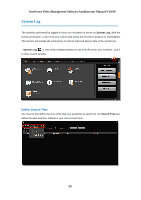LevelOne FCS-3071 Manual - Page 85
Manage User Groups/ Users
 |
View all LevelOne FCS-3071 manuals
Add to My Manuals
Save this manual to your list of manuals |
Page 85 highlights
OneSecure Video Management Software Amdinstrator Manual V3.0.09 Manage User Groups/ Users The User Groups/Users page allows you to (1) manage the access permissions of different user groups, (2) add users to or delete them from user groups, (3) and assign users to specific user group. This chapter will take you through these settings. Access Permissions In OneSecure, the access permissions are managed by User Groups. User Groups defines what functions and devices are allowed for each user. Different User Groups will have different access rights in terms of permitted operations with each device like Live View, Playback, and NVR server management operations like Device Setup, Schedule Setup, Event Setup and System Setup. For example, an Administrator User is allowed for all the operations in NVR, while a standard User may only be permitted to do Live View and Playback with limited devices. The chart below displays different employees as NVR Users and their access rights in this system: Jeremy, Gate Guard Gate Group (User) Monitor Sam, Security Head Security Group (User) Sean, Manager Administrator Group Playback Monitor Playback Setup Overview Go to Setup page Users tab. There are two sections to manage User Groups and Users individually. User Groups: To setup user groups and its permissions for device and functionalities. Users: To manage user accounts and configure user information. OneSecure has integrated Microsoft Active Directory® service to provide network administrators a more convenient choice for user management. Active Directory is a directory service built in Microsoft Server products to manage user identities and privileges within the 85