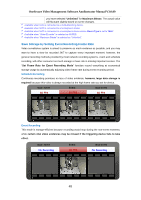LevelOne FCS-3071 Manual - Page 53
Con Motion Settings
 |
View all LevelOne FCS-3071 manuals
Add to My Manuals
Save this manual to your list of manuals |
Page 53 highlights
OneSecure Video Management Software Amdinstrator Manual V3.0.09 Configure Motion Settings To make use of the motion and PIR detection functions supported by your devices, you need to configure the detection regions and settings. Once a motion is detected, OneSeucre can trigger events and recording, bring up instant pop-up windows and show the detected area on live view. Before configuring motion detection settings, first make sure you can connect properly to the IP camera / video server and get device settings. On Device tabVideo tab, and click "Motion Detection" to start. 1 2 3 1. Click "Get Motion Settings" to retrieve the live view. For Dual Mode, the video you get in this window will always be Stream 1 2. Click "Motion Setup" to enable the property fields. 3. There are three motion regions for you to set. To enable one, check it in the MD box, a red frame will appear in the view. You may start setting the detection area by adjusting this red frame on the view. Simply use your mouse to move and resize the frame. To move the entire frame Place the mouse cursor over the title bar, and drag to move. 53 To disable this detection region Place the mouse cursor over the upper right corner, and click the "X" to close this frame. To adjust the region dimension Place the mouse cursor over the downright corner, and drag to resize.