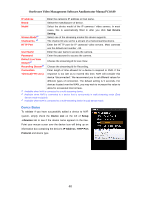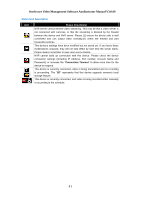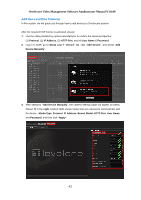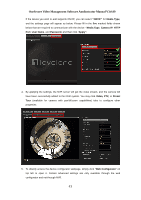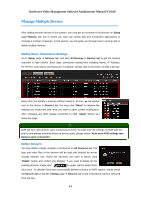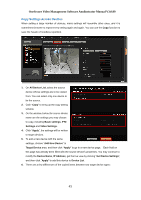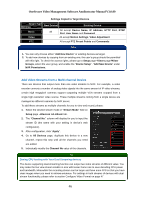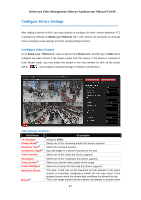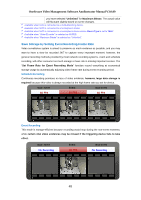LevelOne FCS-3071 Manual - Page 45
Copy Settings Across Devices
 |
View all LevelOne FCS-3071 manuals
Add to My Manuals
Save this manual to your list of manuals |
Page 45 highlights
OneSecure Video Management Software Amdinstrator Manual V3.0.09 Copy Settings Across Devices When setting a large number of devices, many settings will resemble other ones, and it is sometimes tiresome to repeat every setting again and again. You can use the Copy function to save the hassle of needless repetition. LevelOne FCS-4043 1. On All Device List, select the source device whose settings are to be copied from. You can select only one device to be the source. 2. Click "Copy" to bring up the copy setting window. 3. On the window, below the source device name are the settings you may choose to copy, including Basic settings, PTZ Settings and Video Settings. 4. Click "Apply", the settings will be written to target devices. 5. To add a new device with the same settings, choose "Add New Device" in Target Device area, and then click "Apply" to go to a new device page. Each field on this page has already been filled with the source device's properties. You may continue to modify the Device Name, IP Address, get the live view by clicking "Get Device Settings", and then click "Apply" to add this device to Device List. 6. There are a few differences of the copied items between two target device types: 45