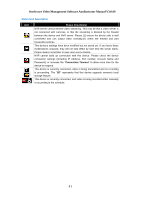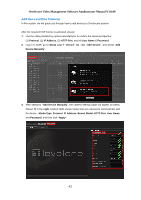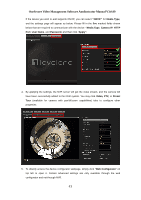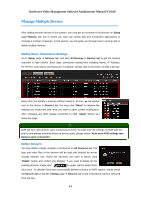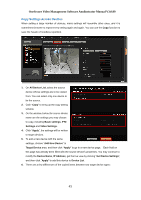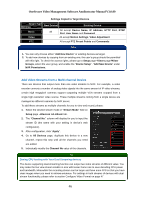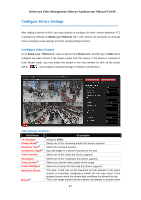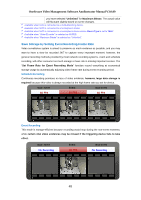LevelOne FCS-3071 Manual - Page 46
Add Video Streams from a Multi-channel Device
 |
View all LevelOne FCS-3071 manuals
Add to My Manuals
Save this manual to your list of manuals |
Page 46 highlights
OneSecure Video Management Software Amdinstrator Manual V3.0.09 Settings Copied to Target Devices Target Type Settings Basic Video New Device All Existing Device All except Device Name, IP Address, HTTP Port, RTSP Port, User Name and Password All except Motion Settings, Video Adjustment PTZ All except PTZ Preset Points and Commands Note 1. You can only choose either "Add New Device" or existing devices as target. 2. To add new devices by copying from an existing one, the user's group should be permitted with this right. To check the access rights, please go to Setup pageUsers pageUser Groups, select the user group, and enable the "Device Setup" -"Add New Device" under NVR Permissions. Add Video Streams from a Multi-channel Device There are devices that output more than one video streams to NVR. For example, a video encoder converts a number of analog video signals into the same amount of IP video streams; certain high megapixel cameras support outputting multiple VGA streams cropped from a single high-resolution video source. These multiple streams coming from a single device are managed as different cameras by NVR server. To add these streams as multiple channels for you to view and record, please: 1. Select the desired stream mode in "Stream Mode" field on Setup page Devices tabBasic tab. 2. The "Channel No." column will display for you to input the stream ID (the same with your setting in device's web configurator). 3. After configuration, click "Apply". 4. Go to All Devices page, duplicate this device to a new channel, repeat this step until all the channels you need are added. 5. Individually modify the Channel No value of the channels. Tip Saving CPU loading with Your Dual Streaming devices The device supporting dual-streaming function can output two video streams of different value. You may make the live view stream smaller in size with lesser frame rate to save decoding CPU power and bandwidth. Meanwhile the recording stream can be larger and have more FPS so that you have clear images when you need to retrieve evidence. For settings in both streams of devices with dual stream functionality, please refer to section Configure Video Format on page 47 46