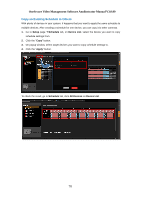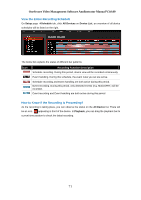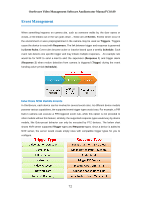LevelOne FCS-3071 Manual - Page 67
Set the Schedule
 |
View all LevelOne FCS-3071 manuals
Add to My Manuals
Save this manual to your list of manuals |
Page 67 highlights
OneSecure Video Management Software Amdinstrator Manual V3.0.09 Set the Schedule Here you can configure camera's recording schedule on 7 days / 24 hours basis. The schedule is split into segments of 20-minute-length. By default, once a device is added to the system, its schedule is automatically set to full time schedule recording and event handling. You should configure it according to your system plan. Go to Setup-Schedule tab, on Schedule Setting panel: 1. Select the recording mode from "Recording Mode Bar" :Continuous recording that channel : Records a period of the detected motion event. Please make sure you have configured the motion settings on Setup page Device tab beforehand. :Event handling is activated. (Please refer to How to Edit an Event Rule on page 73 for Event Rules settings) : Clear the setting + : Continuous recording + event handling + : Event recording + event handling 2. Click and drag over the "Time Track" to set time period. 1 Recording Mode Bar 2 Time Track Time Setting Quick Buttons 67