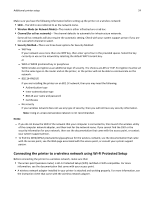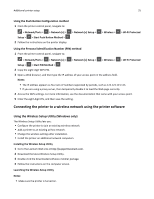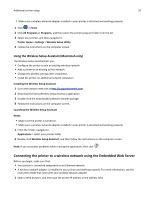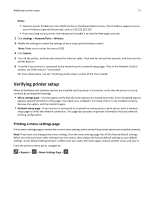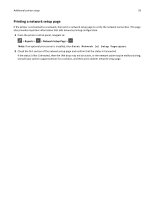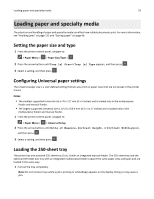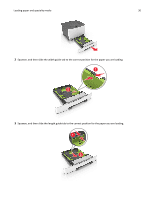Lexmark CS310 User's Guide - Page 29
Loading paper and specialty media, Setting the paper size and type
 |
View all Lexmark CS310 manuals
Add to My Manuals
Save this manual to your list of manuals |
Page 29 highlights
Loading paper and specialty media 29 Loading paper and specialty media The selection and handling of paper and specialty media can affect how reliably documents print. For more information, see "Avoiding jams" on page 125 and "Storing paper" on page 46. Setting the paper size and type 1 From the printer control panel, navigate to: > Paper Menu > > Paper Size/Type > 2 Press the arrow buttons until Tray [x] Size or Tray [x] Type appears, and then press . 3 Select a setting, and then press . Configuring Universal paper settings The Universal paper size is a user‑defined setting that lets you print on paper sizes that are not preset in the printer menus. Notes: • The smallest supported Universal size is 76 x 127 mm (3 x 5 inches) and is loaded only in the multipurpose feeder and manual feeder. • The largest supported Universal size is 215.9 x 359.9 mm (8.5 x 14.17 inches) and is loaded only in the multipurpose feeder and manual feeder. 1 From the printer control panel, navigate to: > Paper Menu > > Universal Setup 2 Press the arrow buttons until Units of Measure, Portrait Height, or Portrait Width appears, and then press . 3 Select a setting, and then press . Loading the 250‑sheet tray The printer has one standard 250‑sheet tray (Tray 1) with an integrated manual feeder. The 250‑sheet tray and the optional 650‑sheet duo tray with an integrated multipurpose feeder support the same paper sizes and types and are loaded in the same way. 1 Pull out the tray completely. Note: Do not remove trays while a job is printing or while Busy appears on the display. Doing so may cause a jam.