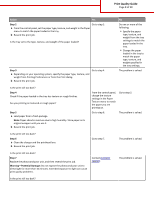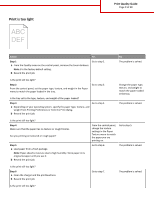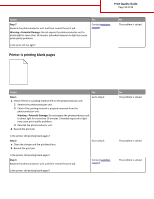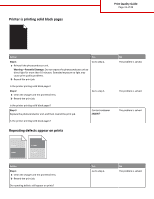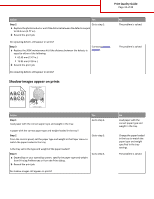Lexmark MS911 Print Quality Guide - Page 13
Skewed print, Step 4, Warning-Potential Damage
 |
View all Lexmark MS911 manuals
Add to My Manuals
Save this manual to your list of manuals |
Page 13 highlights
Print Quality Guide Page 13 of 20 Action Step 4 a Clean the charger and the printhead lens. b Resend the print job. Yes Go to step 5. Do shadow images still appear on prints? Step 5 Replace the photoconductor unit, and then resend the print job. Warning-Potential Damage: Do not expose the photoconductor unit to direct light for more than 10 minutes. Extended exposure to light can cause print quality problems. Contact customer support. Do shadow images still appear on prints? Skewed print No The problem is solved. The problem is solved. AAABBBC)CCDDD)EEE Action Yes Step 1 Go to step 2. a Move the width and length guides in the tray to the correct positions for the size of the paper loaded. b Resend the print job. Is the print still skewed? Step 2 a Check if you are printing on a paper that is supported by the tray. b Resend the print job. Contact customer support. Is the print still skewed? No The problem is solved. The problem is solved.