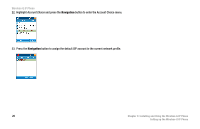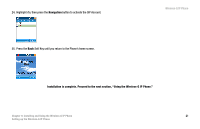Linksys WIP300 User Guide - Page 25
Wireless Settings, ESSID, Site Survey, button to scan for your wireless network.
 |
UPC - 745883569335
View all Linksys WIP300 manuals
Add to My Manuals
Save this manual to your list of manuals |
Page 25 highlights
Wireless-G IP Phone 14. Highlight Wireless Settings, then press the Select Soft Key to enter the Wireless Settings menu. 15. Highlight ESSID, then press the Select Soft Key to enter the ESSID menu. 16. Highlight Site Survey, then press the Navigation button to scan for your wireless network. 16 Chapter 3: Installing and Using the Wireless-G IP Phone Setting up the Wireless-G IP Phone

Wireless-G IP Phone
16
Chapter 3: Installing and Using the Wireless-G IP Phone
Setting up the Wireless-G IP Phone
14. Highlight
Wireless Settings
, then press the
Select
Soft Key to enter the Wireless Settings menu.
15. Highlight
ESSID
, then press the
Select
Soft Key to enter the ESSID menu.
16. Highlight
Site Survey
, then press the
Navigation
button to scan for your wireless network.