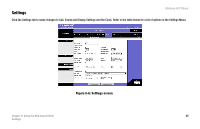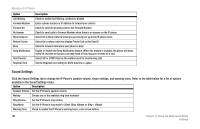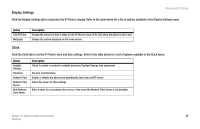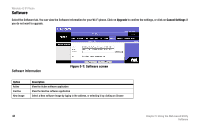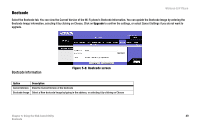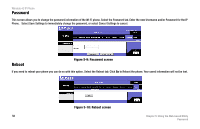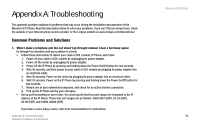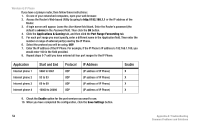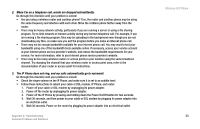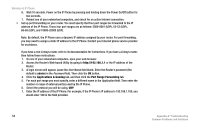Linksys WIP300 User Guide - Page 59
Password, Reboot, Password screen, Reboot screen
 |
UPC - 745883569335
View all Linksys WIP300 manuals
Add to My Manuals
Save this manual to your list of manuals |
Page 59 highlights
Wireless-G IP Phone Password This screen allows you to change the password information of the Wi-Fi phone. Select the Password tab. Enter the new Username and/or Password for the IP Phone. Select Save Settings to immediately change the password, or select Cancel Settings to cancel. Reboot Figure 5-9: Password screen If you need to reboot your phone you can do so with this option. Select the Reboot tab. Click Go to Reboot the phone. Your saved information will not be lost. Figure 5-10: Reboot screen 50 Chapter 5: Using the Web-based Utility Password

Wireless-G IP Phone
50
Chapter 5: Using the Web-based Utility
Password
Password
This screen allows you to change the password information of the Wi-Fi phone. Select the Password tab. Enter the new Username and/or Password for the IP
Phone.
Select Save Settings to immediately change the password, or select Cancel Settings to cancel.
Reboot
If you need to reboot your phone you can do so with this option. Select the Reboot tab. Click
Go
to Reboot the phone. Your saved information will not be lost.
Figure 5-9: Password screen
Figure 5-10: Reboot screen