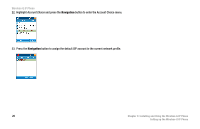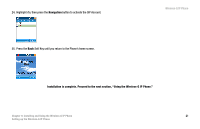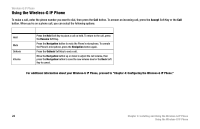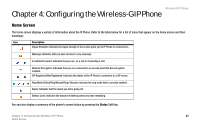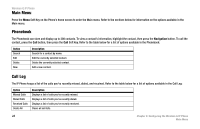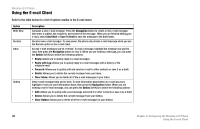Linksys WIP300 User Guide - Page 30
Highlight, then press the, button to activate the SIP Account., Press
 |
UPC - 745883569335
View all Linksys WIP300 manuals
Add to My Manuals
Save this manual to your list of manuals |
Page 30 highlights
24. Highlight On, then press the Navigation button to activate the SIP Account. 25. Press the Back Soft Key until you return to the Phone's home screen. Wireless-G IP Phone Installation is complete. Proceed to the next section, "Using the Wireless-G IP Phone." Chapter 3: Installing and Using the Wireless-G IP Phone 21 Setting up the Wireless-G IP Phone

Wireless-G IP Phone
21
Chapter 3: Installing and Using the Wireless-G IP Phone
Setting up the Wireless-G IP Phone
24. Highlight
On
, then press the
Navigation
button to activate the SIP Account.
25.
Press the
Back
Soft Key until you return to the Phone’s home screen.
Installation is complete. Proceed to the next section, “Using the Wireless-G IP Phone.”