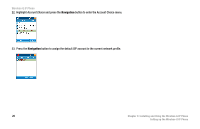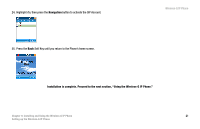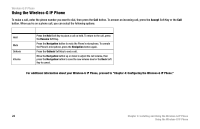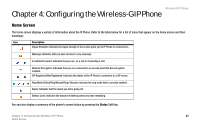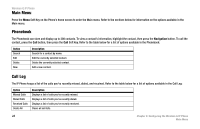Linksys WIP300 User Guide - Page 28
If you don't have security enabled on your wireless network, select, Soft Key until you return to
 |
UPC - 745883569335
View all Linksys WIP300 manuals
Add to My Manuals
Save this manual to your list of manuals |
Page 28 highlights
Wireless-G IP Phone 20. Highlight the type of security you have enabled on your wireless network and press the Navigation button to select it. Then change the settings to match your wireless network. If you don't have security enabled on your wireless network, select OPEN. 21. When you are finished selecting wireless security settings, press the Back Soft Key until you return to the Edit menu. Chapter 3: Installing and Using the Wireless-G IP Phone 19 Setting up the Wireless-G IP Phone

Wireless-G IP Phone
19
Chapter 3: Installing and Using the Wireless-G IP Phone
Setting up the Wireless-G IP Phone
20.
Highlight the type of security you have enabled on your wireless network and press the
Navigation
button to select it. Then change the settings to match
your wireless network.
If you don’t have security enabled on your wireless network, select
OPEN
.
21.
When you are finished selecting wireless security settings, press the
Back
Soft Key until you return to the
Edit
menu.