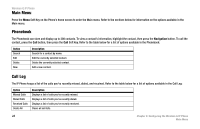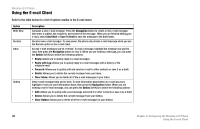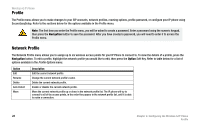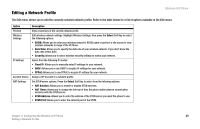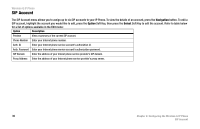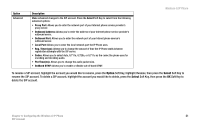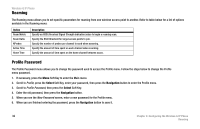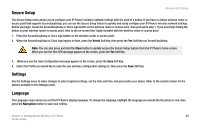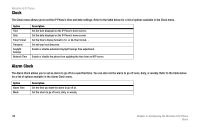Linksys WIP300 User Guide - Page 38
Editing a Network Profile - nat
 |
UPC - 745883569335
View all Linksys WIP300 manuals
Add to My Manuals
Save this manual to your list of manuals |
Page 38 highlights
Editing a Network Profile Wireless-G IP Phone The Edit menu allows you to edit the currently selected network profile. Refer to the table below for a list of options available in the Edit menu: Option Preview Wireless Settings IP Settings Account Choice NAT Settings Description View a summary of the current network profie. Edit wireless network settings. Highlight Wireless Settings, then press the Select Soft Key to select the following options: • ESSID: Allows you to enter your wireless network's ESSID name or perform a site survey to view wireless networks in range of the IP Phone. • Data Rate: Allows you to specify the data rate of your wireless network. If you don't know the data rate, select Auto. • Security: Allows you to select wireless security settings to match your network. Select from the following IP modes: • Fixed IP: Allows you to manually enter IP settings for your network. • DHCP: Allows you to use DHCP to acquire IP settings for your network. • PPPoE: Allows you to use PPPoE to acquire IP settings for your network. Assign a SIP account to a network profile. Set STUN server options. Press the Select Soft Key to select from the following options: • NAT Solution: Allows you to enable or disable STUN services. • NAT Timer: Allows you to change the interval of time the phone waits between commication sessions with the STUN server. • STUN Address: Allows you to enter the address of the STUN server you want the phone to use. • STUN Port: Allows you to enter the network port of the STUN. Chapter 4: Configuring the Wireless-G IP Phone 29 Editing a Network Profile