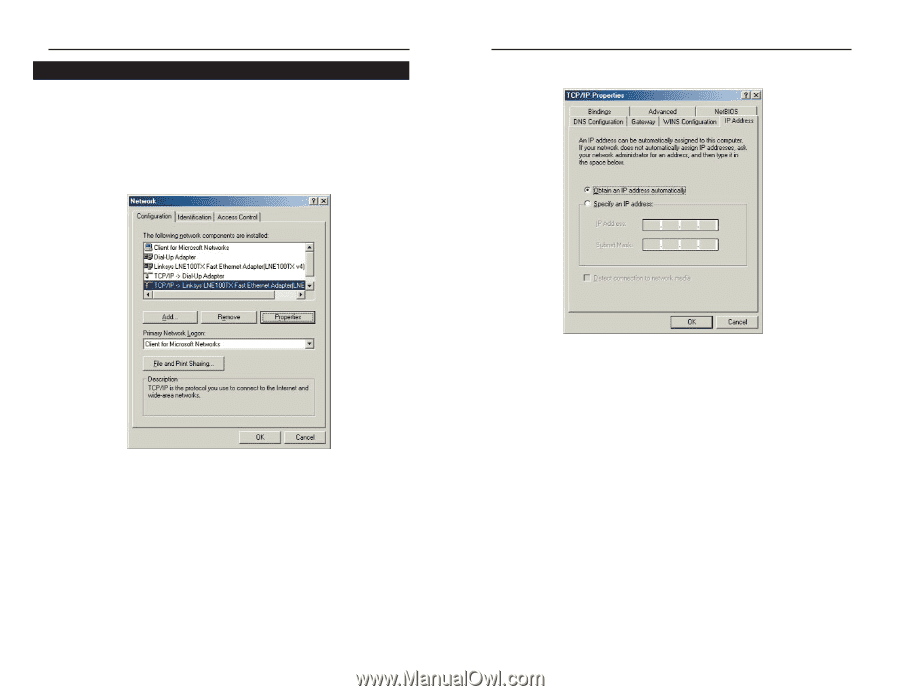Linksys WRT54GS-FR User's Manual - Page 11
Go to Con the Router's Basic Settings., IP Address - front buttons
 |
UPC - 745883560028
View all Linksys WRT54GS-FR manuals
Add to My Manuals
Save this manual to your list of manuals |
Page 11 highlights
Instant Wireless® Series Configuring Windows 98 and Millennium PCs 1. Click the Start button. Select Settings and click the Control Panel icon. Double-click the Network icon. 2. On the Configuration tab, select the TCP/IP line for the applicable Ethernet adapter. Do not choose a TCP/IP entry whose name mentions DUN, PPPoE, VPN, or AOL. If the word TCP/IP appears by itself, select that line. Click the Properties button. Wireless-G Broadband Router 3. Click the IP Address tab. Select Obtain an IP address automatically. Figure 4-1 14 Figure 4-2 4. Now click the Gateway tab, and verify that the Installed Gateway field is blank. Click the OK button. 5. Click the OK button again. Windows may ask you for the original Windows installation disk or additional files. Check for the files at c:\windows\options\cabs, or insert your Windows CD-ROM into your CDROM drive and check the correct file location, e.g., D:\win98, D:\win9x, etc. (if "D" is the letter of your CD-ROM drive). 6. Windows may ask you to restart your PC. Click the Yes button. If Windows does not ask you to restart, restart your computer anyway. Go to "Chapter 5: Configure the Router's Basic Settings." 15