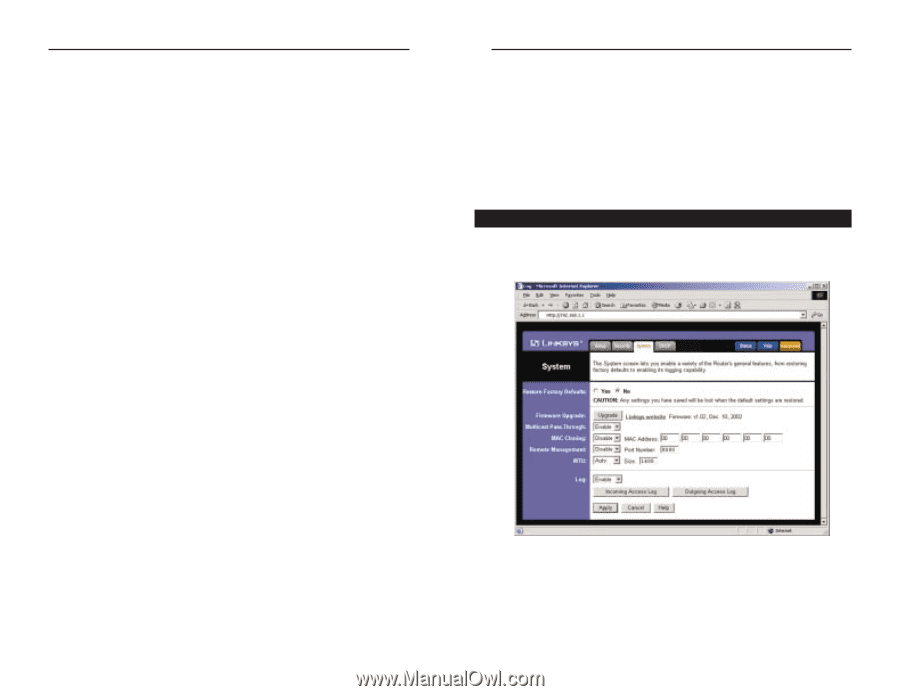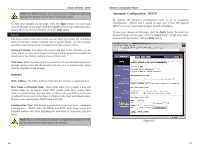Linksys WRT54GS-FR User's Manual - Page 22
Block WAN Request, Disable, Apply, Cancel, Restore Factory Defaults, Web Filters, Block Proxy - reset
 |
UPC - 745883560028
View all Linksys WRT54GS-FR manuals
Add to My Manuals
Save this manual to your list of manuals |
Page 22 highlights
Instant Wireless® Series PPTP - Point-to-Point Tunneling Protocol is the method used to enable VPN sessions to a Windows NT 4.0 or 2000 server. To allow PPTP tunnels to pass through the Router, PPTP Pass-Through is enabled by default. To disable PPTP Pass-Through, uncheck the box next to PPTP. Web Filters Using the Web Filters feature, you may enable up to four specific filtering methods. Block Proxy - Use of WAN proxy servers may compromise the Router's security. Denying Proxy will disable access to any WAN proxy servers. To enable proxy filtering, click the Block Proxy box. Block Java - Java is a programming language for websites. If you deny Java, you run the risk of not having access to Internet sites created using this programming language. To enable Java filtering, click the Block Java box. Block ActiveX - ActiveX is a programming language for websites. If you deny ActiveX, you run the risk of not having access to Internet sites created using this programming language. To enable ActiveX filtering, click the Block ActiveX box. Block Cookies - A cookie is data stored on your PC and used by Internet sites when you interact with them. To enable cookie filtering, click the Block Cookies box. DMZ The DMZ hosting feature allows one local user to be exposed to the Internet for use of a special-purpose service such as Internet gaming or videoconferencing. DMZ hosting forwards all the ports at the same time to one PC. The Port Forwarding feature is more secure because it only opens the ports you want to have opened, while DMZ hosting opens all the ports of one computer, exposing the computer so the Internet can see it. Any PC whose port is being forwarded must have its DHCP client function disabled and should have a new static IP address assigned to it because its IP address may change when using the DHCP function. 1. To expose one PC, select Enable. 2. Enter the computer's IP address in the DMZ Host IP Address field. 3. Click the Apply button. 36 Wireless-G Broadband Router Block WAN Request By enabling the Block WAN Request feature, you can prevent your network from being "pinged," or detected, by other Internet users. The Block WAN Request feature also reinforces your network security by hiding your network ports. Both functions of the Block WAN Request feature make it more difficult for outside users to work their way into your network. This feature is enabled by default. Select Disable to disable this feature. To save your changes on this page, click the Apply button. To cancel any unsaved changes on this page, click the Cancel button. To get more information about the features, click the Help button. System The System screen lets you control a variety of the Router's general features, from restoring factory defaults to enabling its remote management capability. Figure 6-9 Restore Factory Defaults Click the Yes button to reset all configuration settings to their default values, and then click the Apply button. Any settings you have saved will be lost when the default settings are restored. This feature is disabled by default. 37