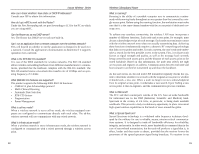Linksys WRT54GS-FR User's Manual - Page 46
Appendix B: How to Ping Your ISP's E-mail & Web Addresses
 |
UPC - 745883560028
View all Linksys WRT54GS-FR manuals
Add to My Manuals
Save this manual to your list of manuals |
Page 46 highlights
Instant Wireless® Series Appendix B: How to Ping Your ISP's E-mail & Web Addresses Virtually all Internet addresses are configured with words or characters (e.g., www.linksys.com, www.yahoo.com, etc.) In actuality, however, these Internet addresses are assigned to IP addresses, which are the true addresses on the Internet. For example, www.yahoo.com is 66.218.71.87 (this IP address may change). Type it into your web browser and you will wind up at the Linksys home page every time. There are servers that translate the URL to an IP address; this is called the Domain Name System (DNS). IP and web addresses, however, can sometimes be long and hard to remember. Because of this, certain ISPs will shorten their server addresses to single words or codes on their users' web browser or e-mail configurations. If your ISP's email and web server addresses are configured with single words (www, e-mail, home, pop3, etc.) rather than whole Internet addresses or IP addresses, the Router may have problems sending or receiving mail and accessing the Internet. This happens because the Router has not been configured by your ISP to accept their abbreviated server addresses. The solution is to determine the true web addresses behind your ISPs code words. You can determine the IP and web addresses of your ISP's servers by "pinging" them. Important: If you don't have your ISP's web and e-mail IP addresses, you must either get them from your ISP or follow these steps prior to connecting the Router to your network. Wireless-G Broadband Router Step One: Pinging an IP Address The first step to determining your ISP's web and e-mail server address is to ping its IP address. 1. Power on the computer and the cable or DSL modem, and restore the network configuration set by your ISP if you have since changed it. 2. Click Start and then Run. Type command in the Open field. This will bring up the DOS window. 3. At the DOS command prompt, type ping mail (assuming that the location for which you're trying to find an IP address is configured as mail). Press the Enter key. Information such as the following data, taken from a ping of Microsoft Network's e-mail server, will be displayed. C:\>ping mail Pinging mail [24.53.32.4] with 32 bytes of data: Reply from 24.53.32.4: bytes=32 time