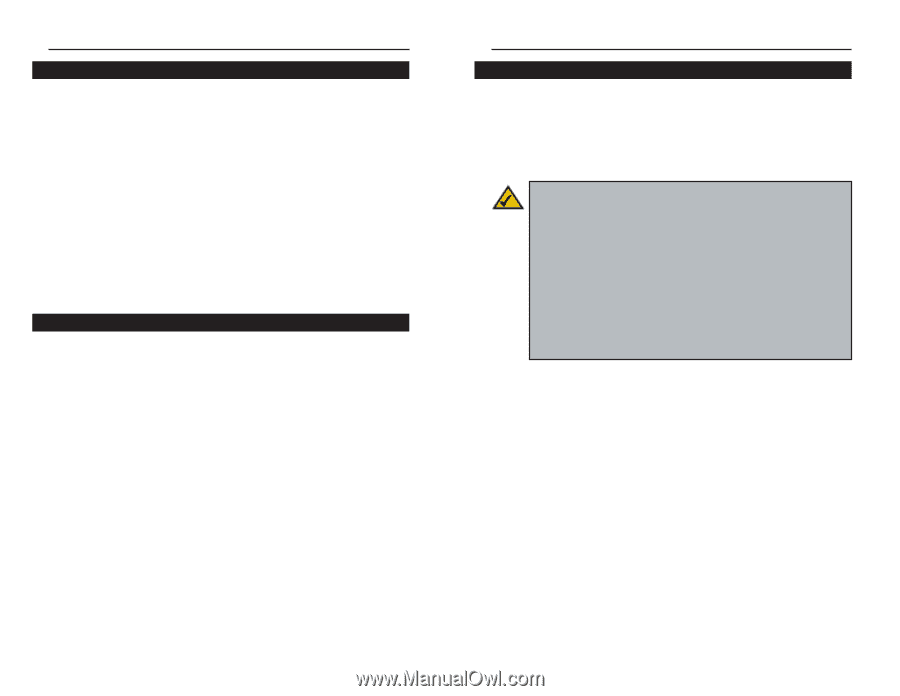Linksys WRT54GS-FR User's Manual - Page 5
Wireless-G Broadband Router, Instant Wireless, Series, Free Technical Support-24 Hours a Day - manual
 |
UPC - 745883560028
View all Linksys WRT54GS-FR manuals
Add to My Manuals
Save this manual to your list of manuals |
Page 5 highlights
Instant Wireless® Series Features • Compatibility with Draft 802.11g (2.4GHz) and 802.11b (2.4GHz) Standards • Setup Wizard for Easy Installation • Wireless Security with up to 128-bit WEP Encryption • Enhanced Security Management Functions: Internet Access Policies with Time Schedules, Website Blocking, IP and MAC Address Filtering; Port Filtering; Wireless MAC Address Filtering; and NAT Technology • Access Your Corporate Network Remotely through Virtual Private Networking (VPN)-Supports IPSec and PPTP Pass-Through • Supports Dynamic Domain Name System (DDNS) Service, Static and Dynamic Routing (RIP1 and 2), DMZ Hosting • Web-based Utility for Easy Configuration from Any Web Browser • DHCP Server Capability to Assign IP Addresses Automatically • All Ethernet Ports Support Auto-Crossover (MDI/MDI-X)-No Need for Crossover Cables • Free Technical Support-24 Hours a Day, 7 Days a Week, Toll-Free US Calls • 1-Year Limited Warranty The Router's Functions Simply put, a router is a network device that connects two networks together. In this instance, the Router connects your Local Area Network (LAN), or the group of PCs in your home or office, to the Internet. The Router processes and regulates the data that travels between these two networks. The Router's NAT feature protects your network of PCs so users on the public, Internet side cannot "see" your PCs. This is how your network remains private. The Router protects your network by inspecting every packet coming in through the Internet port before delivery to the appropriate PC on your network. The Router inspects Internet port services like the web server, ftp server, or other Internet applications, and, if allowed, it will forward the packet to the appropriate PC on the LAN side. Remember that the Router's ports connect to two sides. The LAN ports connect to the LAN, and the Internet port connects to the Internet. The LAN and Internet ports transmit data at 10/100Mbps. Wireless-G Broadband Router IP Addresses What's an IP Address? IP stands for Internet Protocol. Every device on an IP-based network, including PCs, print servers, and routers, requires an IP address to identify its "location," or address, on the network. This applies to both the Internet and LAN connections. There are two ways of assigning an IP address to your network devices. You can assign static IP addresses or use the Router to assign IP addresses dynamically. Note: Since the Router is a device that connects two networks, it needs two IP addresses-one for the LAN, and one for the Internet. In this User Guide, you'll see references to the "Internet IP address" and the "LAN IP address." Since the Router uses NAT technology, the only IP address that can be seen from the Internet for your network is the Router's Internet IP address. However, even this Internet IP address can be blocked, so that the Router and network seem invisible to the Internet-see the Block WAN Requests description under Filters in "Chapter 6: The Router's Web-based Utility." Static IP Addresses A static IP address is a fixed IP address that you assign manually to a PC or other device on the network. Since a static IP address remains valid until you disable it, static IP addressing ensures that the device assigned it will always have that same IP address until you change it. Static IP addresses must be unique and are commonly used with network devices such as server PCs or print servers. If you use the Router to share your cable or DSL Internet connection, contact your ISP to find out if they have assigned a static IP address to your account. If so, you will need that static IP address when configuring the Router. You can get that information from your ISP. 2 3