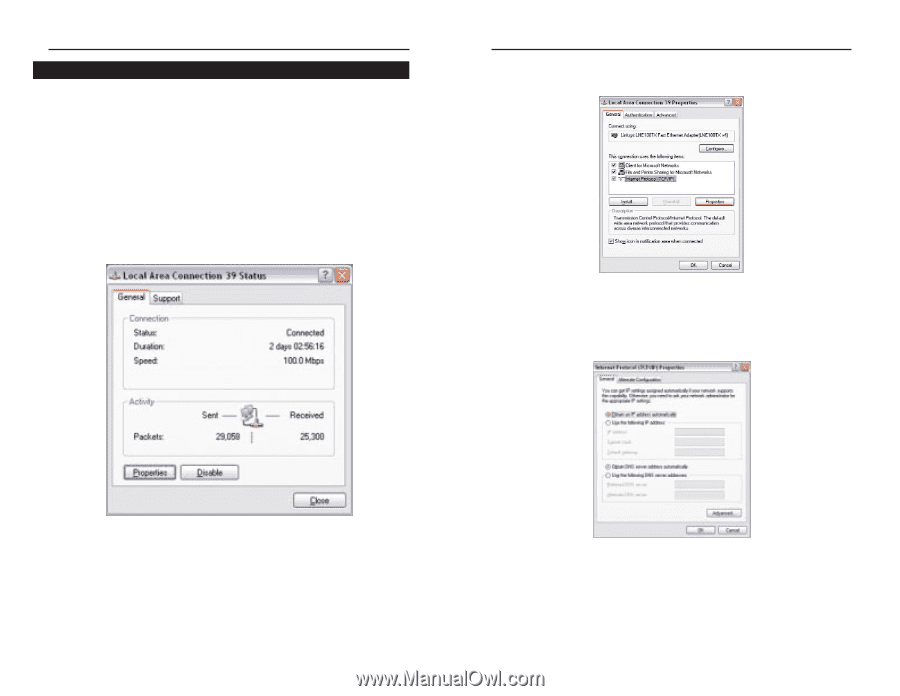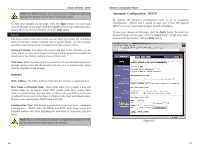Linksys WRT54GS-FR User's Manual - Page 13
Internet Protocol TCP/IP, and Internet Connections - ip address
 |
UPC - 745883560028
View all Linksys WRT54GS-FR manuals
Add to My Manuals
Save this manual to your list of manuals |
Page 13 highlights
Instant Wireless® Series Configuring Windows XP PCs The following instructions assume you are running Windows XP with the default interface. If you are using the Classic interface (where the icons and menus look like previous Windows versions), please follow the instructions for Windows 2000. 1. Click the Start button and then the Control Panel icon. Click the Network and Internet Connections icon. Then click the Network Connections icon. 2. Select the Local Area Connection icon for the applicable Ethernet adapter (usually it is the first Local Area Connection listed). Double-click the Local Area Connection. Click the Properties button. Wireless-G Broadband Router 3. Make sure the box next to Internet Protocol (TCP/IP) is checked. Highlight Internet Protocol (TCP/IP), and click the Properties button. Figure 4-7 4. Select Obtain an IP address automatically. Once the new window appears, click the OK button. Click the OK button again to complete the PC configuration. Figure 4-6 18 Figure 4-8 Go to "Chapter 5: Configure the Router's Basic Settings." 19