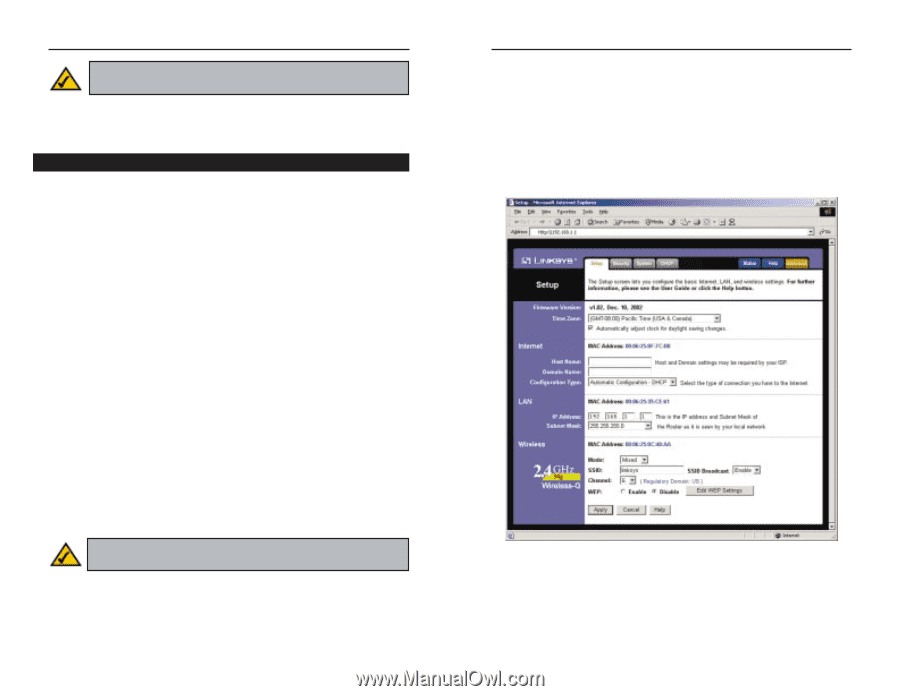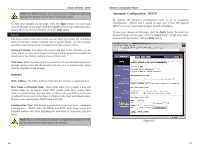Linksys WRT54GS-FR User's Manual - Page 17
Automatic Configuration - DHCP, Internet, Apply, Cancel, Firmware Version, Time Zone, MAC Address
 |
UPC - 745883560028
View all Linksys WRT54GS-FR manuals
Add to My Manuals
Save this manual to your list of manuals |
Page 17 highlights
Instant Wireless® Series Note: For added security, you should always change the password through the Security screen of the web-based utility. To save your changes on any page, click the Apply button. To cancel any unsaved changes on any page, click the Cancel button. To get additional information about any screen's features, click the Help button. Setup The Setup screen is the first screen you see when you access the web-based utility. If you have already installed and set up the Router, you have already seen this screen and properly configured all of the screen's values. Firmware Version This shows the version and date of the firmware you are using. Future versions of the Router's firmware will be posted and available for download on the Linksys website at www.linksys.com. Time Zone Select the time zone for your location. If your location experiences daylight savings, leave the checkmark in the box next to Automatically adjust clock for daylight saving changes. Internet MAC Address The MAC Address of the Internet interface is displayed here. Host Name and Domain Name These fields allow you to supply a host and domain name for the Router. Some ISPs, usually cable ISPs, require these names as identification. You may have to check with your ISP to see if your broadband Internet service has been configured with a host and domain name. In most cases, leaving these fields blank will work. Configuration Type The Router supports four connection types: Automatic Configuration - DHCP, Static IP, PPPoE, and PPTP. Each Setup screen and available features will differ depending on what kind of connection type you select. Note: You can verify that the Internet configuration settings are correct by successfully connecting to the Internet. Wireless-G Broadband Router Automatic Configuration - DHCP By default, the Router's Configuration Type is set to Automatic Configuration - DHCP, and it should be kept only if your ISP supports DHCP or you are connecting through a dynamic IP address. To save your changes on this page, click the Apply button. To cancel any unsaved changes on this page, click the Cancel button. To get more information about the features, click the Help button. Figure 6-3 26 27