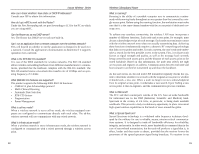Linksys WRT54GS-FR User's Manual - Page 48
Apply, Cancel, Enable, Edit WEP Settings, bit 10 hex digits, Generate, Default Transmit Key - setup
 |
UPC - 745883560028
View all Linksys WRT54GS-FR manuals
Add to My Manuals
Save this manual to your list of manuals |
Page 48 highlights
Instant Wireless® Series 1. On the Setup tab of the Router's web-based utility, click the Enable radio button next to WEP. Then click the Edit WEP Settings button. 2. You will see the 2.4GHz, 54g, Wireless-G (WEP) screen (Figure C-1). Next to Default Transmit Key, select which WEP key (1-4) will be used when the Router sends data. Make sure the receiving device is using the same key. Wireless-G Broadband Router 5. WEP keys enable you to create an encryption scheme for wireless LAN transmissions. If you are not using a Passphrase, then manually enter a set of values in each Key field. (Do not leave a key field blank, and do not enter all zeroes. These are not valid key values.) If you are using 64-bit WEP encryption, then the key must be exactly 10 hexadecimal characters in length. If you are using 128-bit WEP encryption, then the key must be exactly 26 hexadecimal characters in length. Valid hexadecimal characters are "0"-"9" and "A"-"F". 6. Check all the values, and click the Apply button to save your WEP settings and return to the Setup screen. To cancel any changes you've entered on this page, click the Cancel button. To get more information about the features, click the Help button. Figure C-1 3. For the WEP Encryption drop-down box, select the level of WEP encryption you wish to use, 64-bit 10 hex digits or 128-bit 26 hex digits. Higher encryption levels offer higher levels of security, but due to the complexity of the encryption, they may decrease network performance. 4. Instead of manually entering WEP keys, you can enter a Passphrase in the Passphrase field. This Passphrase is used to generate one or more WEP keys. It is case-sensitive and should not be longer than 16 alphanumeric characters. (This Passphrase function is compatible with Linksys wireless products only. If you want to communicate with non-Linksys wireless products, enter the WEP key manually on the non-Linksys wireless products.) After you enter the Passphrase, click the Generate button to create WEP keys. Note: All Wireless-G and 802.11b devices in your network must use the same Passphrase or WEP key. 88 89