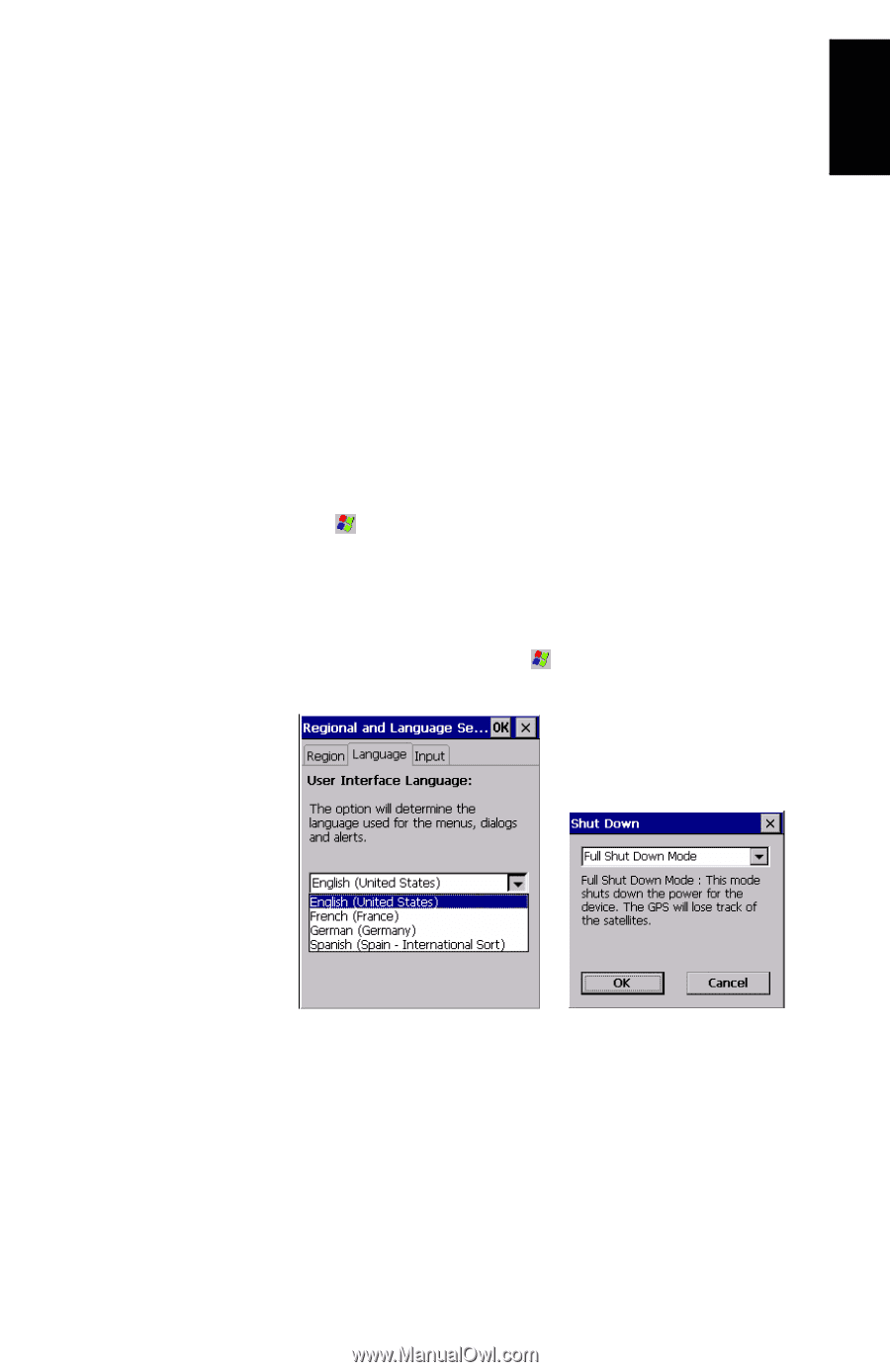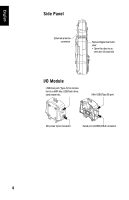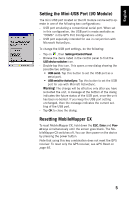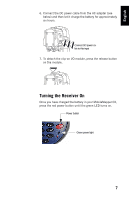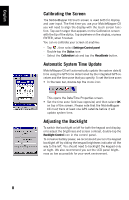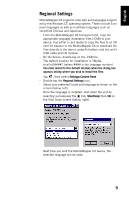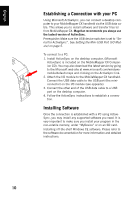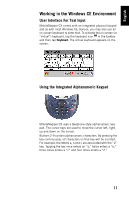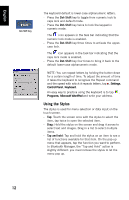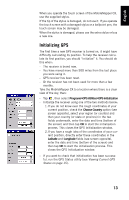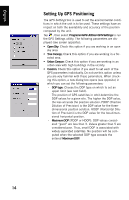Magellan MobileMapper CX Getting Started Guide - Page 17
Regional Settings, Settings>Control Panel, Shut Down - support
 |
UPC - 009905860047
View all Magellan MobileMapper CX manuals
Add to My Manuals
Save this manual to your list of manuals |
Page 17 highlights
English Regional Settings MobileMapper CX supports code sets and languages supported by the Windows CE operating system. These include European languages as well as multibyte languages such as simplified Chinese and Japanese. - From the MobileMapper CX Companion CD, copy the appropriate language installation files (.CAB) to your device. Use either a card reader to copy the files to an SD card for transfer to the MobileMapper CX or download the files directly to the device using ActiveSync and the unit's USB cable and I/O module. - On the device, double-tap on the .CAB file. - The default location for installation is "\MyDevice\Intl\####\" (where #### is the language number). You must install to this default location when the dialog box appears asking where you wish to install the files. - Tap , then select Settings>Control Panel - Double-tap the Regional Settings icon. - Select your preferred locale and language as shown on the screen (below, left). - Once the language is installed, shut down the unit by selecting successively the tab, Shut Down then OK on the Shut Down screen (below, right). - Next time you boot the MobileMapper CX device, the selected language will be used. 9