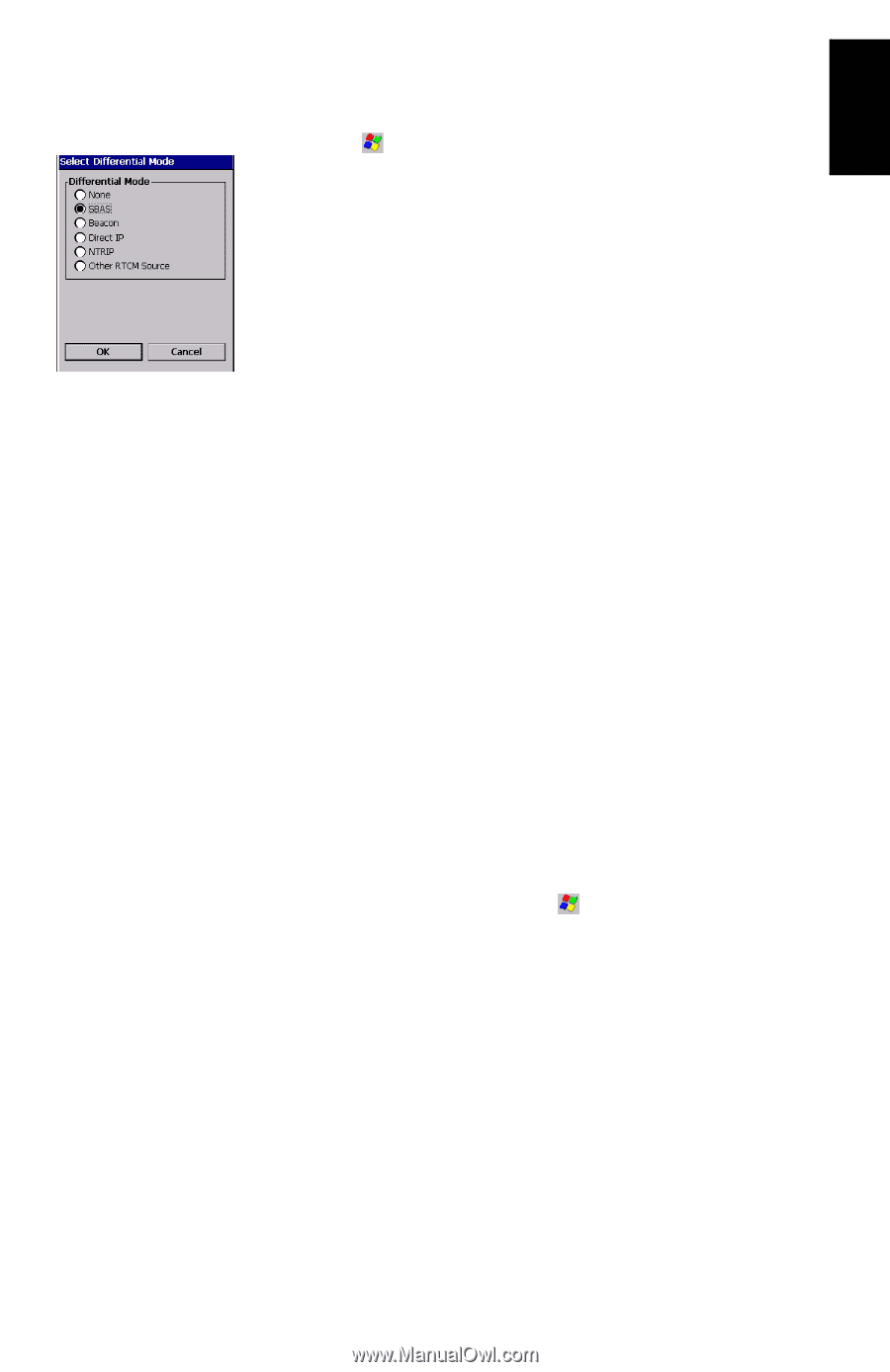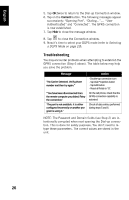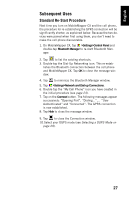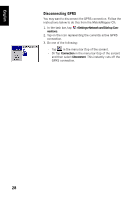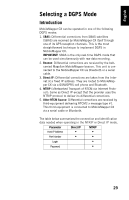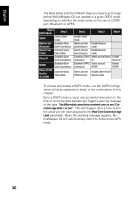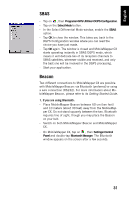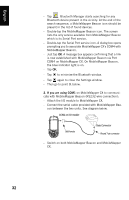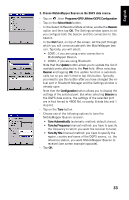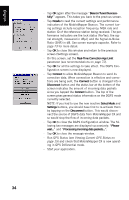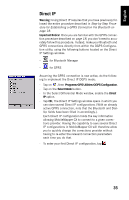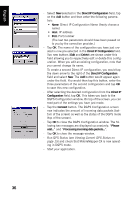Magellan MobileMapper CX Getting Started Guide - Page 39
SBAS, Beacon
 |
UPC - 009905860047
View all Magellan MobileMapper CX manuals
Add to My Manuals
Save this manual to your list of manuals |
Page 39 highlights
English SBAS - Tap on , then Programs>GPS Utilities>DGPS Configuration. - Tap on the Select Mode button. - In the Select Differential Mode window, enable the SBAS option. - Tap OK to close the window. This takes you back to the DGPS Configuration window where you can read the choice you have just made. - Tap OK again. The window is closed and MobileMapper CX starts operating instantly in SBAS DGPS mode, which means it will dedicate two of its reception channels to SBAS satellites, whenever visible and received, and only the best one will be involved in the DGPS processing. - Start your application. Beacon Two different connections to MobileMapper CX are possible with MobileMapper Beacon: via Bluetooth (preferred) or using a wire connection (RS232). For more information about MobileMapper Beacon, please refer to its Getting Started Guide. 1. If you are using Bluetooth: - Place MobileMapper Beacon between 60 cm (two feet) and 10 meters (about 30 feet) away from the MobileMapper CX. Do not stand squarely between the two. Bluetooth requires line of sight, though you may place the Beacon on your belt. - Switch on both MobileMapper Beacon and MobileMapper CX. - On MobileMapper CX, tap on , then Settings>Control Panel and double-tap Bluetooth Manager. The Bluetooth window appears on the screen after a few seconds. 31