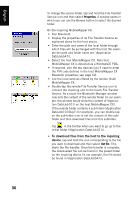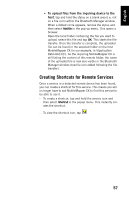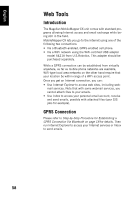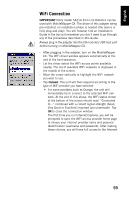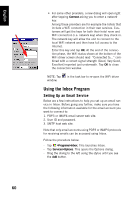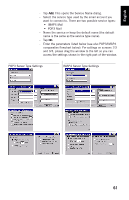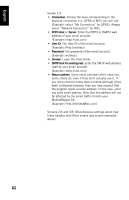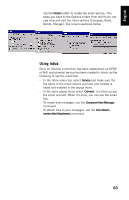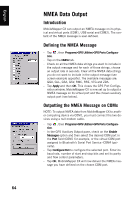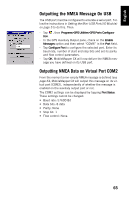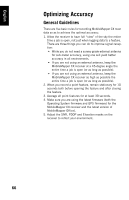Magellan MobileMapper CX Getting Started Guide - Page 69
POP3 Server Type Settings
 |
UPC - 009905860047
View all Magellan MobileMapper CX manuals
Add to My Manuals
Save this manual to your list of manuals |
Page 69 highlights
English - Tap Add. This opens the Service Name dialog. - Select the service type used by the email account you want to connect to. There are two possible service types: • IMAP4 Mail • POP3 Mail - Name the service or keep the default name (the default name is the same as the service type name). - Tap OK. - Enter the parameters listed below (see also POP3/IMAP4 comparative flowchart below). For settings on screens 1/3 and 3/3, please drag the window to the left so you can access the settings shown in the right part of the window. POP3 Server Type Settings IMAP4 Server Type Settings 61

English
61
-
Tap
Add
. This opens the Service Name dialog.
-
Select the service type used by the email account you
want to connect to. There are two possible service types:
•
IMAP4 Mail
•
POP3 Mail
-
Name the service or keep the default name (the default
name is the same as the service type name).
-
Tap
OK
.
-
Enter the parameters listed below (see also POP3/IMAP4
comparative flowchart below). For settings on screens 1/3
and 3/3, please drag the window to the left so you can
access the settings shown in the right part of the window.
POP3 Server Type Settings
IMAP4 Server Type Settings