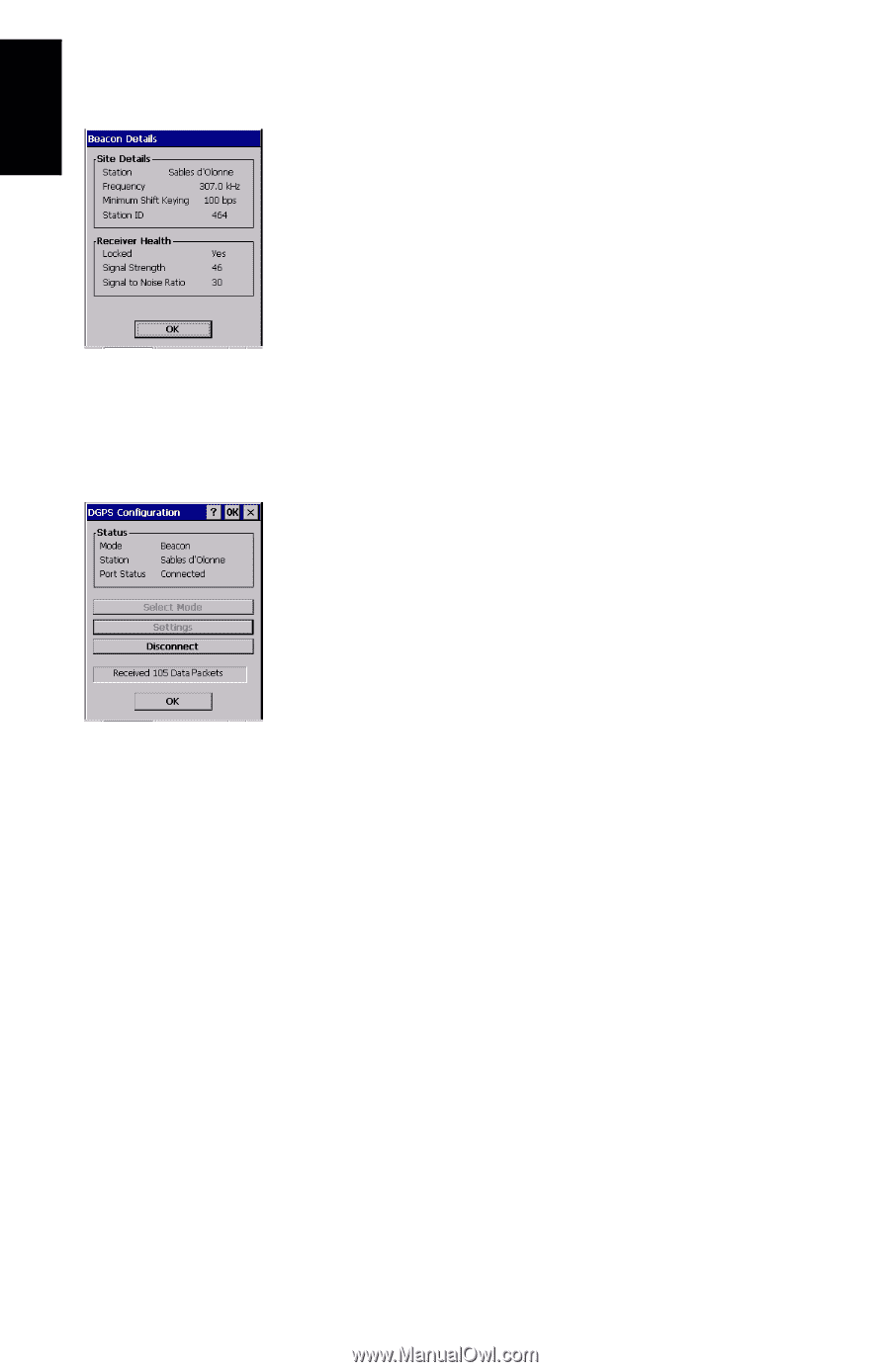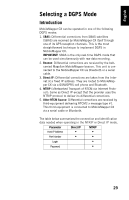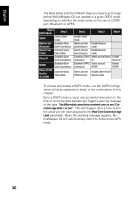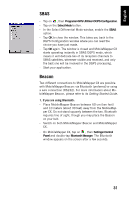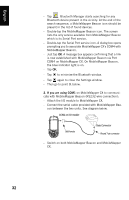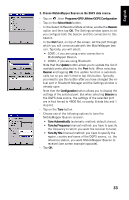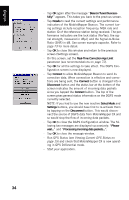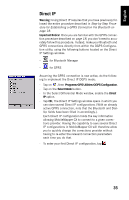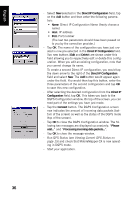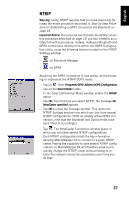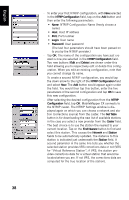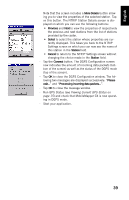Magellan MobileMapper CX Getting Started Guide - Page 42
Beacon Tuned Success, fully, Details, Real-Time Correction Age Limit, Connect, Select Mode, Settings
 |
UPC - 009905860047
View all Magellan MobileMapper CX manuals
Add to My Manuals
Save this manual to your list of manuals |
Page 42 highlights
English - Tap OK again after the message "Beacon Tuned Successfully!" appears. This takes you back to the previous screen. - Tap Details to read the current settings and performance indicators of the MobileMapper Beacon. The current tuning settings include reception frequency, MSK rate and station ID of the reference station being received. The performance indicators are the lock status (No/Yes), the signal strength, measured in dBµV, and the Signal-to-Noise Ratio (SNR) in dB. See screen example opposite. Refer to page 73 for more detail. - Tap OK to close this window and return to the previous screen (Settings screen). - On this screen, set the Real-Time Correction Age Limit parameter (see recommendations on page 72). - Tap OK for all the settings to take effect. The DGPS Configuration screen is now displayed. - Tap Connect to allow MobileMapper Beacon to send its correction data. When connection is effective and corrections are being sent, the Connect button is changed into a Disconnect button and the status bar at the bottom of the screen indicates the amount of incoming data packets since you tapped the Connect button. The top of the screen gives general status information on the DGPS mode currently selected. NOTE: If you had to use the now inactive Select Mode and Settings buttons, you should have first to re-activate them by tapping on the Disconnect button. This would disconnect the source of DGPS data from MobileMapper CX and so would stop the flow of incoming data packets. - Tap OK to close the DGPS Configuration window. The following two messages are displayed successively: "Please wait..." and "Processing incoming data packets...". - Tap OK to close the message window. - Run GPS Status (see Viewing Current GPS Status on page 15) and check that MobileMapper CX is now operating in GPS Differential mode. - Start your application. 34