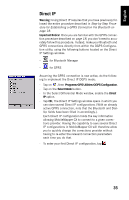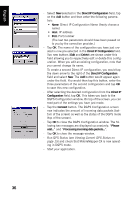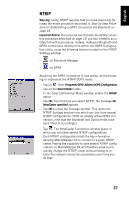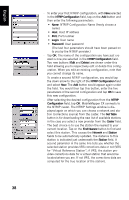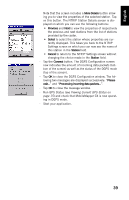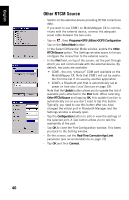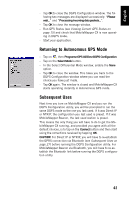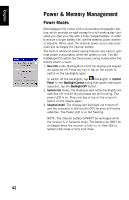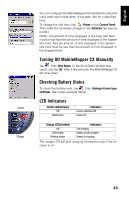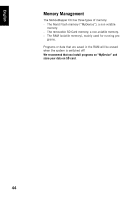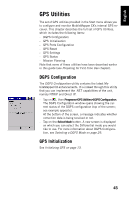Magellan MobileMapper CX Getting Started Guide - Page 48
Other RTCM Source, Real-Time Correction Age Limit
 |
UPC - 009905860047
View all Magellan MobileMapper CX manuals
Add to My Manuals
Save this manual to your list of manuals |
Page 48 highlights
English Other RTCM Source - Switch on the external device providing RTCM corrections data. If you want to use COM1 on MobileMapper CX to communicate with the external device, connect the adequate serial cable between the two units. - Tap on , then Programs>GPS Utilities>DGPS Configuration - Tap on the Select Mode button - In the Select Differential Mode window, enable the Other RTCM Source option. The Settings window opens to let you configure the connection to the external source. - In the Port field, on top of the screen, set the port through which you will communicate with the external device. By default, two ports are available: • COM1, the only "physical" COM port available on the MobileMapper CX. Note that COM1 will not be available from the list if it's used by another application • COM3, a Bluetooth port that is automatically set at power on (see also Local Services on page 53). Note that the Update button allows you to update the list of available ports attached to the Port field. When selecting Other RTCM Source and tapping OK, this update function is automatically run so you don't need to tap this button. Typically, you need to use this button after you have changed the virtual port in Bluetooth Manager and the Settings window is already open. - Tap the Configuration button to edit or view the settings of the selected port. A Test button allows you to test the availability of the port. - Tap OK to close the Port Configuration window. This takes you back to the Setting window. - On this screen, set the Real-Time Correction Age Limit parameter (see recommendations on page 72) - Tap OK and then Connect. 40