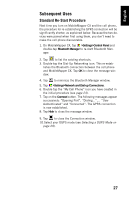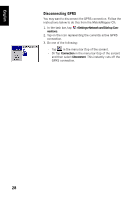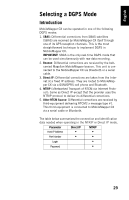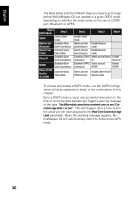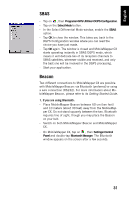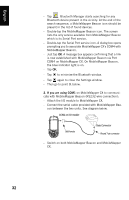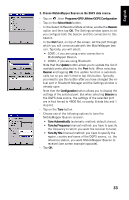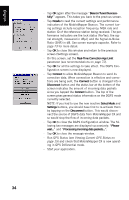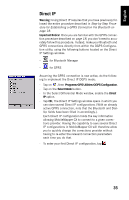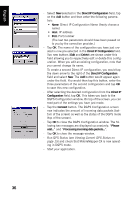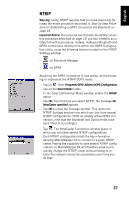Magellan MobileMapper CX Getting Started Guide - Page 40
Attach the I/O module to MobileMapper CX., Switch on both MobileMapper Beacon and MobileMapper
 |
UPC - 009905860047
View all Magellan MobileMapper CX manuals
Add to My Manuals
Save this manual to your list of manuals |
Page 40 highlights
English - Tap . Bluetooth Manager starts searching for any Bluetooth device present in the vicinity. At the end of the search sequence, a MobileMapper Beacon icon should be present in the list of found devices. - Double-tap the MobileMapper Beacon icon. The screen lists the only service available from MobileMapper Beacon which is its Serial Port service. - Double-tap the Serial Port service icon. A dialog box opens prompting you to associate MobileMapper CX's COM4 with MobileMapper Beacon. - Just tap OK. A message box appears confirming that a link is now established with MobileMapper Beacon via Port COM4 on MobileMapper CX. On MobileMapper Beacon, the blue indicator light is on. - Tap OK. - Tap to minimize the Bluetooth window. - Tap again to close the Settings window. - Then go to point 3. below. 2. If you are using COM1 on MobileMapper CX to communicate with MobileMapper Beacon (RS232 wire connection): - Attach the I/O module to MobileMapper CX. - Connect the serial cable provided with MobileMapper Bea- con between the two units. See diagram below. COM1 on I/O module DB9-female Data Connector Round 7-pin connector - Switch on both MobileMapper Beacon and MobileMapper CX. 32