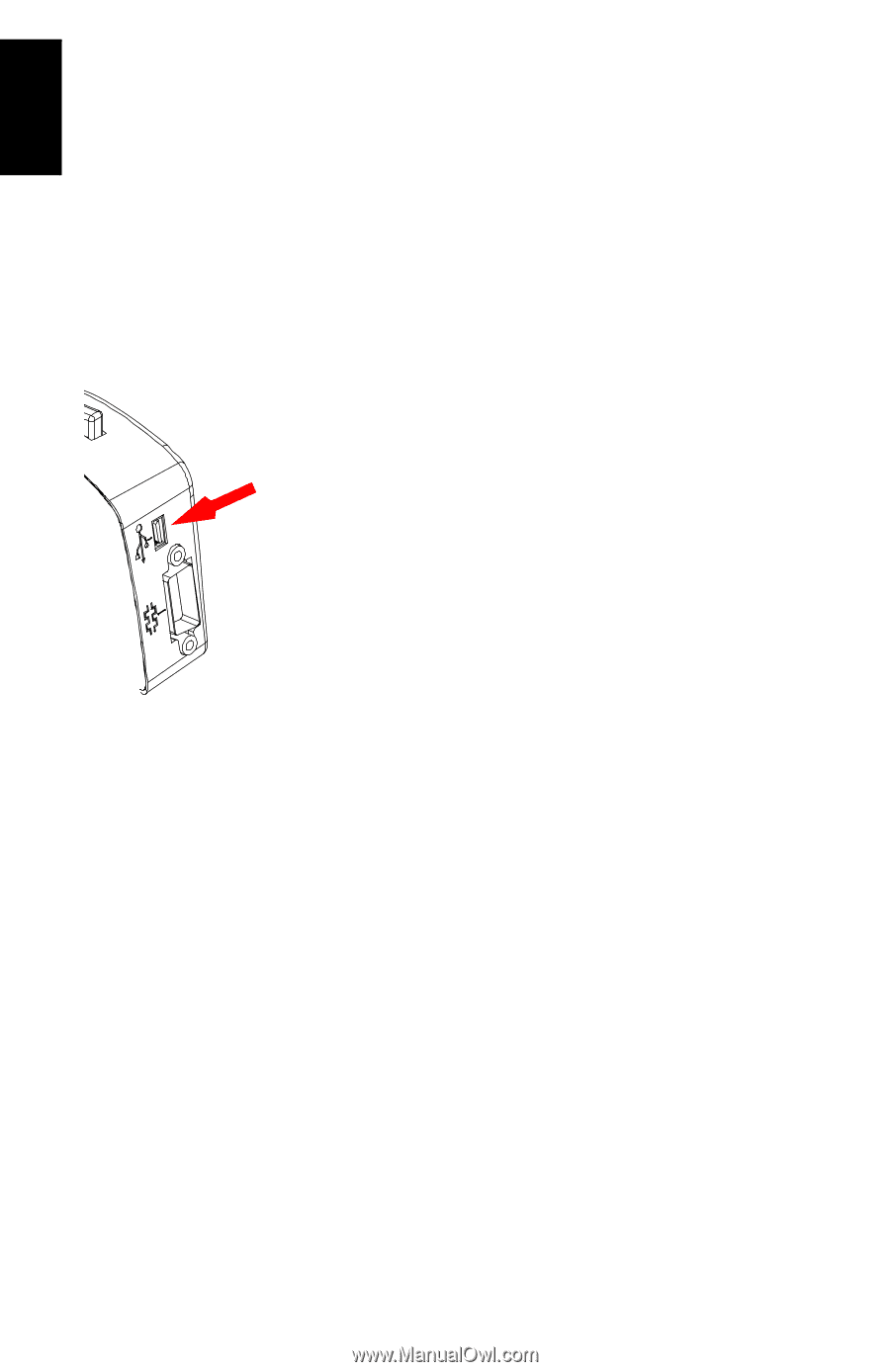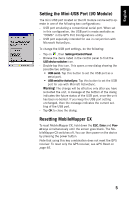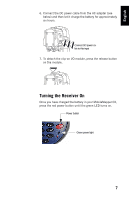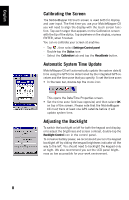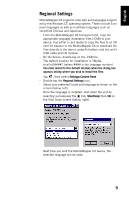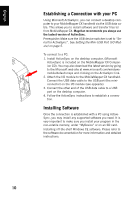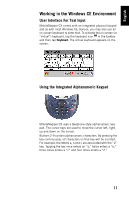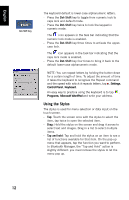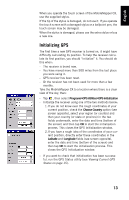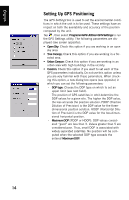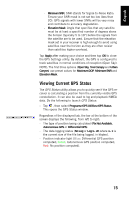Magellan MobileMapper CX Getting Started Guide - Page 18
Establishing a Connection with your PC, Installing Software - 6 software
 |
UPC - 009905860047
View all Magellan MobileMapper CX manuals
Add to My Manuals
Save this manual to your list of manuals |
Page 18 highlights
English Establishing a Connection with your PC Using Microsoft ActiveSync, you can connect a desktop computer to your MobileMapper CX handheld via the USB data cable. This allows you to install software and transfer files to/ from MobileMapper CX. Magellan recommends you always use the lastest version of ActiveSync. Prerequisite: Make sure the USB device switcher is set to "Serial for ActiveSync". See Setting the Mini-USB Port (I/O Module) on page 5. To connect to a PC: 1. Install ActiveSync on the desktop computer. (Microsoft ActiveSync is included on the MobileMapper CX Companion CD). You may also download the latest version by going to the Microsoft web site at www.microsoft.com/windowsmobile/default.mspx and clicking on the ActiveSync link. 2. Attach the I/O module to the MobileMapper CX handheld. Connect the USB data cable to the USB port (the miniconnector) on the I/O module (see opposite). 3. Connect the other end of the USB data cable to a USB port on the desktop computer. 4. Follow the ActiveSync instructions to establish a connection. Installing Software Once the connection is established with a PC using ActiveSync, you may install any supported software you need. It is very important to make sure you install your program in the non-volatile memory, under "MyDevice" or on an SD card. Installing off-the-shelf Windows CE software: Please refer to the software documentation for more information and detailed instructions. 10