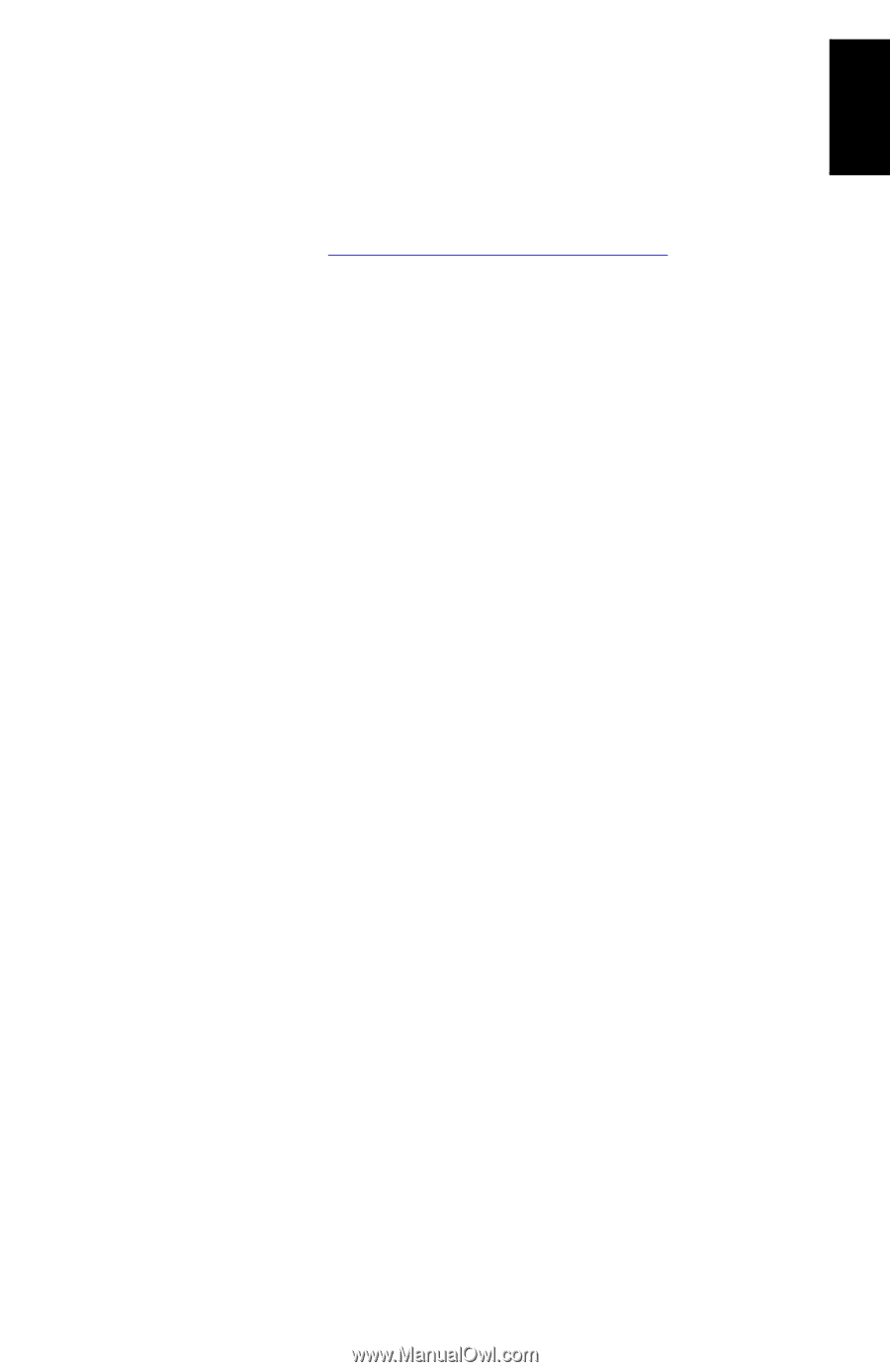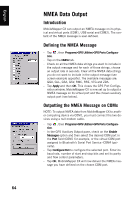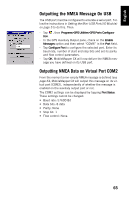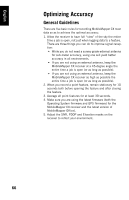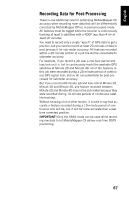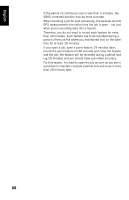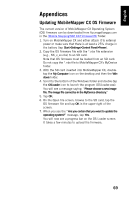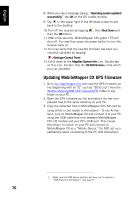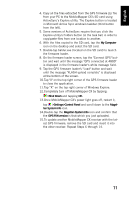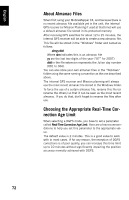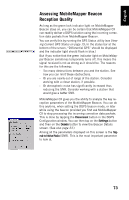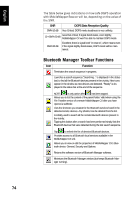Magellan MobileMapper CX Getting Started Guide - Page 77
Appendices, Updating MobileMapper CX OS Firmware
 |
UPC - 009905860047
View all Magellan MobileMapper CX manuals
Add to My Manuals
Save this manual to your list of manuals |
Page 77 highlights
English Appendices Updating MobileMapper CX OS Firmware The current version of MobileMapper CX Operating System (OS) firmware can be downloaded from ftp.magellangps.com in the /Mobile Mapping/MM CX/Firmware/OS/ folder. 1. Turn on MobileMapper CX and either attach it to external power or make sure that there is at least a 25% charge in the battery (tap Start>Settings>Control Panel>Power). 2. Copy the OS firmware file with the *.nbx file extension (e.g., NK_x_xx.nbx) to an SD card. Note that OS firmware must be loaded from an SD card. Do not copy the *.nbx file to MobileMapper CX's MyDevice folder. 3. With the SD card inserted into MobileMapper CX, doubletap the My Computer icon on the desktop and then the Windows folder. 4. Scroll to the bottom of the Windows folder and double-tap the OSLoader icon to launch the program (OSLoader.exe). You will see a message saying: "Please choose a new image file. The image file cannot be in the MyDevice directory." 5. Tap OK. 6. On the Open file screen, browse to the SD card, tap the OS firmware file and tap OK in the upper right of the screen. 7. When you see the "Are you certain that you want to update the operating system?" message, tap Yes. You will now see a progress bar on the OS Loader screen. It takes a few minutes to upload the firmware. 69