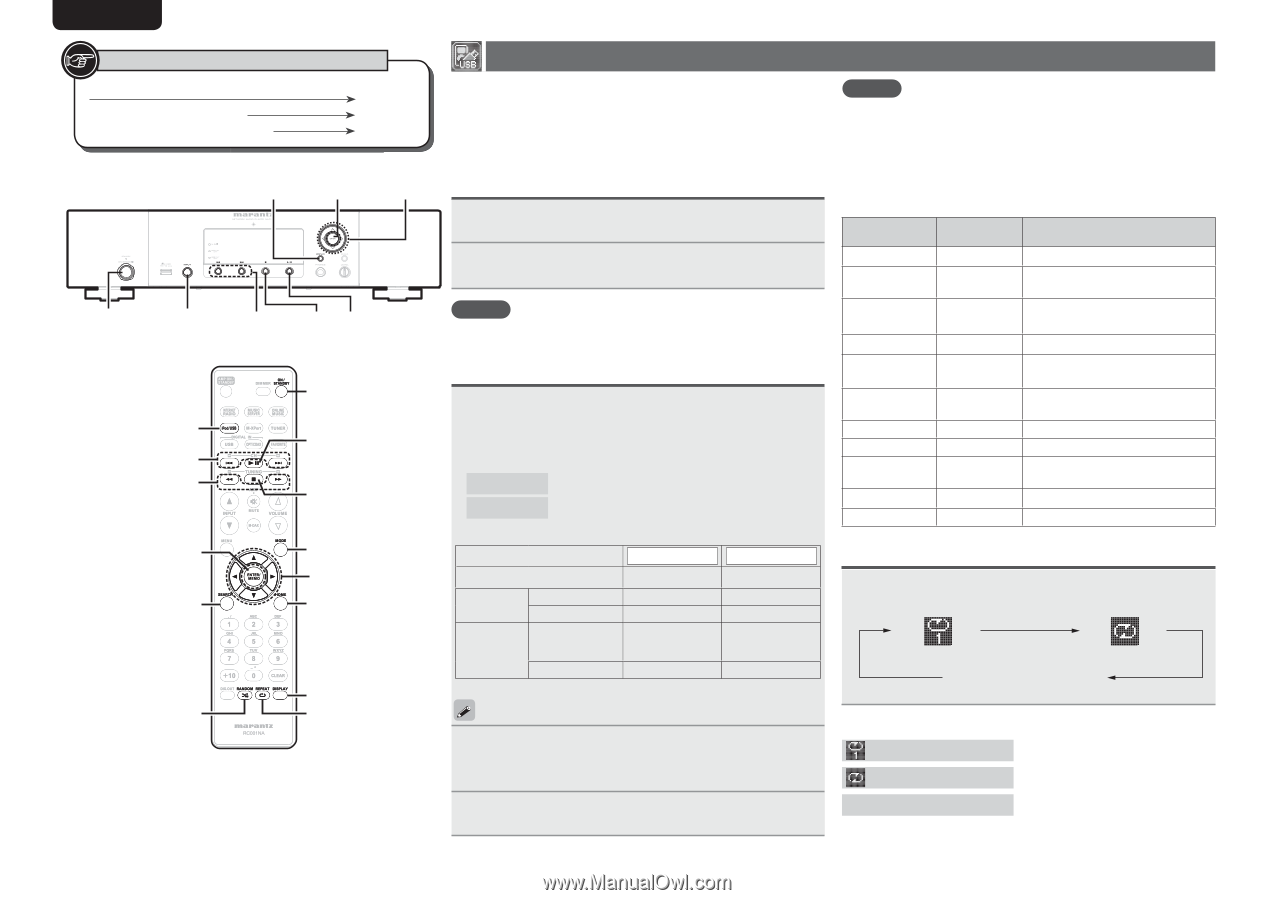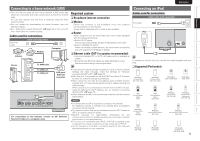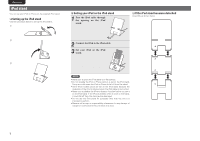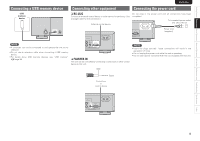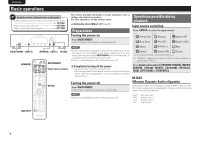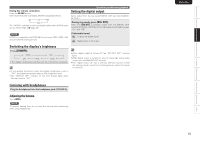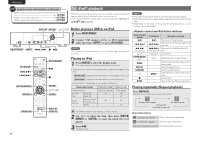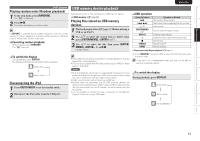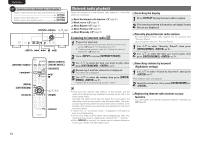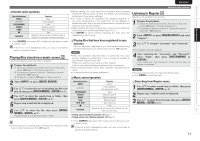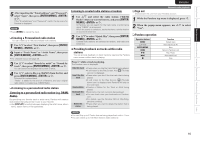Marantz NA7004 NA7004 User Manual - English - Page 14
playback - video
 |
View all Marantz NA7004 manuals
Add to My Manuals
Save this manual to your list of manuals |
Page 14 highlights
ENGLISH Symbols used to indicate buttons in this guide iPod® playback Button located on both the main unit and the remote control BUTTON Button only on the main unit Button only on the remote control [BUTTON] With this unit, you can listen to music on an iPod. It is also possible to operate the iPod from the main unit or remote control. For the supported iPod models, see "Connecting an iPod" (vpage 6). n iPod® (vpage 30) DISPLAY u,i,o,p Before playing a USB or an iPod 1 Press ON/STANDBY. 2 Connect USB memory device or iPod connection cable, then turn or press [iPod/USB]. ON/STANDBY 8 , 9 2 13 [iPod/USB] 8, 9 [6, 7] [ENTER/MEMO] [SEARCH] ON/STANDBY 13 2 [MODE] u,i,o,p [HOME] [RANDOM] DISPLAY [REPEAT] NOTE This function is activated around 1 or 2 minutes after the power is turned on. Playing an iPod 1 Press [MODE] to select the display mode. The mode switches each time the button is pressed. • There are two modes for displaying the contents recorded on the iPod. Remote mode Display iPod information on the display of this unit. Direct mode Display iPod information on the iPod screen. • "Direct iPod" is displayed on the display of this unit. [Selectable mode] Remote mode Display location Playable files Audio file Video file Main unit display 3 Active Remote control and main unit 3 buttons iPod® Direct mode iPod display 3 3 3 3 The default display mode setting is "Direct mode". 2 Use ui to select the item, then press [ENTER/ MEMO] or to select the music file to be played. NOTE • iPod nano 1G and iPod video do not have Direct mode support. • Marantz will accept no responsibility whatsoever for any loss of iPod data. • Depending on the type of iPod and the software version, some functions may not operate. n Remote control and iPod button relations Remote control buttons 13 8, 9 6, 7 Press and hold iPod buttons Operation on this unit 13 8, 9 8, 9 Press and hold Play the track / Pause the track. Play the track from the beginning/Play the next track. Fast-reverse the track/Fast-forward the track. u, i ENTER/MEMO or p MODE REPEAT RANDOM o 2 Click Wheel Select - - - MENU - Select an item. Enter the selection or plays the track. Switch between the Direct mode and the Remote mode. Switch the repeat function Switch the shuffle function Display the menu or return to the previous menu. Stop the track. HOME - Return to top menu (Remote mode only) Playing repeatedly (Repeat playback) Press [REPEAT]. Playback in the respective repeat mode starts. Single-track repeat All-track repeat Repeat off (indicator turns off) [Selectable items] 1 (Single-track repeat) ALL (All-track repeat) Only 1 track plays repeatedly. All tracks play repeatedly. 3 Press 13. Playback starts. Repeat off (indicator turns off) Normal playback resumes. 11