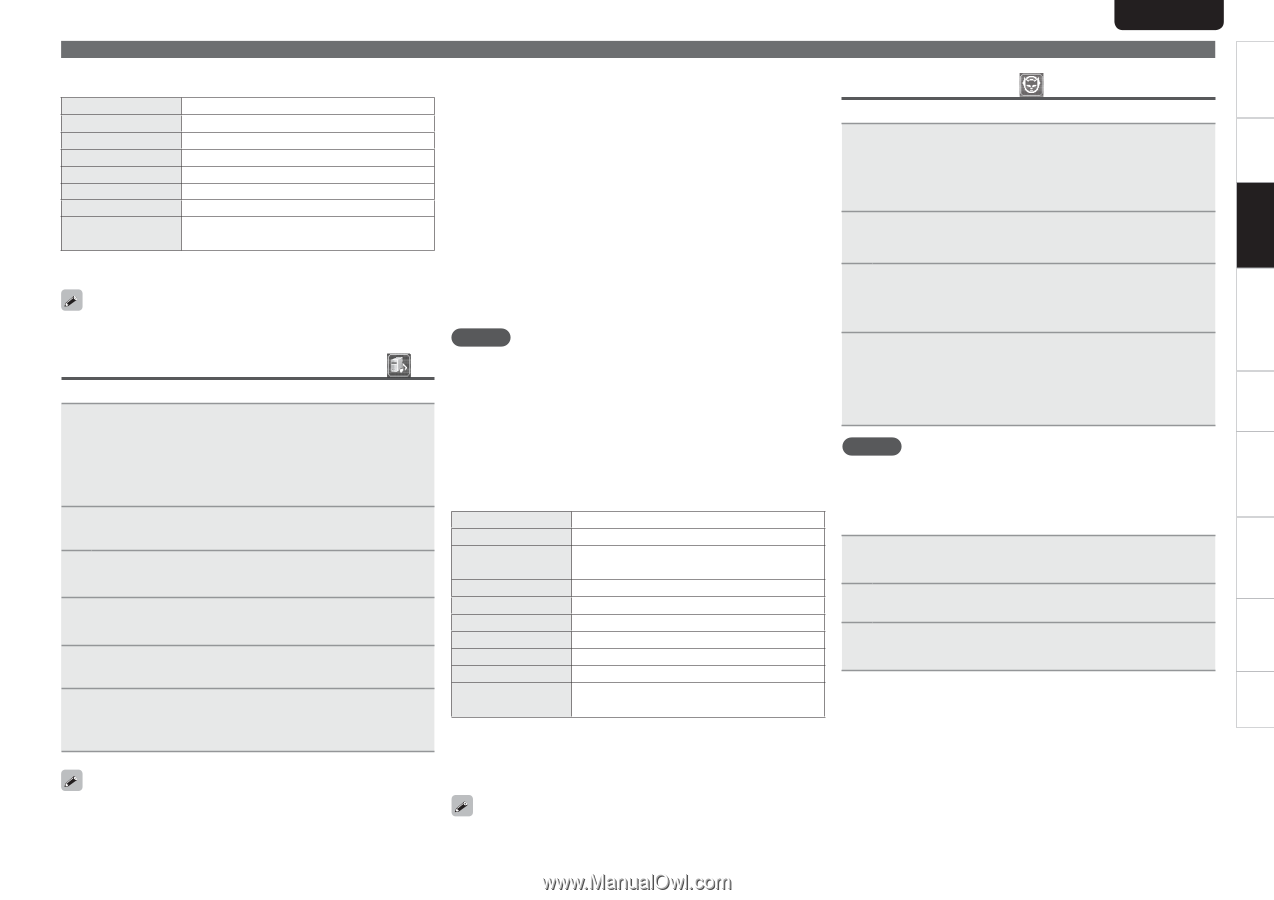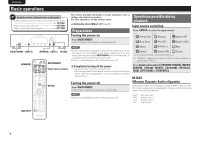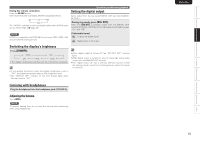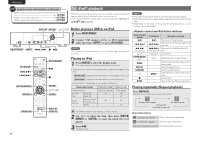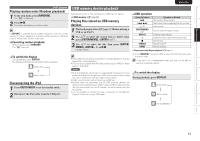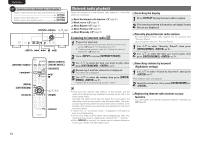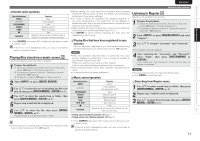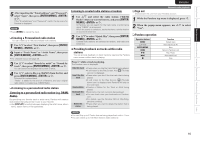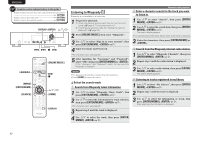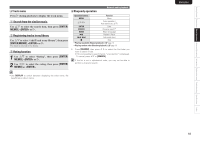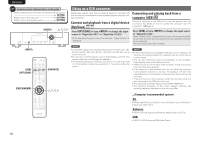Marantz NA7004 NA7004 User Manual - English - Page 17
Playing files stored on a music server, Listening to Napster - windows 7
 |
View all Marantz NA7004 manuals
Add to My Manuals
Save this manual to your list of manuals |
Page 17 highlights
ENGLISH Getting Started Connections Basic Operations Advanced Operations Information Explanation terms Troubleshooting Specifications Index Network audio playback n Internet radio operation Operation buttons MENU uio p ENTER/MEMO SEARCH HOME 2 FAVORITE Function Menu Cursor operation Enter Character searchz Return to top page Stop Register or call your favorite broadcast station in Favorite List, and delete the station from the list. z Press [SEARCH], then press o p to select the first letter you want to search mode. If the list is not in alphabetical order, you may not be able to perform a character search. Playing files stored on a music server Use this procedure to play music files or playlists. 1 Prepare for playback. q Check the network environment, then turn on this unit's power (vpage 9 "Turning the power on"). w If settings are required, make the "Setting the network [Network]" (vpage 23). e Prepare the computer (vpage 31 "Music server"). 2 Turn or press [MUSIC SERVER]. 3 Use ui to select the server including the file to be played, then press [ENTER/MEMO], or p. 4 Use ui to select the search item or folder, then press [ENTER/MEMO], or p. 5 Repeat step 4 until the file is displayed. 6 Use ui to select the file, then press [ENTER/ MEMO], or p. Playback starts once buffering reaches "100%". • Before starting, you must launch the computer's server software and set the files as server contents. For details, see the operating instructions of your server software. • The order in which the tracks/files are displayed depends on the server specifications. If the tracks/ files are not displayed in alphabetical order due to the server specifications, searching by the first letter may not work properly. • WMA Lossless files can be played when using a server supporting transcoding, such as Windows Media Player Ver. 11. • Use DISPLAY to switch between displaying the artist name, file type/bitrate or album name. n Playing files that have been registered in your favorites Files can be preset, registered in your favorites and played using the same operations as for Internet radio stations (vpage 20). NOTE • When the operations described below is performed, the music server's database is updated and it may no longer be possible to play preset or favorite music files. • When you quit the music server and then restart it. • When music files are deleted or added on the music server. • When using an ESCIENT server, place "ESCIENT" before the server name. • You cannot perform the preset registration. n Music server operation Operation buttons MENU uio p ENTER/MEMO SEARCH HOME 13 8 9 2 FAVORITE Function Menu Cursor operation / Auto search (cue, ui) Enter Character searchz Return to top page Playback / Pause Auto search (cue) Stop Register or call your favorite file in Favorite List, and delete file from the list. • Playing repeatedly (Repeat playback) (vpage 11) • Playing random order (Random playback) (vpage 12) Listening to Napster Napster is not available in all countries. 1 Prepare for playback. q Check the network environment, then turn on this unit's power (vpage 9 "Turning the power on"). w If settings are required, make the "Setting the network [Network]" (vpage 23). 2 Turn or press [ONLINE MUSIC] and select "Napster". 3 Use ui p to input "Username" and "Password". • For character input, see page 26. 4 After inputting the "Username" and "Password", select "login", then press [ENTER/MEMO] or . If the "Username" and "Password" match, the top menu for Napster is displayed. NOTE • The password should be no longer than 99 characters. • Press [HOME] to cancel the input. n Searching from Napster menu 1 Use ui to select search item or folder, then press [ENTER/MEMO], or p. 2 Repeat step 1 until the track is displayed. 3 Use ui to select the track item, then press [ENTER/ MEMO], or p. • Connections to the required system and specific settings must be made in order to play music files (vpage 6). z Press [SEARCH], then press o p to select the first letter you want to search mode. If the list is not in alphabetical order, you may not be able to perform a character search. 14