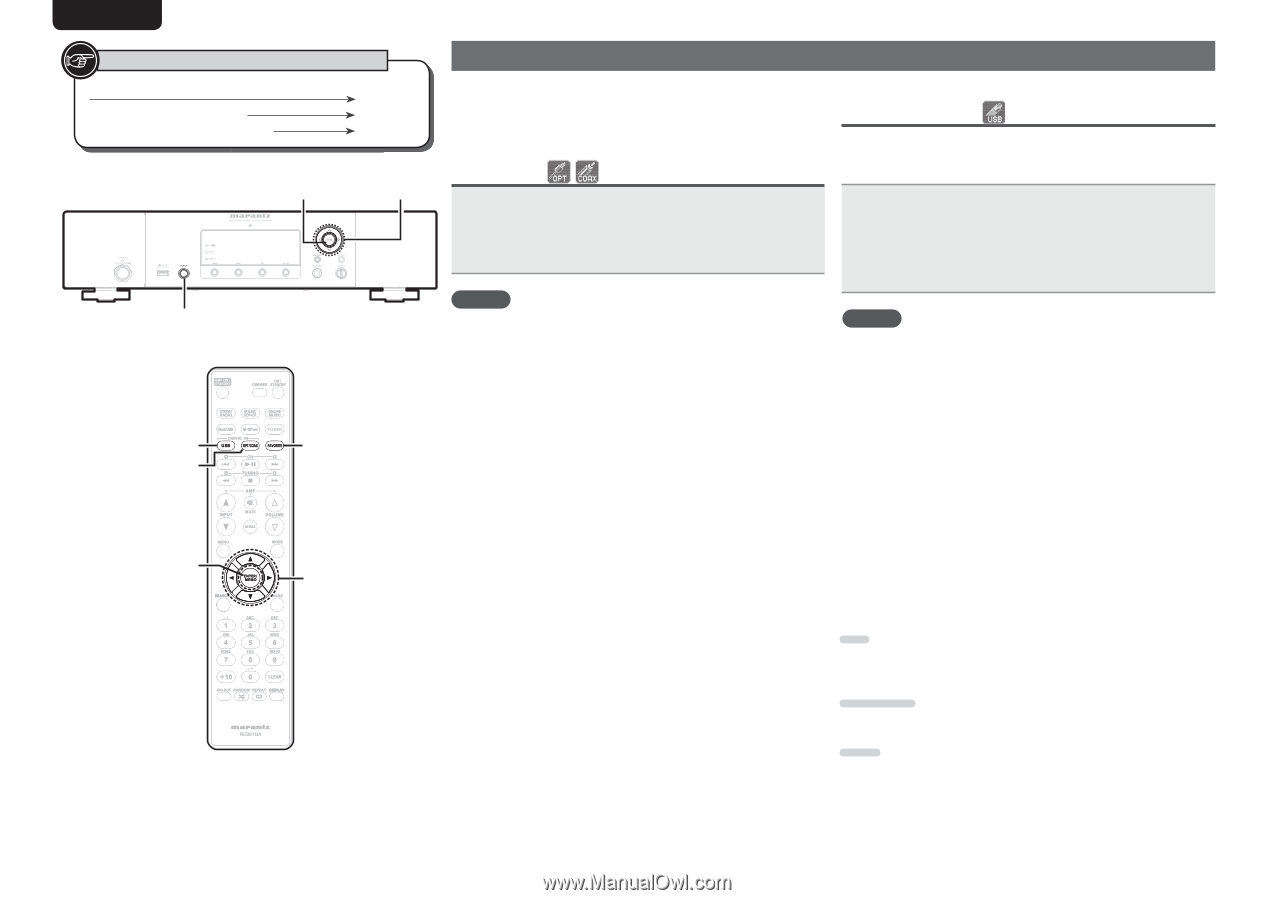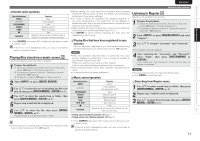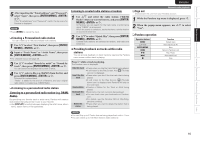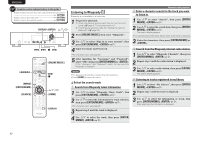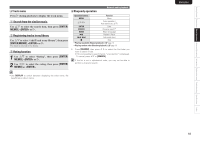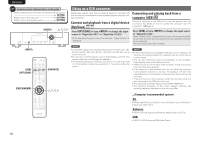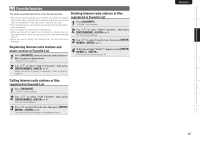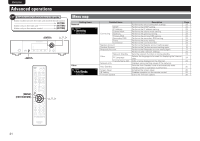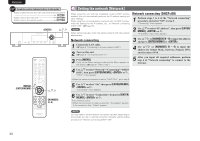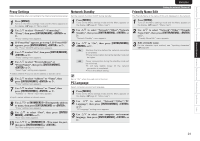Marantz NA7004 NA7004 User Manual - English - Page 22
Using as a D/A converter - itunes
 |
View all Marantz NA7004 manuals
Add to My Manuals
Save this manual to your list of manuals |
Page 22 highlights
ENGLISH Symbols used to indicate buttons in this guide Button located on both the main unit and the remote control BUTTON Button only on the main unit Button only on the remote control [BUTTON] u,i,o, p [USB] [OPT/COAX] [ENTER/MEMO] [FAVORITE] u,i,o, p Using as a D/A converter Digital audio signals input from an external device or computer into this unit can be converted and output as analog signals using this unit. (D/A converter) Connect and playback from a digital device (Opt/Coax) Press [OPT/COAX] or turn to change the input source to "Digital In OPT" or "Digital In COAX". • If the sampling frequency cannot be detected, "Signal Unlock" is displayed. NOTE • Linear PCM signals with sampling frequencies of 32 kHz, 44.1 kHz, 48 kHz, 64 kHz, 88.2 kHz, 96 kHz, 176.4 kHz and 192 kHz can be input in the unit. • Do not input non-PCM signals, such as Dolby Digital, and DTS. This causes noise and could damage the speakers. • If the sampling frequency switches, such as from A mode to B mode in a CS broadcast, muting may operate for 1-2 seconds, cutting the sound. Connecting and playing back from a computer (USB) Connect a computer to the USB port on the rear panel of this unit in advance. For details on how to connect the computer, see "PC connection" (vpage 5). Press [USB] or turn to change the input source to "Digital In USB". When "Digital In USB" is displayed on this unit, wait for approximately 10 seconds, and then start and operate the music playback software on the computer. This unit functions as a D/A converter. NOTE • Perform operations such as playback and pause on the computer. At this time, you cannot operate the computer with the unit's keys or remote control. • You can also control the volume and equalizer on the computer. Enjoy playing music at the desired volume. • When this unit is functioning as a D/A converter, sound is not output from the computer's speakers. • If the computer is disconnected from this unit while the computer music playback software is running, the playback software may freeze.Always exit the playback software before disconnecting the computer. • If an error occurs on the computer, restart the computer while it is still connected to the USB port of this unit. • The supported sampling frequencies are 32/44.1/48/96 kHz. • The sampling frequency of the music playback software and sampling frequency displayed on this unit may differ. n Computer (recommended system) OS • Windows® XP Service Pack2 or more, Windows Vista or Windows 7 • Macintosh OSX 10.6.3 Software • Server software supporting Windows Media Player and iTune. USB • USB 2.0: USB Full speed/USB Audio Class1 19