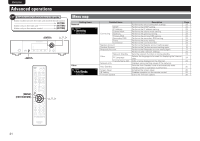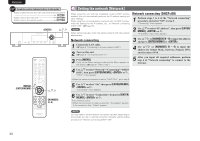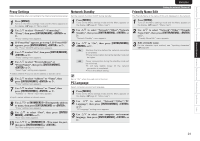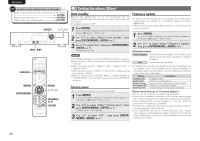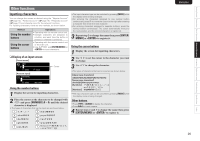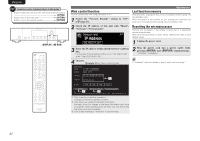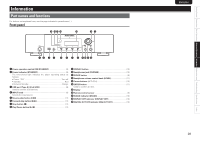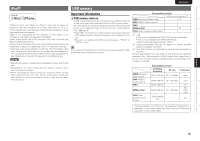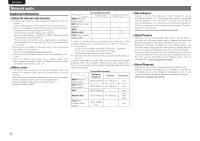Marantz NA7004 NA7004 User Manual - English - Page 29
Other functions
 |
View all Marantz NA7004 manuals
Add to My Manuals
Save this manual to your list of manuals |
Page 29 highlights
Other functions Inputting characters You can change the names as desired using the "Napster Account" (vpage 14), "Pandora account" (vpage 15), "Rhapsody account" (vpage 17) and character input for the network functions. For inputting characters, there are two methods, as shown below. Method Using the number buttons Using the cursor buttons Operations • Operating with the remote control unit. • Multiple characters are assigned to a button, and each time the button is pressed, a character is switched. • Operating with the remote control unit or the main unit. • Use uio p and [ENTER/MEMO] or to input characters. n Display of an input screen GPreset nameH P03 select GAccount inputH [Username] move Cursor select : enter Using the number buttons 1 Display the screen for inputting characters. 2 Place the cursor at the character to be changed with o p and press [NUMBER] (0 - 9) until the desired character is displayed. • The types of characters that can be input are as shown below. 1 m n o M N O 6 a b c A B C 2 p q r s P Q R S 7 d e f D E F 3 t u v T U V 8 g h i G H I 4 j k l J K L 5 w x y z W X Y Z 9 0 (Space z • The input character type can be switched by pressing [MODE] while the display name is being changed. • For entering the characters assigned to one number button continuously, press p to move the cursor to the right after entering a character then enter the next character. • For entering characters assigned to separate buttons, press the number button continuously. The cursor automatically moves to the next position, and the entered character is registered. 3 Repeat step 2 to change the name then press [ENTER/ MEMO] or to register it. Using the cursor buttons 1 Display the screen for inputting characters. 2 Use o p to set the cursor to the character you want to change. 3 Use ui to change the character. • The types of characters that can be input are as shown below. GUpper case charactersH ABCDEFGHIJKLMNOPQRSTUVWXYZ GLower case charactersH abcdefghijklmnopqrstuvwxyz GSymbolsH z GNumbersH 0123456789 (Space) • The input character type can be switched by pressing [MODE] while the display name is being changed. Other buttons • Press 8 or [CLEAR] to delete the character. • Press 9 to insert a space. 4 Repeat steps 2 and 3 to change the name then press [ENTER/MEMO] or to register it. ENGLISH 26 Getting Started Connections Basic Operations Advanced Operations Information Explanation terms Troubleshooting Specifications Index