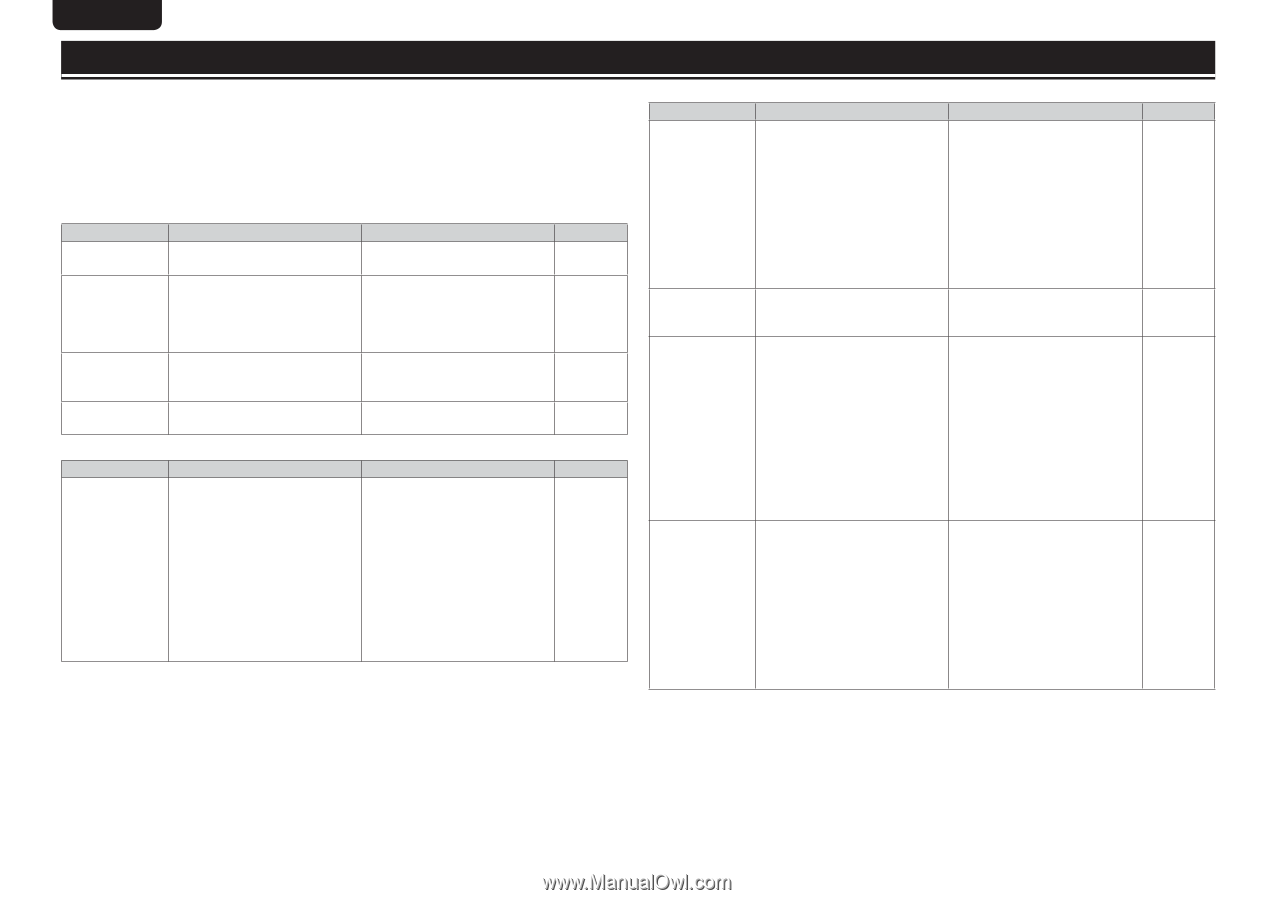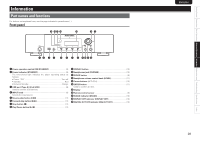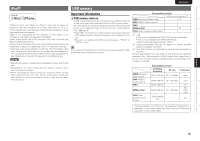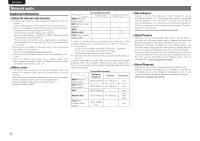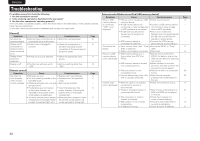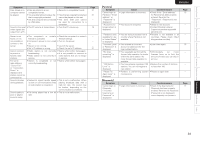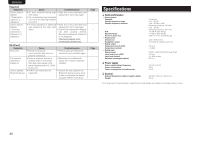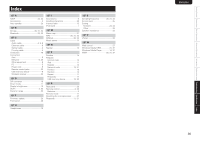Marantz NA7004 NA7004 User Manual - English - Page 36
Troubleshooting - reset
 |
View all Marantz NA7004 manuals
Add to My Manuals
Save this manual to your list of manuals |
Page 36 highlights
ENGLISH Troubleshooting If a problem occurs first check the following: 1. Are the connections correct? 2. Is the set being operated as described in the user guide? 3. Are the other components operating properly? If this unit does not operate properly, check the items listed in the table below. If the problem persists, there may be a malfunction. In this case, disconnect the power immediately and contact your retail outlet. GGeneralH Symptom Set does not operate properly. Display not lit and sound not produced when power switched to on. Display lit but sound not produced. Display is off. Cause • External noise or interference is causing the set to malfunction. • Power cord not plugged in securely. • Wrong input source selected. • The Dimmer setting is set to "OFF". Countermeasure • Reset the microprocessor. • Check the connections on the set's rear panel and the connection of the power plug to the power outlet. • Select the appropriate input source. • Set to something other than "OFF". GRemote controlH Symptom Cause Countermeasure Set does not • Batteries are worn. • Replace with new batteries. work properly • You are operating outside of the • Operate within the specified when remote specified range. range. control operated. • Obstacle between main unit and • Remove the obstacle. remote control. • The batteries are not inserted • Insert the batteries in the in the proper direction, as proper direction, following the indicated by the polarity marks polarity marks in the battery in the battery compartment. compartment. • The set's remote control sensor • Move the set to a place in which is exposed to strong light (direct the remote control sensor will sunlight, fluorescent light, etc.). not be exposed to strong light. Page 27 8 9 10 Page 3 3 - 3 3 GInternet radio/Media server/iPod/USB memory deviceH Symptom Cause Countermeasure When a USB • The set cannot recognize a USB • Check the connection. memory device memory device. is connected, • A USB memory device not • Connect a USB memory device "USB" is not conforming to mass storage class conforming to mass storage displayed. or MTP standards is connected. class or MTP standards. • A USB memory device that • This is not a malfunction. the set cannot recognize is Marantz does not guarantee that connected. all USB memory devices will operate or receive power. • USB memory device is • Connect the USB memory connected via USB hub. device directly to the USB port. iPod cannot be • Input source other than "iPod/ • Switch the INPUT to "iPod/ played. USB" is selected. USB". • Cable is not properly connected. • Reconnect. Files on a USB • USB memory device is in a • Set the format to FAT16 or memory device format other than FAT16 or FAT32. For details, refer to the cannot be played. FAT32. USB memory device's operating instructions. • USB memory device is divided • When divided into multiple into multiple partitions. partitions, only files stored in the top partition can be played. • Files are stored in a non- • Record the files in a compatible compatible format. format. • You are attempting to play a file • Files that are copyright that is copyright protected. protected cannot be played on this set. Internet radio • Ethernet cable is not properly • Check the connection status. cannot be played. connected or network is disconnected. • Program is being broadcast in • Only Internet radio programs in non-compatible format. MP3 and WMA can be played on this set. • The computer's or router's • Check the computer's or firewall is activated. router's firewall settings. • Radio station is not currently • Choose a radio station that is broadcasting. currently broadcasting. • IP address is wrong. • Check the set's IP address. Page 8 - - - 11 6 - - 30 30 6 31 - 13 21 33