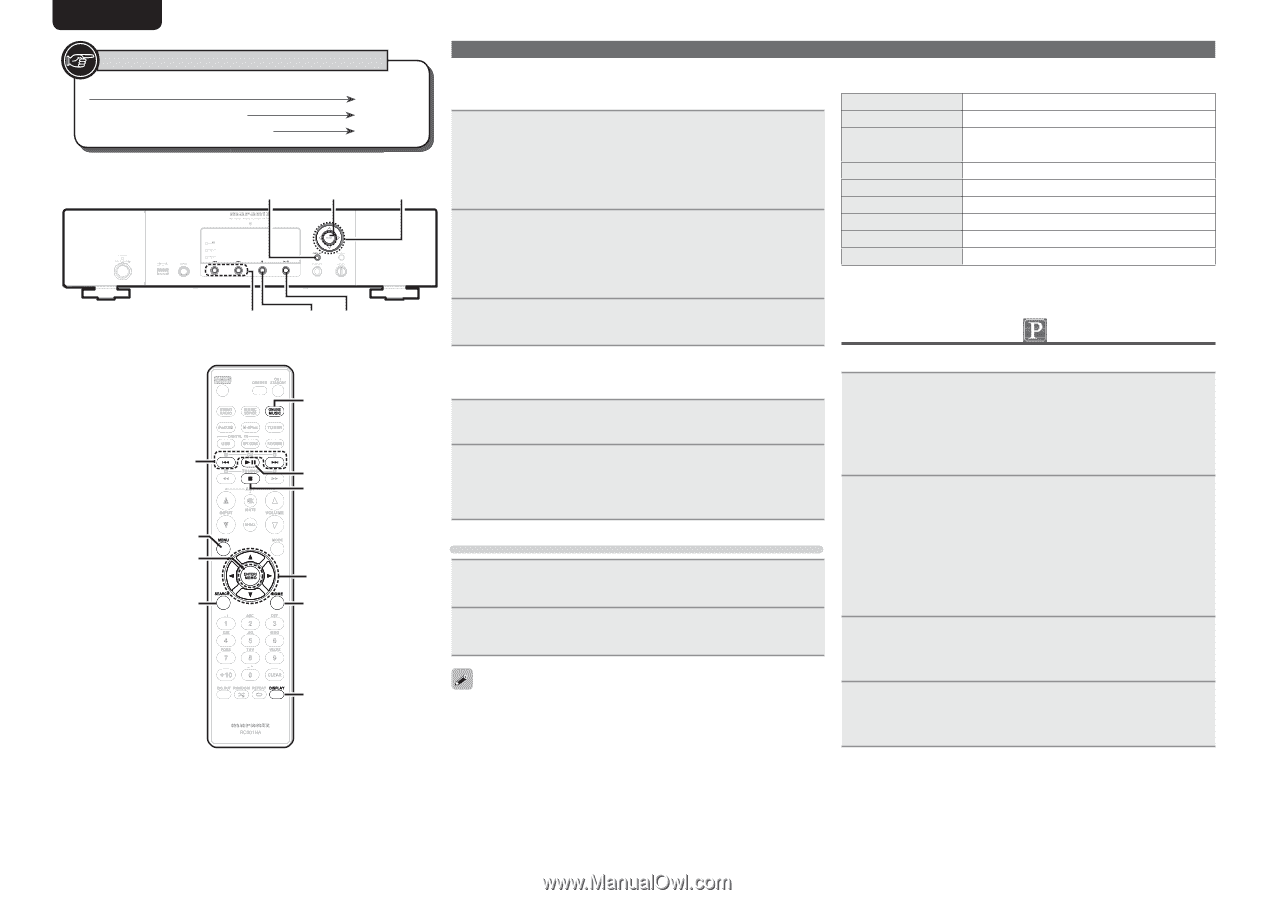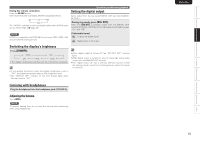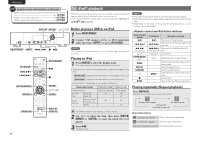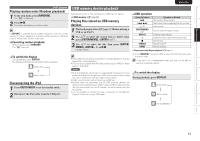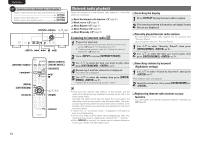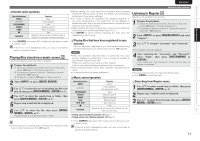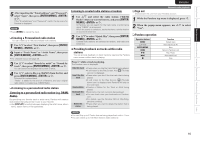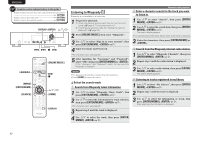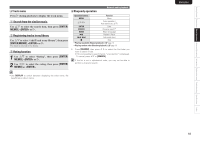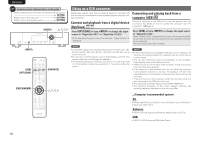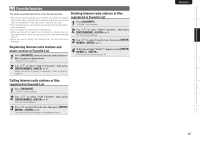Marantz NA7004 NA7004 User Manual - English - Page 18
Listening to Pandora
 |
View all Marantz NA7004 manuals
Add to My Manuals
Save this manual to your list of manuals |
Page 18 highlights
ENGLISH Symbols used to indicate buttons in this guide Button located on both the main unit and the remote control BUTTON Button only on the main unit Button only on the remote control [BUTTON] DISPLAY u,i,o,p 8 ɺ9 2 13 8,9 [MENU] [ENTER/MEMO] [SEARCH] [ONLINE MUSIC] 13 2 u,i,o,p [HOME] DISPLAY n Entering a character search for the track you want to listen to 1 Press [SEARCH]. • You can search by artist name, album name or track name in menu list. • You cannot perform search on the playback screen. 2 Use ui to select the search item, then press [ENTER/ MEMO], . The search display appears. • For character input, see page 26. 3 Input the characters, then press [ENTER/MEMO] or . n Registering tracks in my Napster library 1 Press p while the track you wish to register is playing. "Add to my library?" is displayed. 2 Press [ENTER/MEMO], or p. The track is entered in the Library. When you press o, the registration is cancelled and the display returns to the previous page. Listening to tracks registered in my Napster library 1 Use ui to select "My Napster Library", then press [ENTER/MEMO], or p. 2 Use ui to select the information or track, then press [ENTER/MEMO], . Use DISPLAY to switch between displaying the artist name, file type/ bitrate or album name. n Napster operation Network audio playback Operation buttons MENU uio p ENTER/MEMO SEARCH HOME 13 8 9 2 Function Menu Cursor operation / Auto search (cue, ui) Enter Search menu Return to top page Playback Auto search (cue) Stop • Playing repeatedly (Repeat playback) (vpage 11) • Playing random order (Random playback) (vpage 12) Listening to Pandora Pandora is not available in all countries. 1 Prepare for playback. q Confirm that your unit is connected to your network then turn on this unit's power. (vpage 9 "Turning the power on"). w If settings are required, select "Setting the network [Network]". (vpage 23). 2 Press [ONLINE MUSIC], then select "Pandora". • If you do not have a Pandora account, press i to select "I am new to Pandora", then press [ENTER/MEMO], or p. The URL needed to activate Pandora and the activation code will be displayed. Browse to the Pandora activation URL from your PC and follow the on-screen instructions for creating a new account. 3 If you have a Pandora account, press ui to select "I have a Pandora account", then press [ENTER/ MEMO], or p. 4 Input "Email address" and "Password". • For character input, see page 26. 15