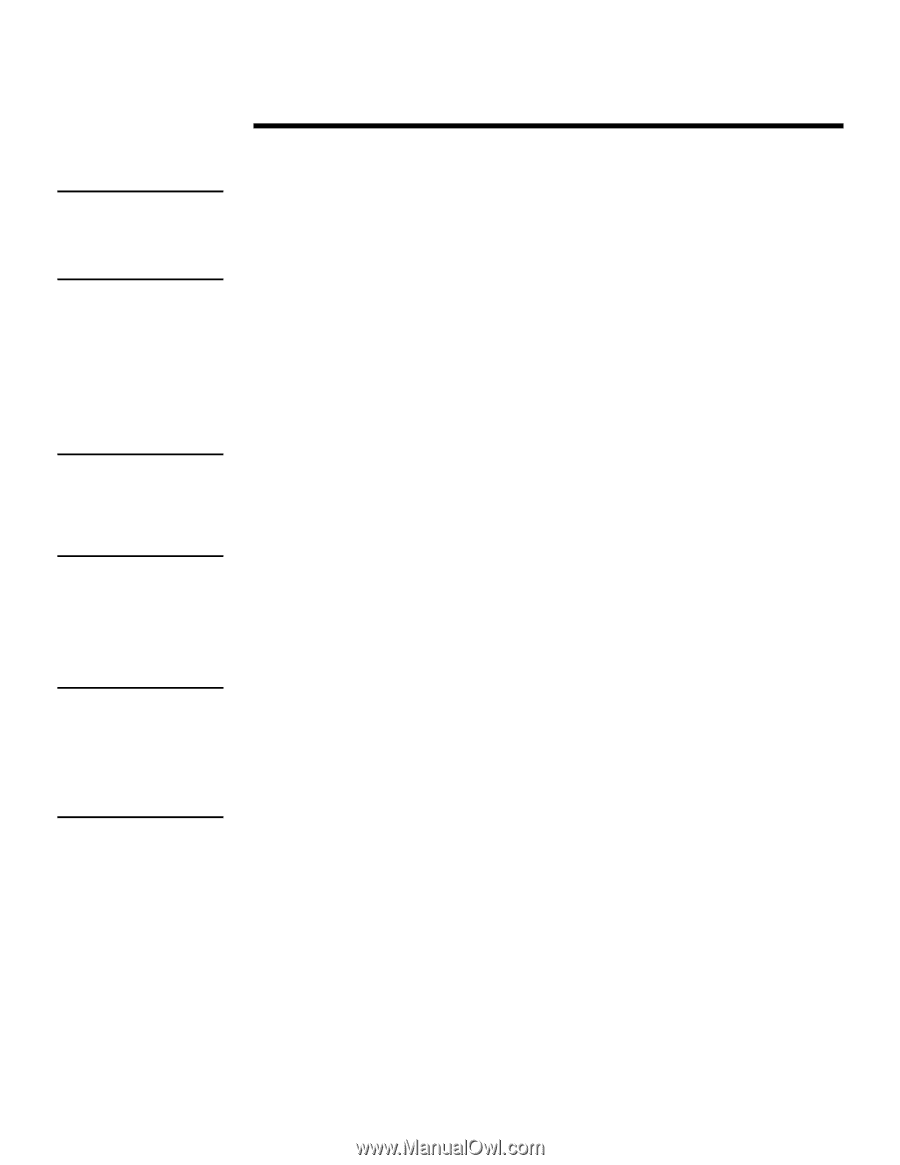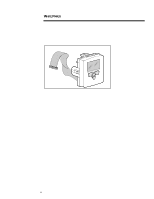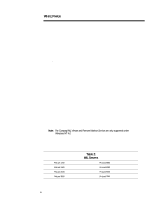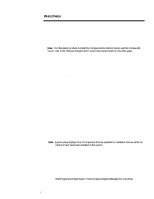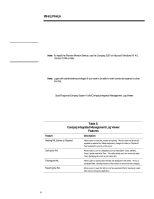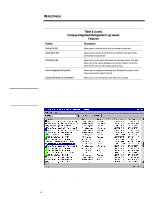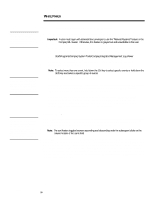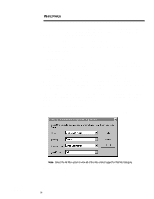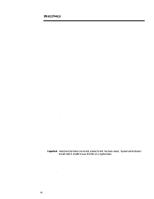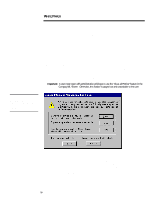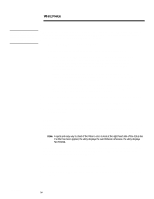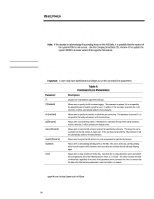Compaq 307560-001 Compaq Integrated Management Log Viewer in a Microsoft Windo - Page 10
Sorting the IML
 |
UPC - 743172470379
View all Compaq 307560-001 manuals
Add to My Manuals
Save this manual to your list of manuals |
Page 10 highlights
WHITE PAPER (cont.) Important: If an error occurs while marking multiple IML entries as "Repaired," check all marked entries because some might not have obtained the "Repaired" status. Tip: The Mark Repaired feature is also available to the user by highlighting the specified event, then right-clicking on the mouse. The utility displays a secondary menu, where the user can choose to mark events as repaired. Tip: The utility prints sorted information as it is displayed on the screen. The utility, however, does not save the sorted information in that format. It reverts back to displaying all entries. Sorting and filtering only affect printing, not saving or exporting the IML entries. ECG024/0498 ... To mark an event as repaired, complete the following steps: 1. Start Windows NT and login to an account with administrative privileges. Important: A user must logon with administrative privileges to use the "Marked Repaired" feature in the Compaq IML Viewer. Otherwise, this feature is grayed out and unavailable to the user. 2. Start the Compaq IML Viewer by double-clicking on the icon in the Windows NT Control Panel or use the Windows NT Start Menu by selecting: Start\Programs\Compaq System Tools\Compaq Integrated Management Log Viewer 3. Highlight the event(s) once an action (to fix or replace the component) has been taken to resolve the problem. Note: To select more than one event, hold down the Ctrl key to select specific events or hold down the Shift key and select a specific group of events. 4. Select Marked repaired ... on the Log Menu. The utility updates the severity of all selected events to "Repaired." If the IML entry has been marked as "Repaired" previously, the utility does not update the record; therefore, the Update Time stamp will remain the same. Once all selected events have been changed to the Repaired status, the utility displays the updated entries so that all successfully updated events reflect the severity status of "Repaired" and the "Updated Time" stamp reflects the time and date the IML entry was updated to the "Repaired" status. Sorting the IML The sorting feature allows the user to sort by general event descriptions, class, severity, count, and updated or initial time. When the user first launches the program, the utility sorts the events by Initial Time displaying the most recent entries first. Note: The sort feature toggles between ascending and descending order for subsequent clicks on the column header of the same field. The utility also maintains the sort order when you refresh the view or apply a filter. For example, if a user selects to sort the Initial Time column header in descending order, the utility displays the latest logged event descending to the earliest event logged. Next the user applies a filter to the sorted information. The user selects the filter criteria so that the utility displays only operating system events. Once both of these steps are complete, the sorted and filtered results reveal only the operating system events logged; however the sort order remains intact. 10