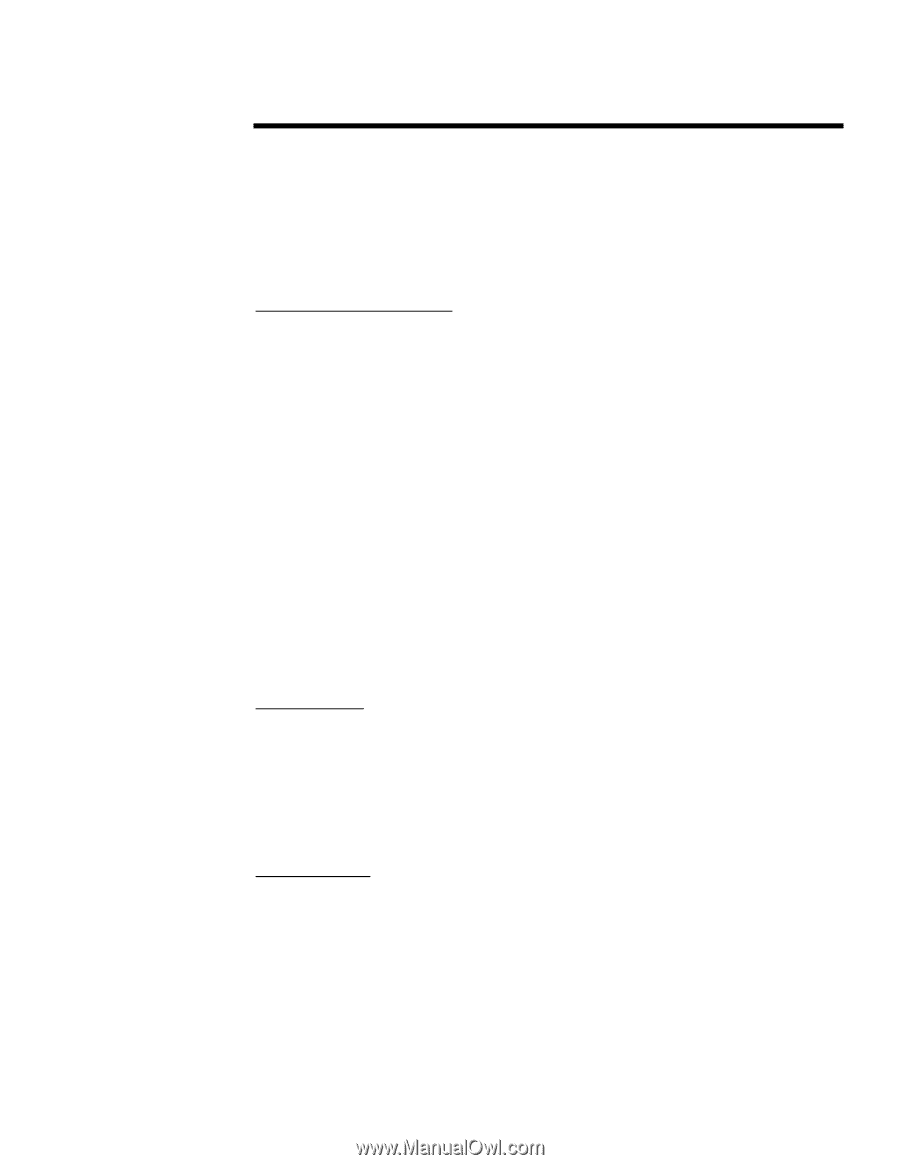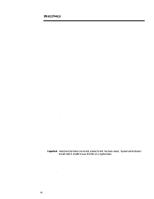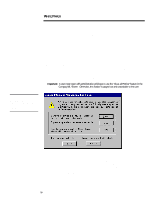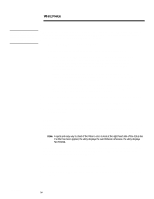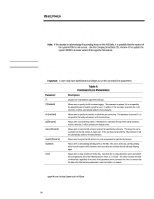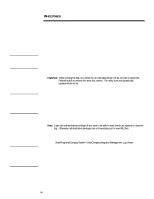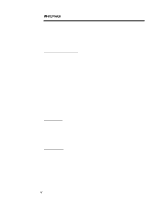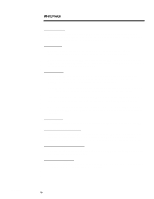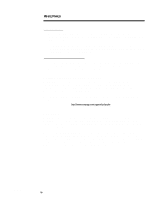Compaq 307560-001 Compaq Integrated Management Log Viewer in a Microsoft Windo - Page 17
Utility Tips
 |
UPC - 743172470379
View all Compaq 307560-001 manuals
Add to My Manuals
Save this manual to your list of manuals |
Page 17 highlights
ECG024/0498 WHITE PAPER (cont.) ... UTILITY TIPS Compaq creates helpful system utilities so that system administrators and engineers can be more productive at their jobs. Listed below are some useful tips all users should know while using Compaq IML Viewer. Most but not all of these tips are listed once again, for your convenience, in the margin of any procedural sections of this white paper. These tips are grouped by topic and include the following: Marking Events as Repaired • A user must logon with administrative privileges to use the "Marked Repaired" feature in the Compaq IML Viewer. Otherwise, this feature is grayed out and unavailable to the user. • If an IML entry is marked as repaired using the Compaq IML Viewer, the alerts on the Integrated Management Display will continue to flash. To clear these flashing alerts, view the events through the IMD. • If an error occurs while marking multiple IML entries as "Repaired," check all marked entries because some might not have obtained the "Repaired" status. • To select more than one event, hold down the Ctrl key to select specific events or hold down the Shift key and select a specific group of events. • If an IML entry has been marked as "Repaired" previously, the utility does not update the record; therefore, the Updated Time stamp will remain the same. • The Mark Repaired feature is also available to the user by highlighting the specified event, then right-clicking on the mouse. The utility displays a secondary menu, where the user can choose to mark events as repaired. Sorting the IML • The utility prints sorted information as it is displayed on the screen. The utility, however, does not save the sorted information in that format. It reverts back to displaying all entries. Sorting and filtering only affect printing, not saving or exporting the IML entries. • The sort feature toggles between ascending and descending order for subsequent clicks on the column header of the same field. Filtering the IML • The filtering feature allows users to specify which entries are displayed in the viewer. It is also a compound filter, thus allowing users to filter entries on more than one category. • A quick and easy way to check if the Filter is on is to look at the right-hand side of the status bar. If a filter has been applied, the utility displays the word Filtered; otherwise, the utility displays Not Filtered. 17