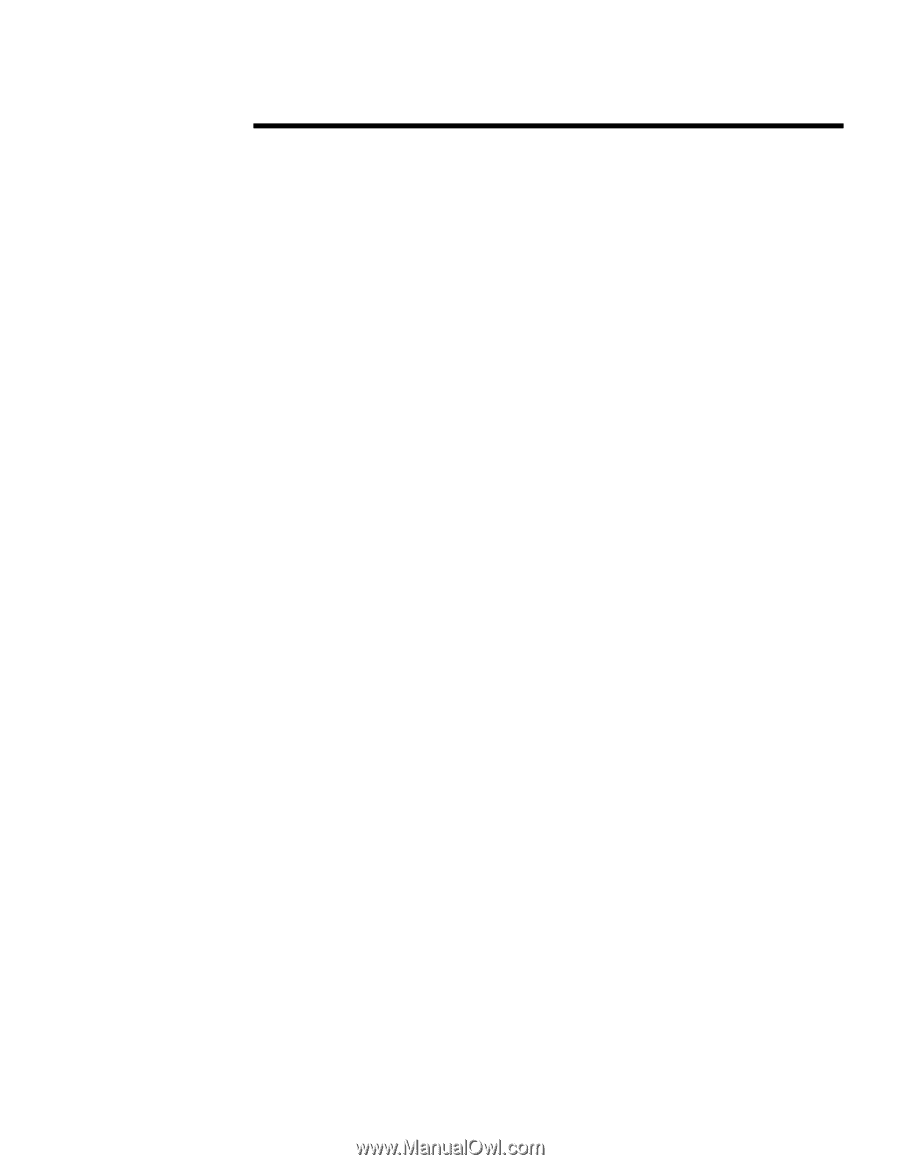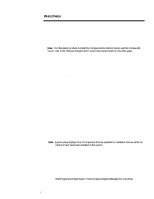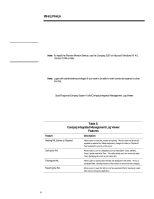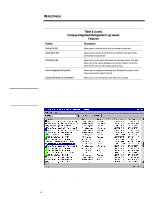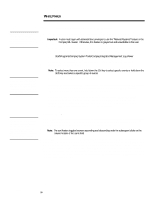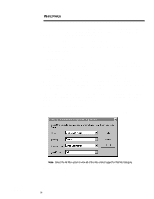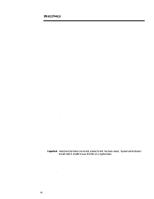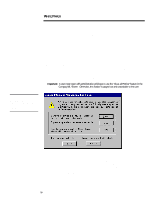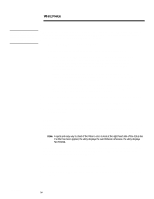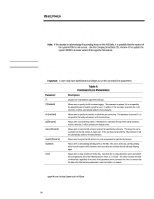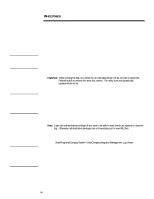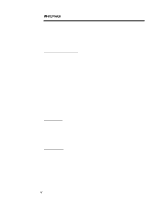Compaq 307560-001 Compaq Integrated Management Log Viewer in a Microsoft Windo - Page 12
Exporting the IML, Saving the IML
 |
UPC - 743172470379
View all Compaq 307560-001 manuals
Add to My Manuals
Save this manual to your list of manuals |
Page 12 highlights
ECG024/0498 WHITE PAPER (cont.) ... Once a filter has been applied, the utility displays the word Filtered on the bottom right-hand side of the screen. 4. Select Reset on the filter dialog box or select All Entries on the View Menu to view all of the IML entries in the log. Exporting the IML The Compaq IML Viewer offers many advanced serviceability features such as the ability to save the IML to a comma-separated file. This feature allows users to save the IML in this format so it can be read into third-party applications. This feature becomes quite handy for administrators that need spreadsheet capabilities for manipulating and presenting data. For example, an administrator could save an IML file from servers on the entire network, then import each comma-separated file into one spreadsheet where they could review data online or use this data for presentation purposes at a later date. The procedures included in this section presume you have started Windows NT, logged in to your account and opened the Compaq IML Viewer. The steps that follow outline how to export saved IML files using the Compaq IML Viewer. 1. Select Export Log ... on the Log Menu, and then select the file name and location of where you would like to export the file. 2. Select Save to save and export the IML entries to a new file. Once these steps are completed, the file can be read into any third-party application that supports comma-separated files. Saving the IML Saving the IML allows administrators to save IML entries for historical purposes. The Compaq IML Viewer saves the IML entries in a binary format so system administrators can review the system event information at a later date using the utility. Once the IML has been saved or "archived," the file becomes a static log of system events and is no longer dynamically updated by the IML. There is a limited amount of memory allocated for the IML on the server, and when the log reaches full capacity, the IML begins to overwrite the oldest system events with new entries (this is known as "wrapping"). Important: Historical information can be lost unless the IML has been saved. System administrators should make it a habit to save the IML on a regular basis. Compaq recommends saving then clearing the IML because this maximizes the space available for new system events to be logged; therefore, reducing the chance of losing any impending IML entries. Furthermore, clearing the IML eliminates any redundant entries. Refer to "Clearing the IML" for detailed information on removing all IML entries from NVRAM. 12