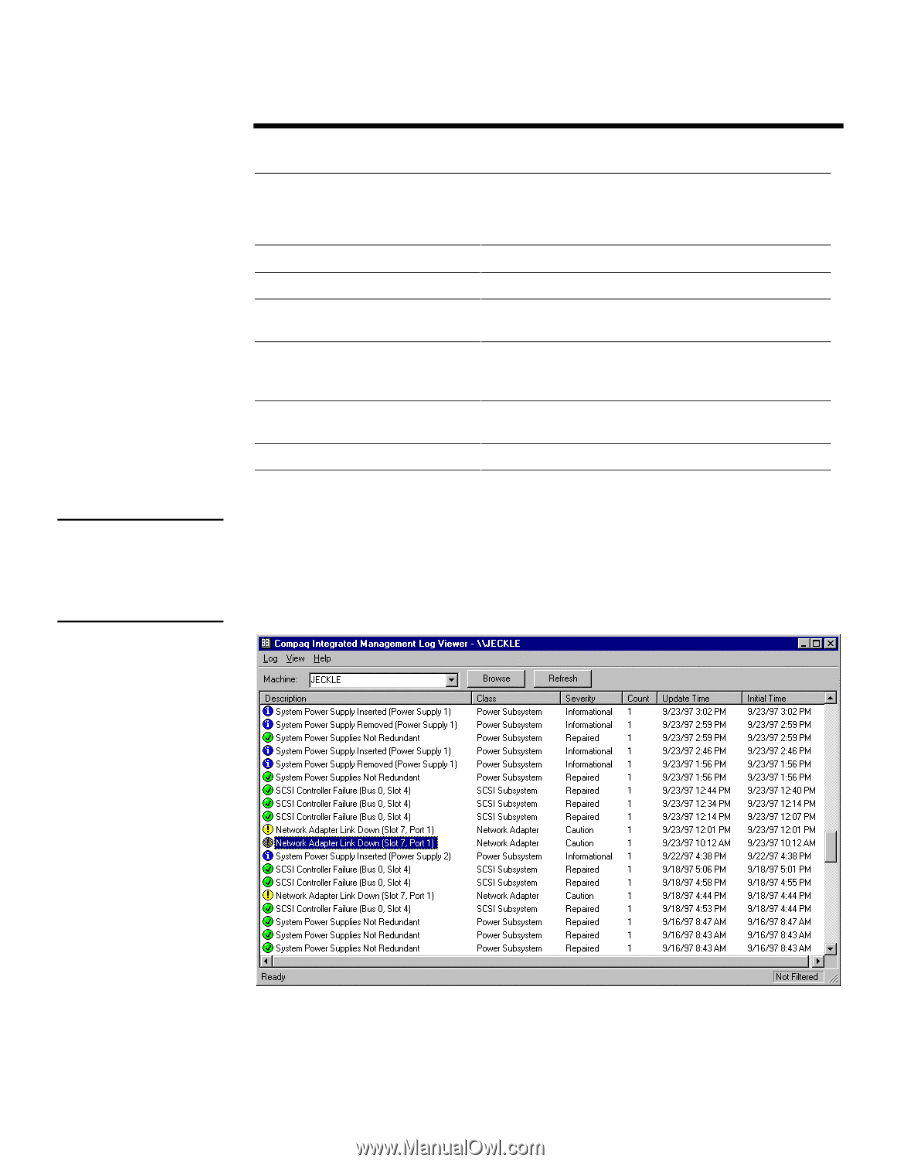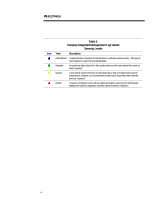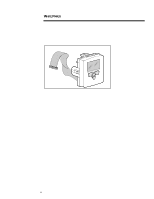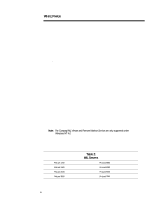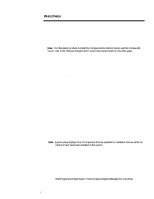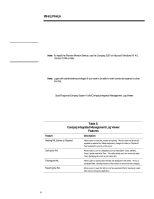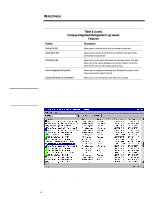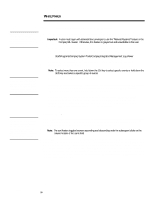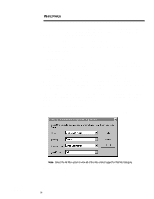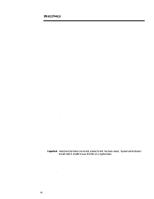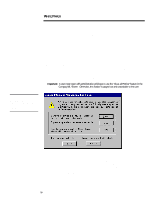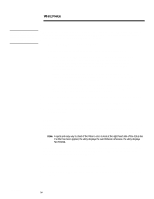Compaq 307560-001 Compaq Integrated Management Log Viewer in a Microsoft Windo - Page 9
cont.
 |
UPC - 743172470379
View all Compaq 307560-001 manuals
Add to My Manuals
Save this manual to your list of manuals |
Page 9 highlights
WHITE PAPER (cont.) Important: If an IML entry is marked as repaired using the Compaq IML Viewer, the alerts on the Integrated Management Display will continue to flash. To clear these flashing alerts, view the events through the IMD. ... Table 3: (cont.) Compaq Integrated Management Log Viewer Features Feature Description Saving the IML Allows users to save the IML as a file for viewing at a later date. Clearing the IML Allows users to remove all entries from the NVRAM on the system, thus permanently clearing the IML. Printing the IML Allows users to print out the IML entries currently being viewed. The utility prints only the IML entries displayed on the screen; therefore, to print the entire IML file, clear any filter settings before printing. Acknowledging Pending Alerts Allows users to recognize the pending alerts flashing on the system's IMD when a new event is logged to the IML. Using Command-Line Parameters Allows users to use the features of the utility from a console. Marking IML Entries as Repaired System administrators can use the Compaq IML Viewer to mark IML entries as "Repaired" after physically repairing or replacing the failed component. For example, as shown in Figure 2, the IML could contain the event "Network Adapter Link Down" with a severity level of "Caution." After verifying the jack, cable or adapter is working properly; the administrator should use the utility to mark the event as "Repaired." This allows the administrator to keep an accurate record of all events that have occurred on the server. Figure 2: Marking "Caution" or "Critical" entries as "Repaired." Previously, the ability to mark a "Critical" or "Caution" IML entry as "Repaired" was only offered through Insight Manager. Today administrators have the option of using either Insight Manager or the Compaq IML Viewer. ECG024/0498 9