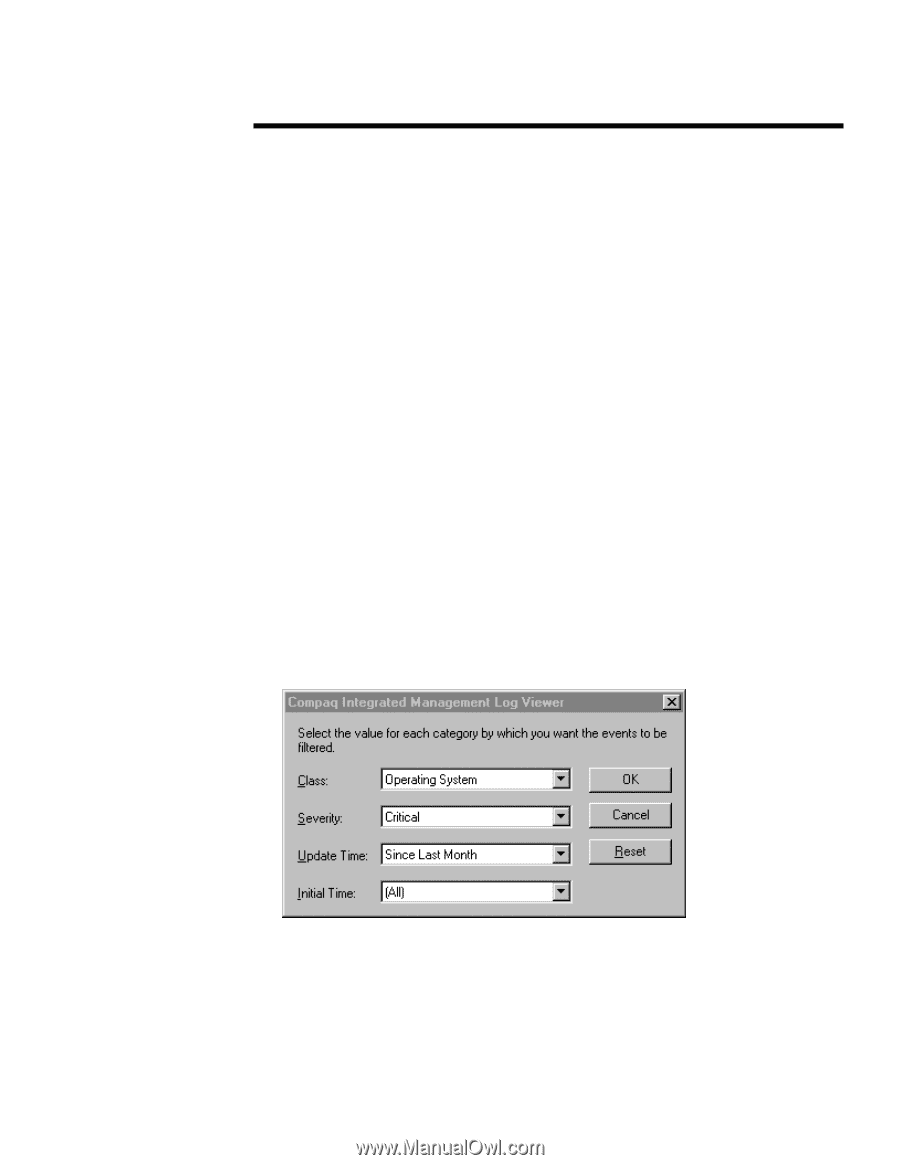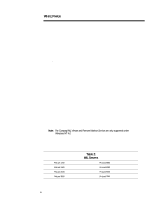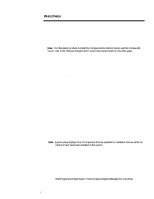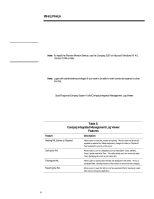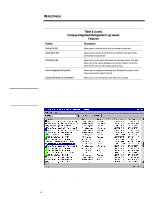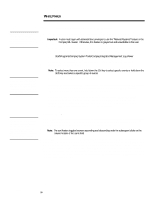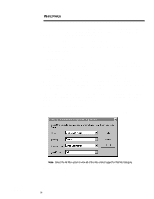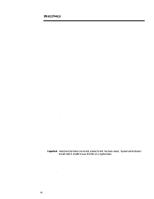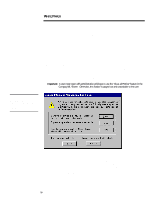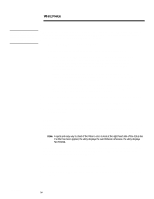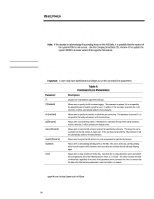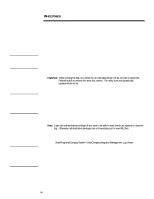Compaq 307560-001 Compaq Integrated Management Log Viewer in a Microsoft Windo - Page 11
Filtering the IML
 |
UPC - 743172470379
View all Compaq 307560-001 manuals
Add to My Manuals
Save this manual to your list of manuals |
Page 11 highlights
ECG024/0498 WHITE PAPER (cont.) ... The procedures included in this section presume you have started Windows NT, logged in to your account and opened the Compaq IML Viewer. The steps that follow outline how to sort events using the Compaq IML Viewer. 1. Select the column header on the field by which you want to sort. 2. Click on the same column header to toggle between ascending and descending order. Filtering the IML The filtering feature allows users to specify which entries are displayed in the viewer. For example, if a user wants to view all the critical errors that occurred in the past week, they could use the filtering feature to view this information. The Compaq IML Viewer filter is a compound filter, thus allowing users to filter entries on more than one category. For example, if a user selects Operating System for the class, Critical for the severity and Since Last Month for update time, the utility displays only the critical Operating System events that occurred in the previous month. Refer to Figure 3 to view a sample of the filter categories available in the utility. The procedures included in this section presume you have started Windows NT, logged in to your account and opened the Compaq IML Viewer. The steps that follow outline how to filter events using the Compaq IML Viewer. 1. Select Filter on the View Menu. 2. Choose the field on which you want to filter the events. The field categories are Class, Severity, Update Time and Initial Time. Figure 3: Filtering IML entries using the Compaq IML Viewer. Note: Select the All filter option to view all of the IML entries logged for that field category. 3. Select OK to apply the filter. 11